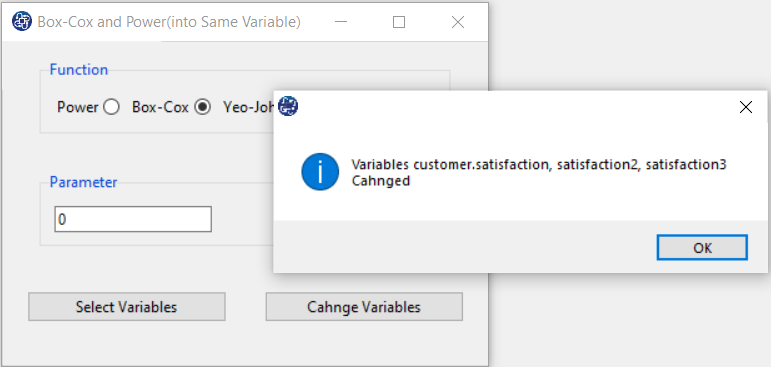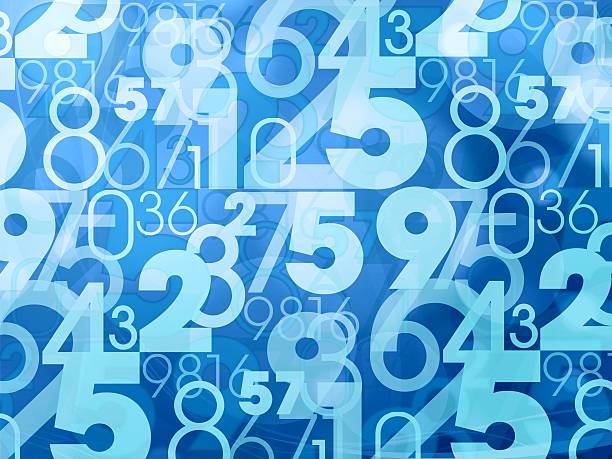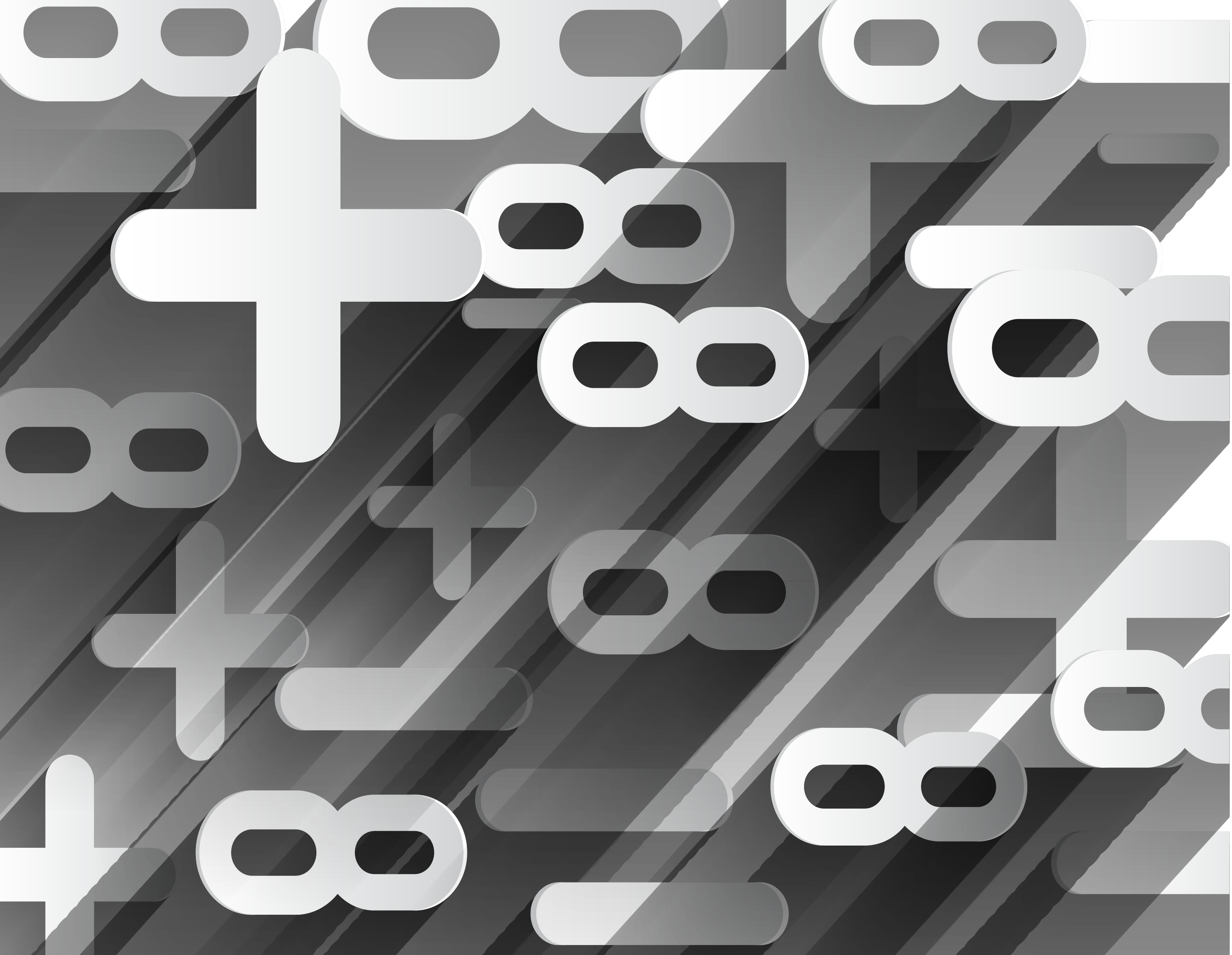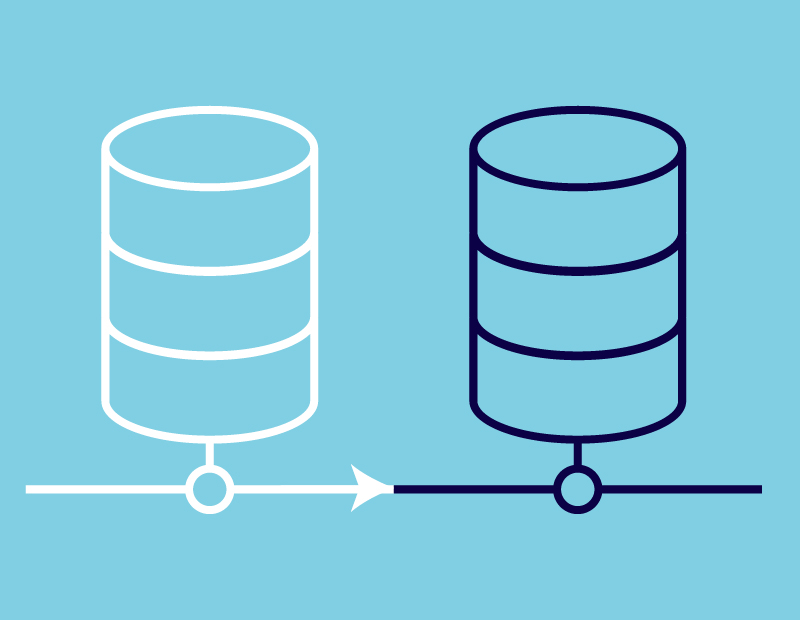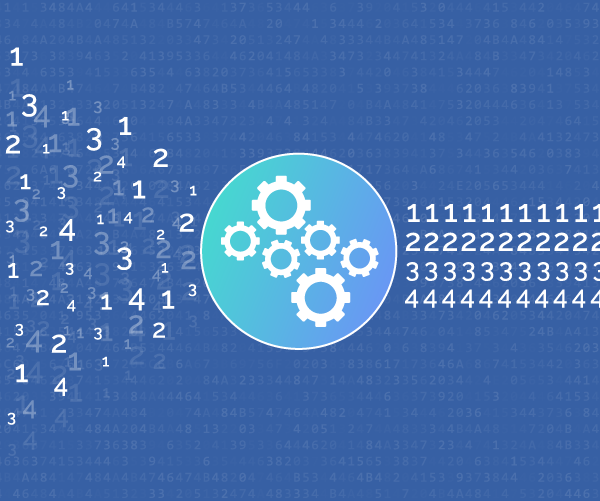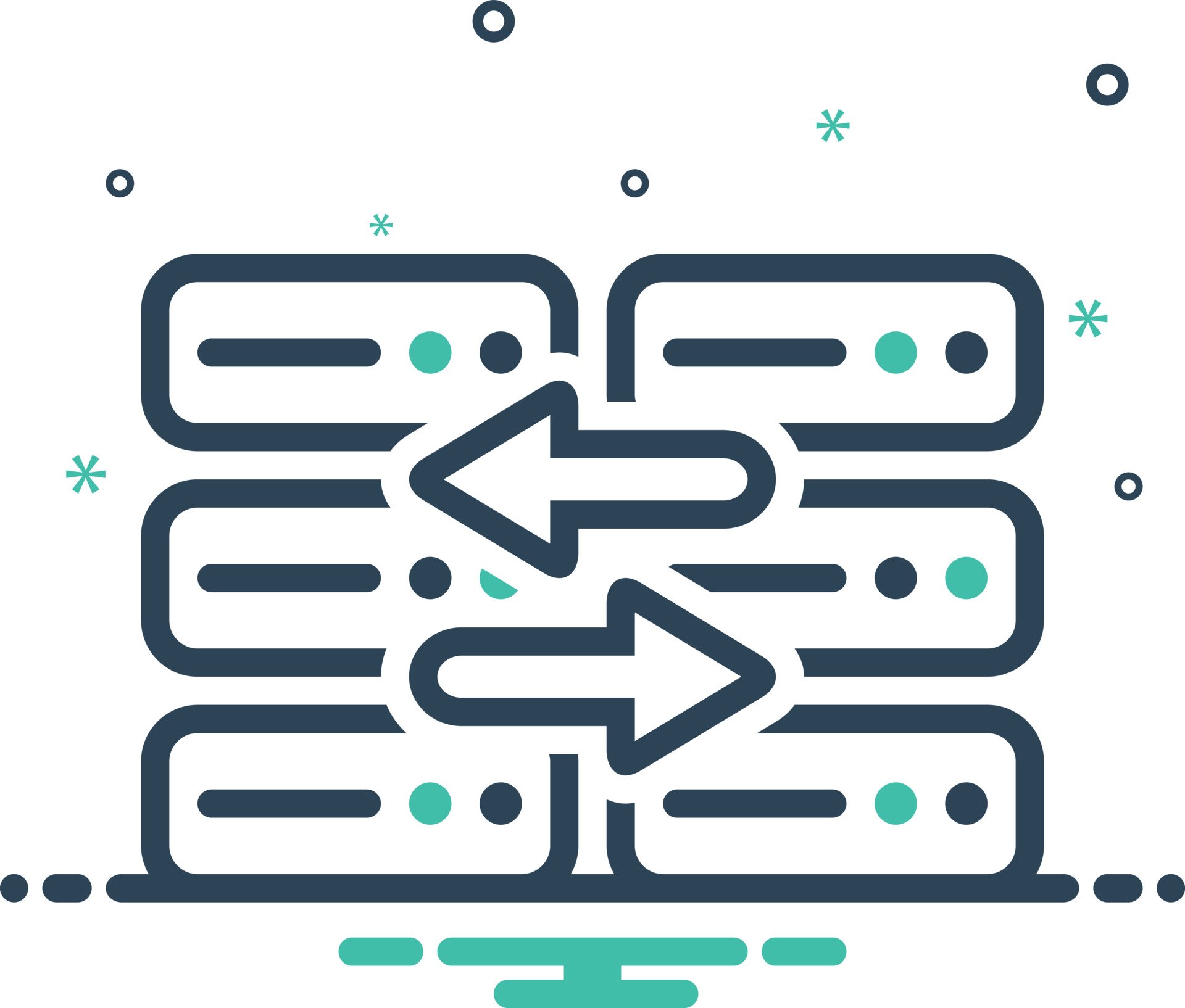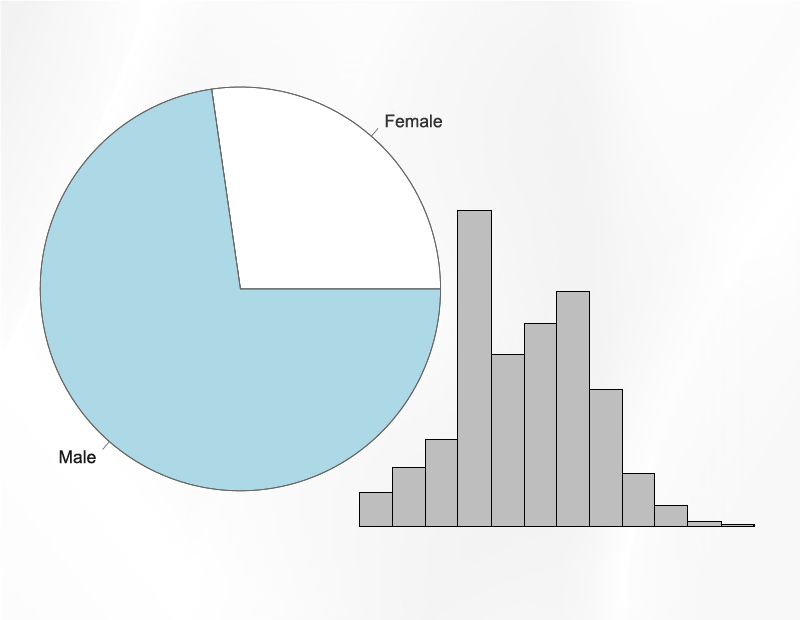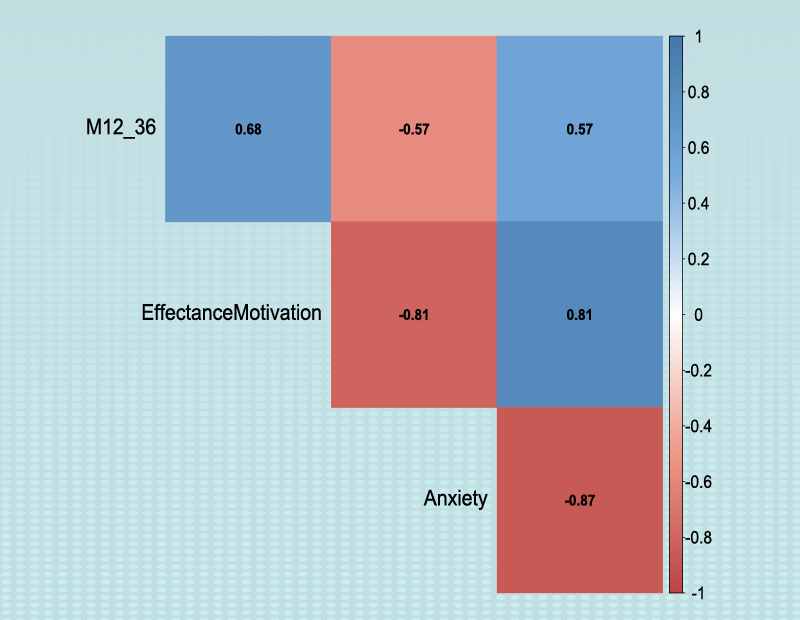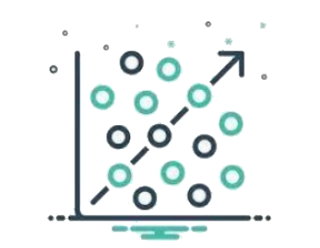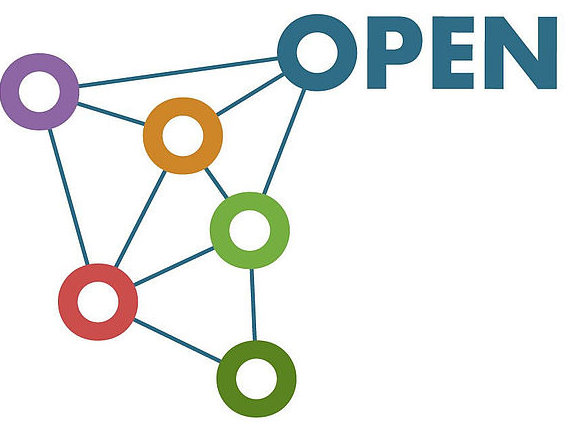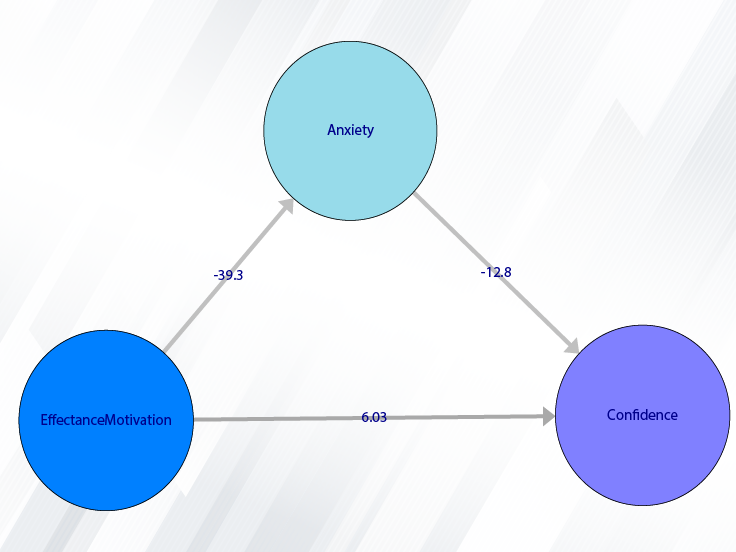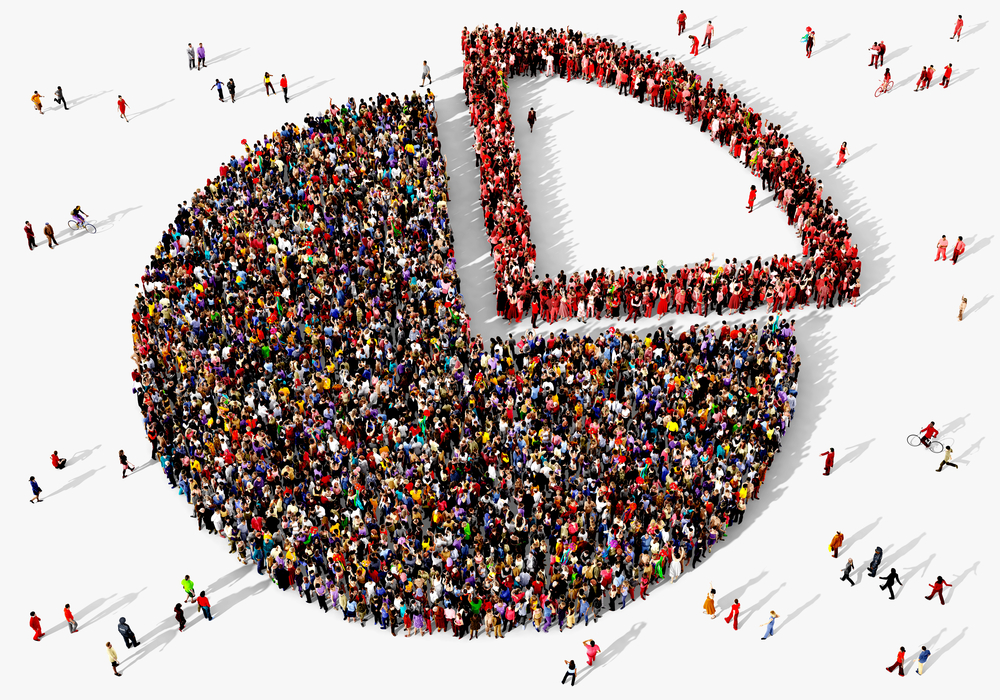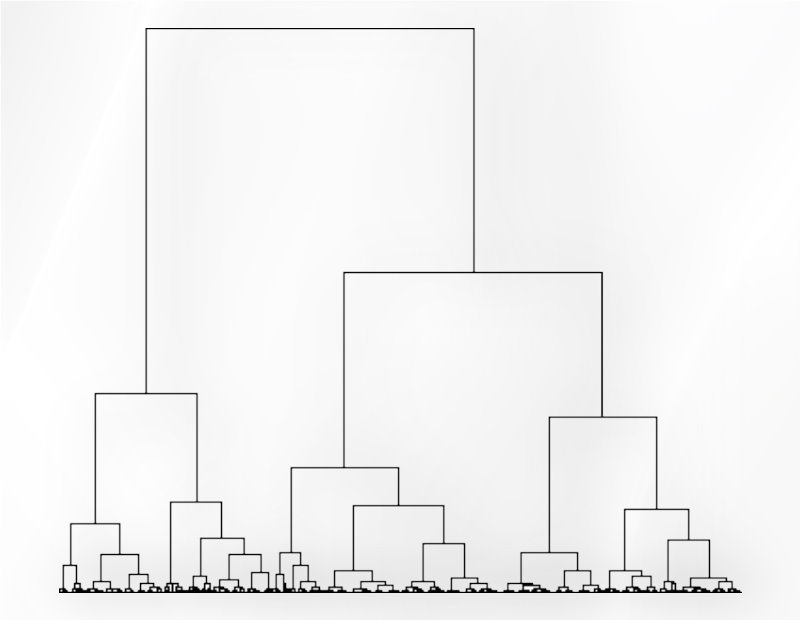Box-Cox and Power Transformation
Introduction to Transformation:
Transformation functions are as follows:
*Power: This transformation equals to:
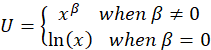
Where
 is the transformation parameter that is specified in the Box-Cox and Power window as the Parameter.
is the transformation parameter that is specified in the Box-Cox and Power window as the Parameter.
*Box-Cox: Box and Cox introduced a family of scaled power transformations defined by:
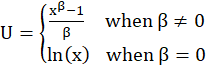
Where
 is the transformation parameter that is specified in the Box-Cox and Power window as the Parameter.
is the transformation parameter that is specified in the Box-Cox and Power window as the Parameter.
*Yeo-Johnson: This transformation equals to:
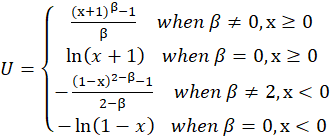
Where
 is the transformation parameter that is specified in the Box-Cox and Power window as the Parameter.
is the transformation parameter that is specified in the Box-Cox and Power window as the Parameter.
Path of Box-Cox and Power:
You can transform data your data as follows:
1-Transform
2-Box-Cox and Power
The variable can be changed in two ways:
A. into New Variable: Define a new variable and record the changes as a new variable.
B. into same variable: Changes are recorded in place of the same data.
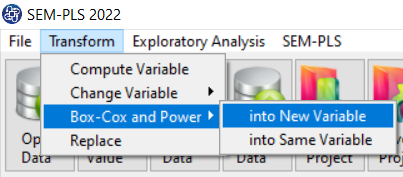
A. Box-Cox and Power(into New Variable):
You can change into a new variable as follows:
A1. Name of New Variable:
In this panel, you can define the name of a new variable, for example, statisfaction3.A2. Function:
In this panel, you can specify the type of variable change.A2.1. Parameter:
The variable change parameter is specified in the “Parameter” panel.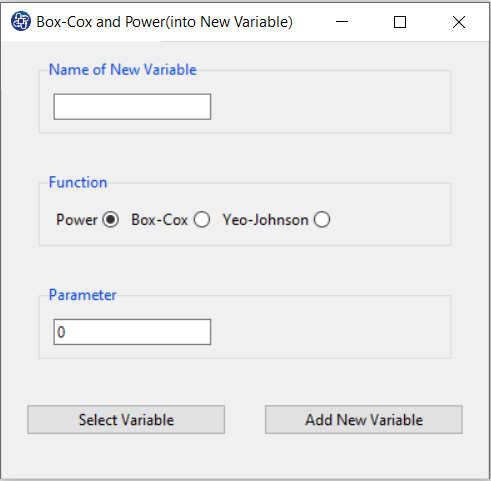
A3. Select Variable:
With this button, you can select the variables you want to change.For example, customer.satisfaction variable is selected.
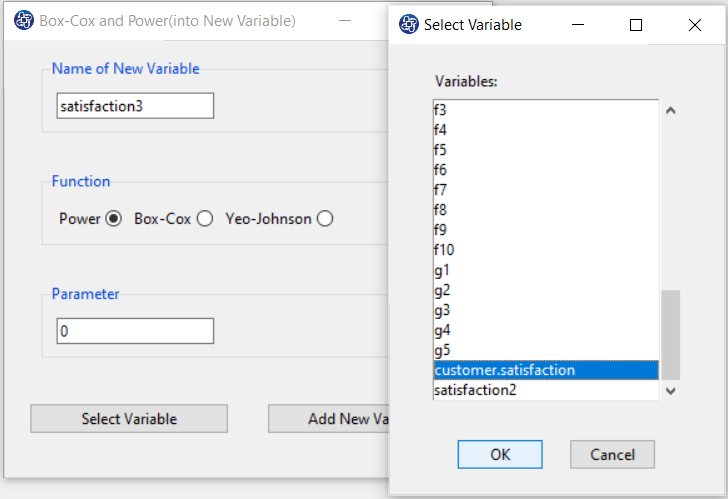
A4. Add New Variable:
With this button, you can add a new variable to the data.This message will appear if the new variable is added successfully:
“Name of new Variable variable Added in Data Table.”
For example, “statisfaction3 variable added in Data Table.”
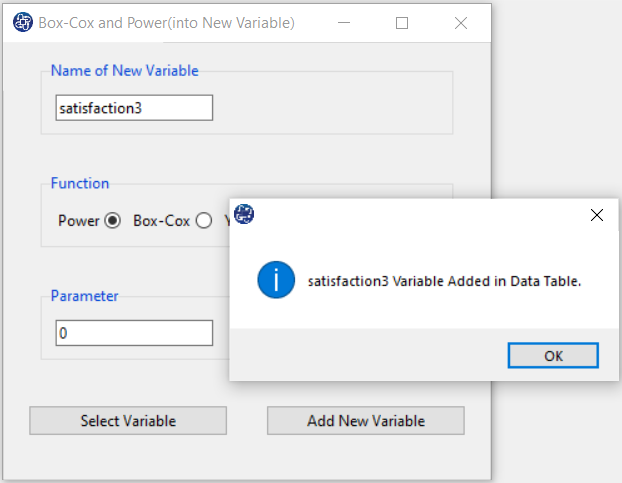
B. Box-Cox and Power(into Same Variable):
You can change into the same variable as follows:
B1. Function:
In this panel, you can specify the type of variable change.B1.1. Parameter:
The variable change parameter is specified in the “Parameter” panel.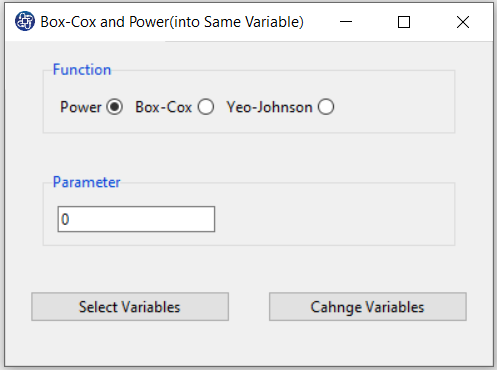
B2. Select Variables:
With this button, you can select the variables you want to change.For example, customer.satisfaction, satisfaction2, satisfaction3 variables are selected.
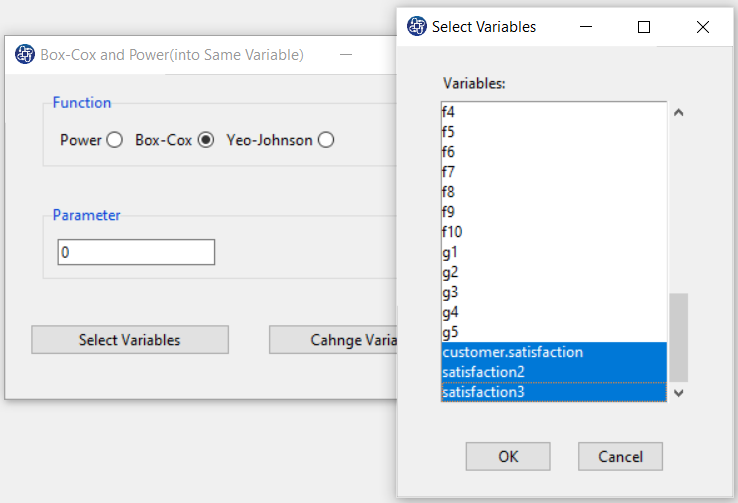
B3. Change Variables:
With this button, you can change variables to the data. If the variable is changed successfully, This message will appear: “variables name of Selected Variables Changed.”For example, “variables customer.satisfaction, satisfaction2, satisfaction3 Changed”