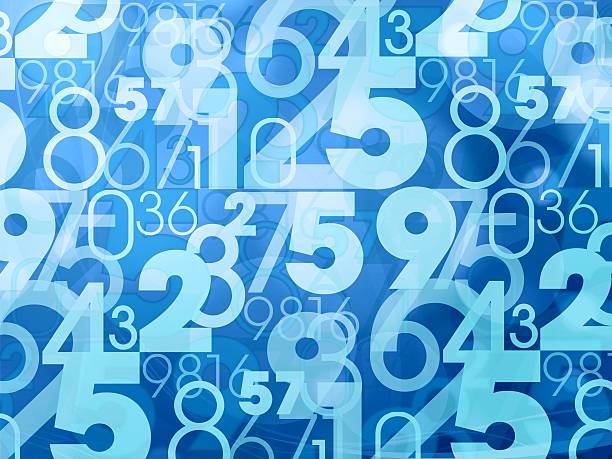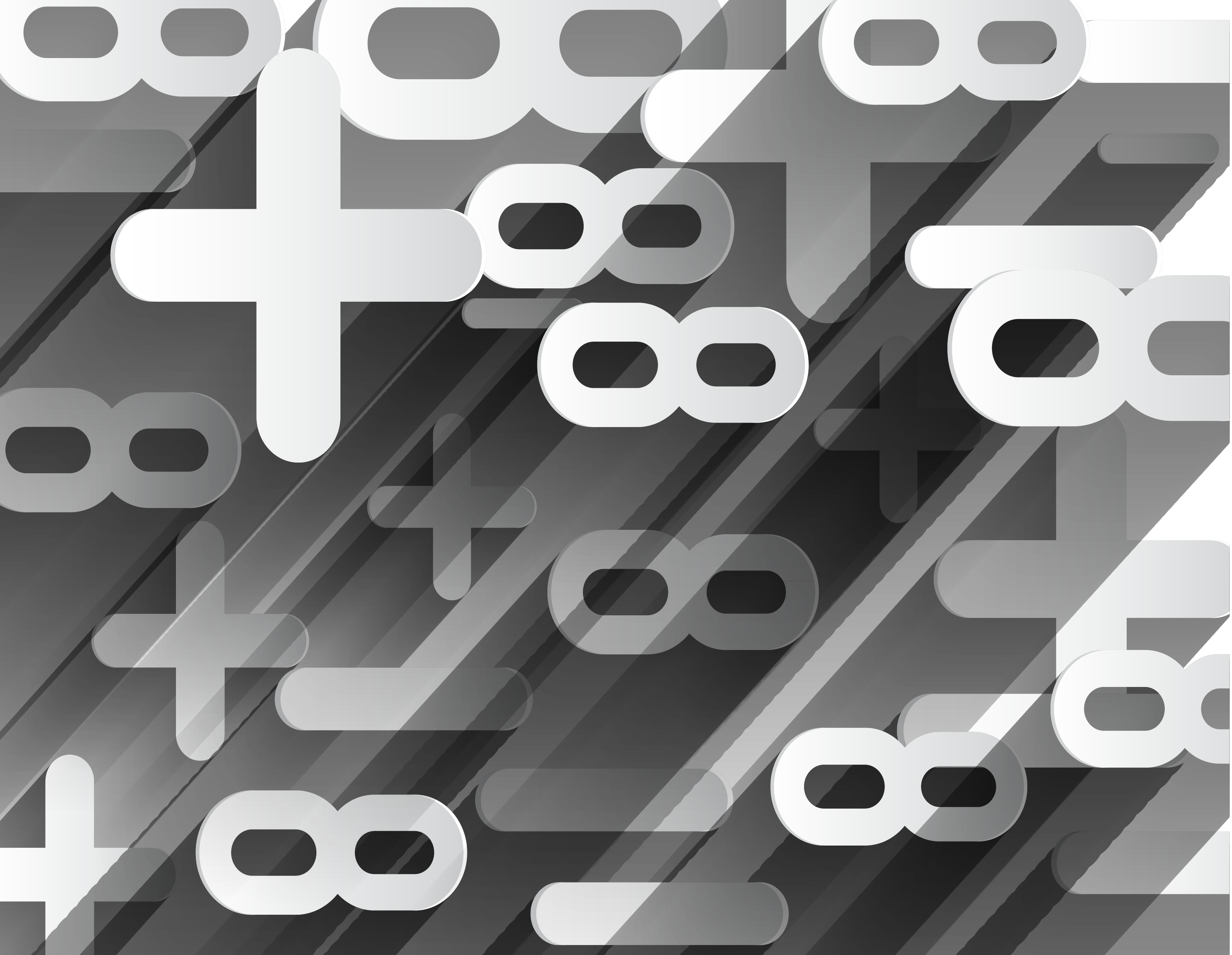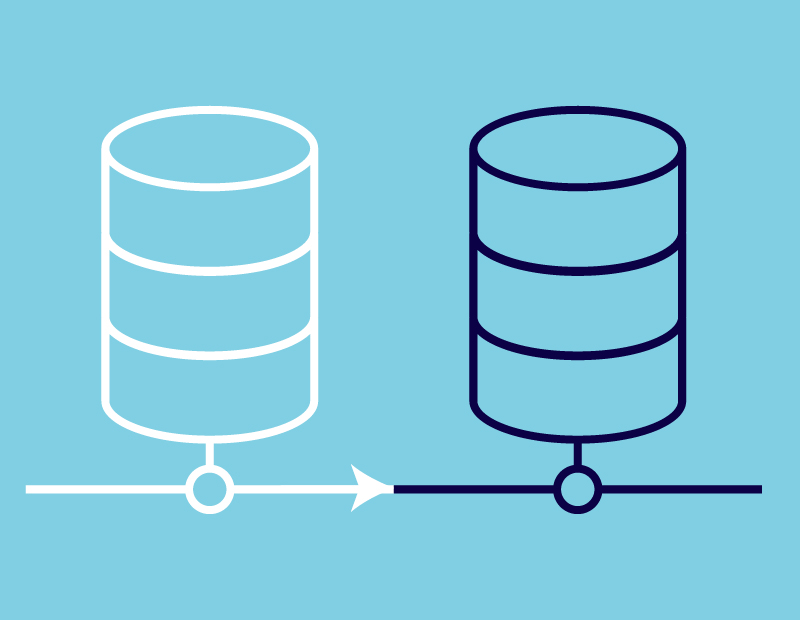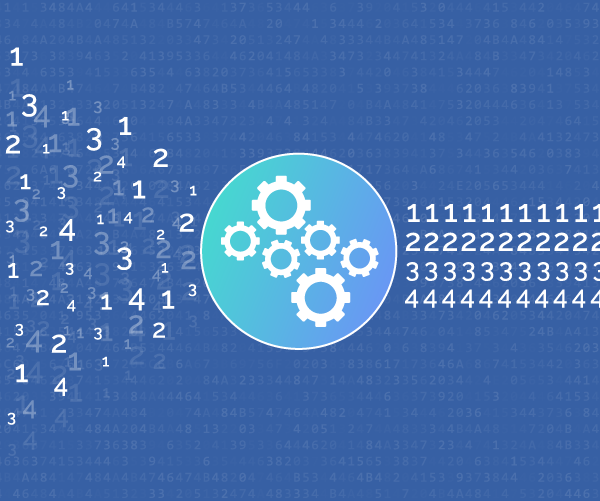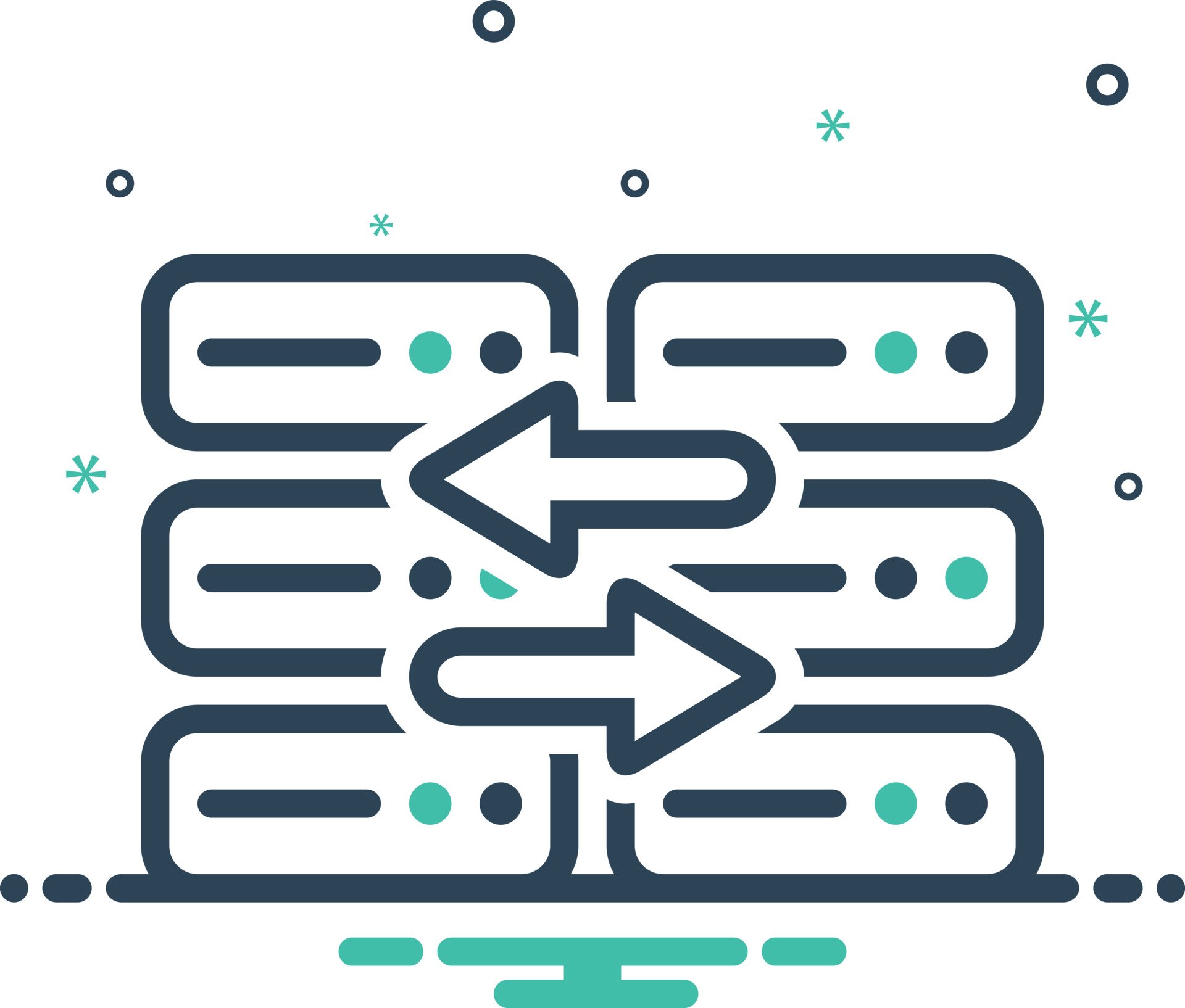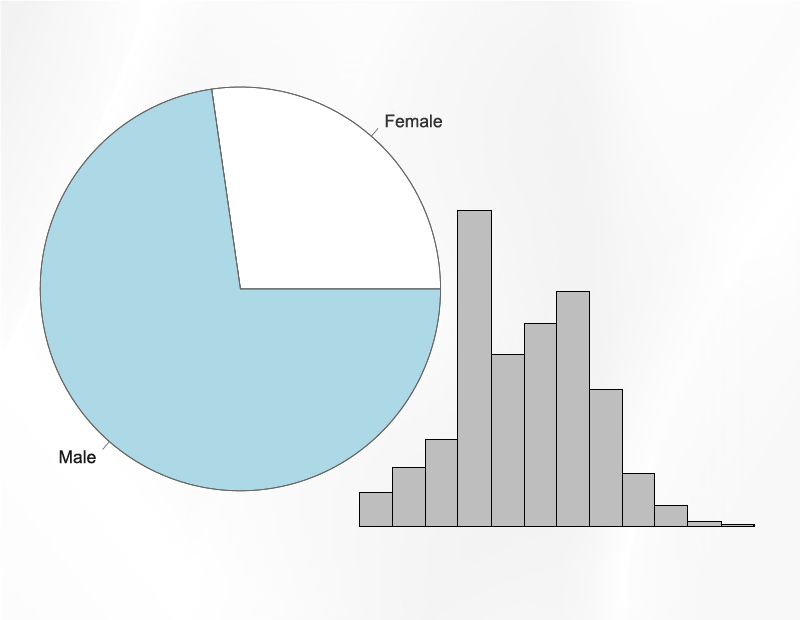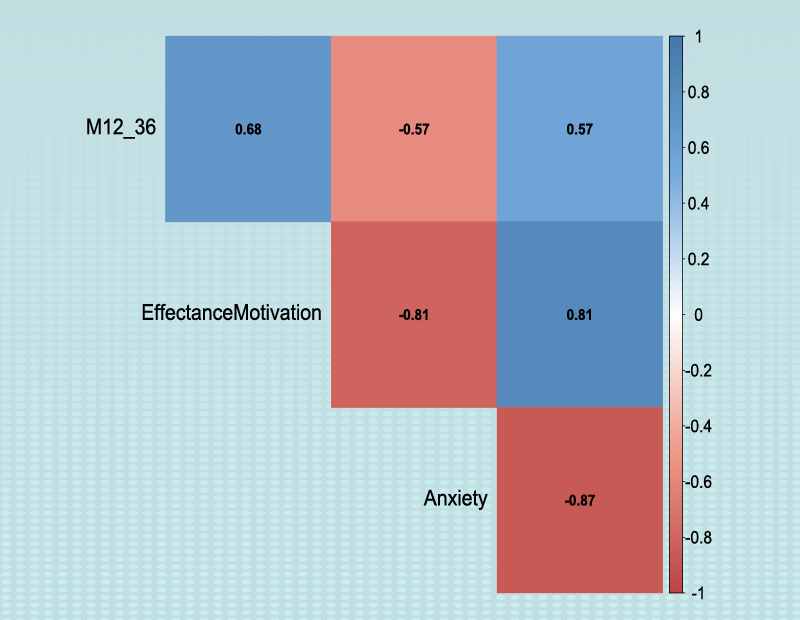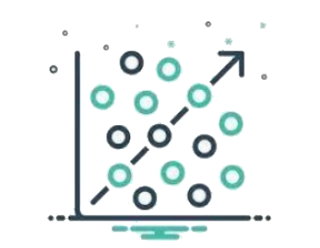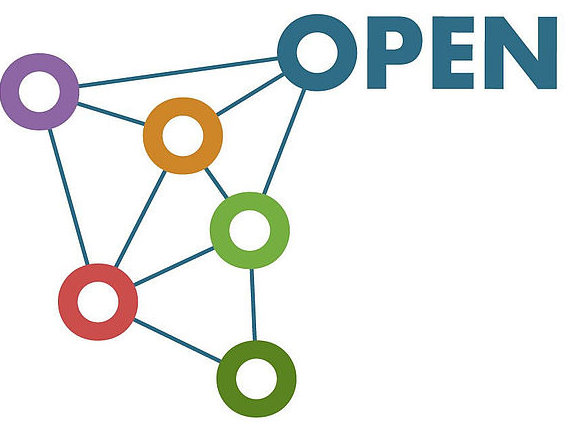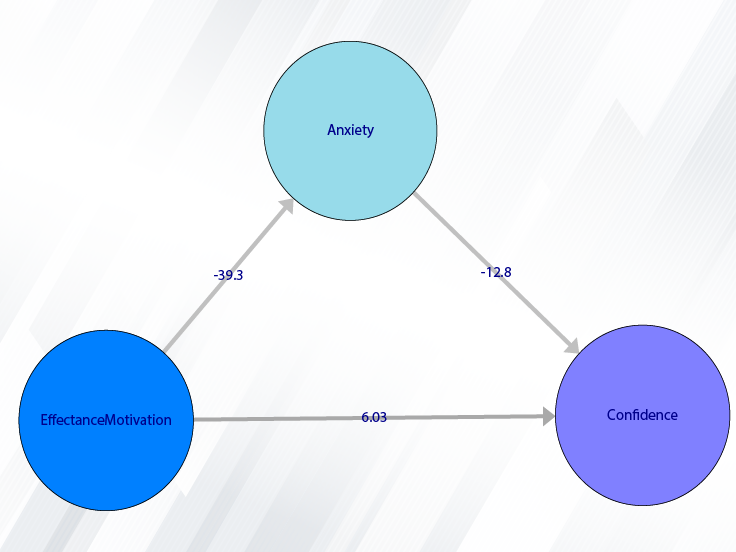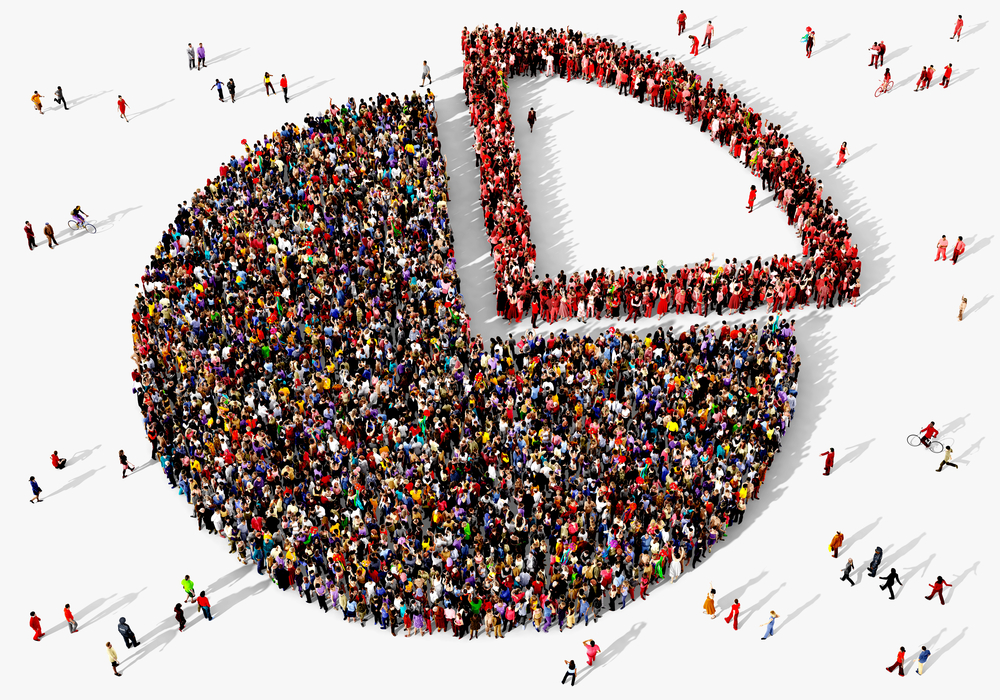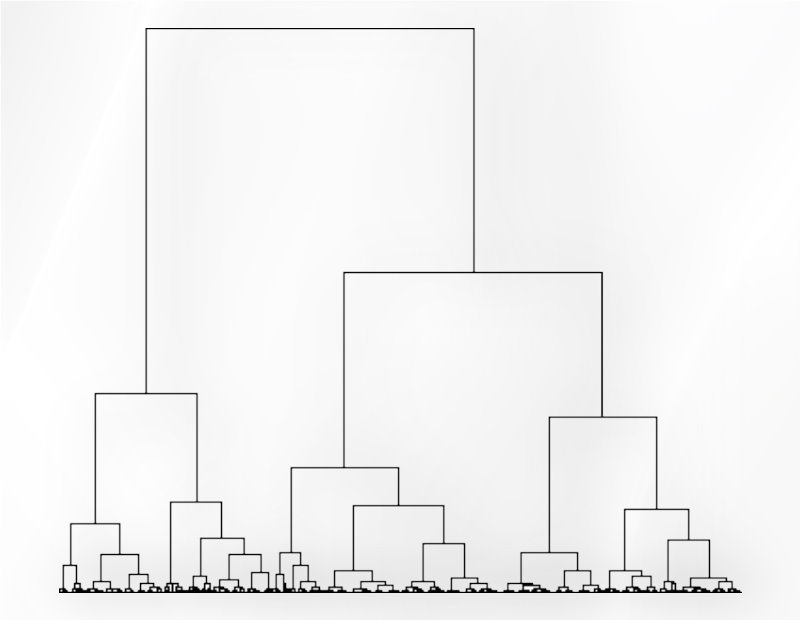Path of Change Variable:
You can change your data as follows:
2- Change Variable
The variable can be changed in two ways:
A.into New Variable: Define a new variable and record the changes as a new variable.
B.into same variable: Changes are recorded in place of the same data.
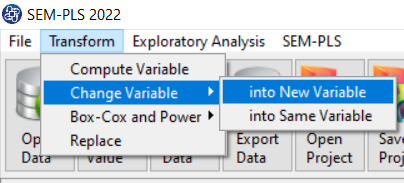
A1. Name of New Variable & Function:
You can change into the new variable as follows:
A1.1. Name of New Variable:
Define the name of the new variable. For example, statisfaction2.A.1.2. Function:
Specify the type of variable change. Variable change functions are as follows:*Absolute:
The data itself replace the absolute value of the data. For example, the value 5 replaces -5.*Ln:
Natural logarithm of the data is replaced by the data itself. For example, the value 1.609438 replaces 5. Also, NA replaces the negative value.*Log10:
Logarithm base 10 of the data is replaced by the data itself. For example, the value 0.69897 replaces 5. Also, NA replaces negative value.*Exp:
The exponential of the data is replaced by the data itself. For example, the value 148.413 replaces 5.*Change to Factor:
The variable type changes from character or number to factor type. For example, in some analyzes, such as logistic regression, it must be specified that the number 0 or 1 is a number or indicates gender. If this variable determines gender, it must be changed to a factor.*Change to Number:
This function changes the variable to number type.
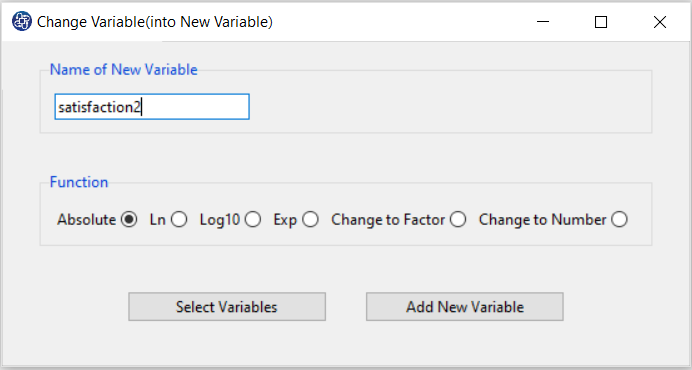
A2. Select Variables:
Select the variables that you want to change. For example, customer.satisfaction variable is selected.
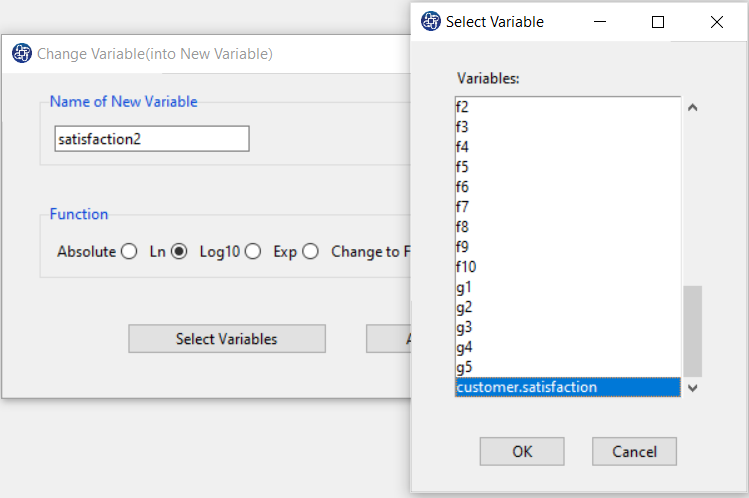
A3. Add New Variable:
This button adds a new variable to the data. This message will appear if the new variable is added successfully: “Name of new Variable variable added in Data Table.” For example, “statisfaction2 variable added in Data Table.”
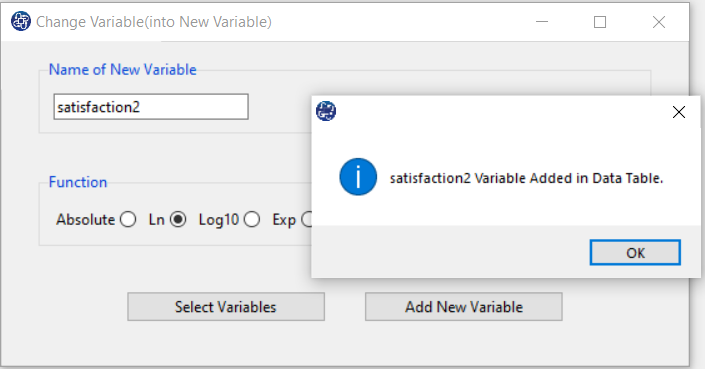
B1. Function & Select Variables:
You can change into the same variable as follows:
B1.1. Function:
This panel specifies the type of variable change. Variable change functions are as follows:*Absolute:
The absolute value of the data is replaced by the data itself. For example, the value 5 replaces -5.*Ln:
The natural logarithm of the data is replaced by the data itself. For example, the value 1.609438 replaces 5. Also, NA negative value.*Log10:
Logarithm base 10 of the data is replaced by the data itself. For example, the value 0.69897 replaces 5. Also, NA replaces the negative value.*Exp:
The exponential of the data is replaced by the data itself. For example, the value 148.413 replaces 5.*Change to Factor:
The variable type changes from character or number to factor type. For example, in some analyzes, such as logistic regression, it must be specified that the number 0 or 1 is a number or indicates gender. If this variable determines gender, it must be changed to a factor.*Change to Number:
This function changes the variable to number type.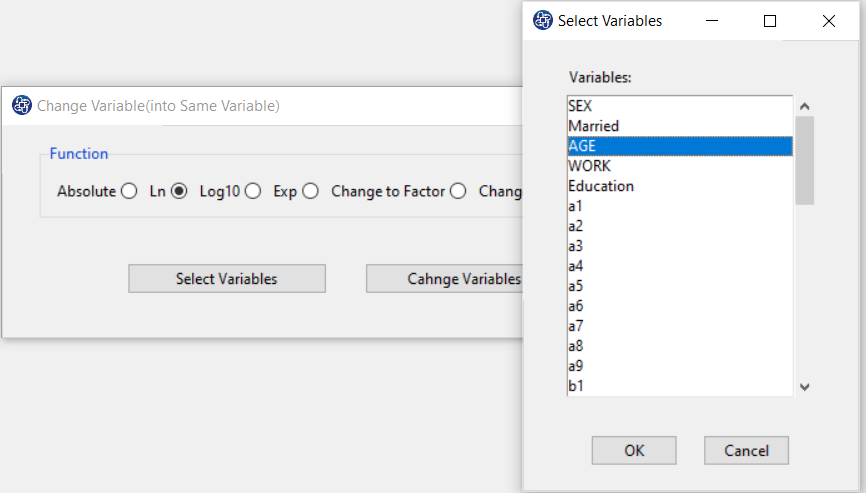
B1.2. Select Variables:
This button selects the variables that you want to change. For example, AGE variable is selected.
B2. Change Variables:
This button Changes a variable to the data. This message will appear if variable is changed successfully: “variables name of Selected Variables Changed.” For example, “variables AGE Changed”