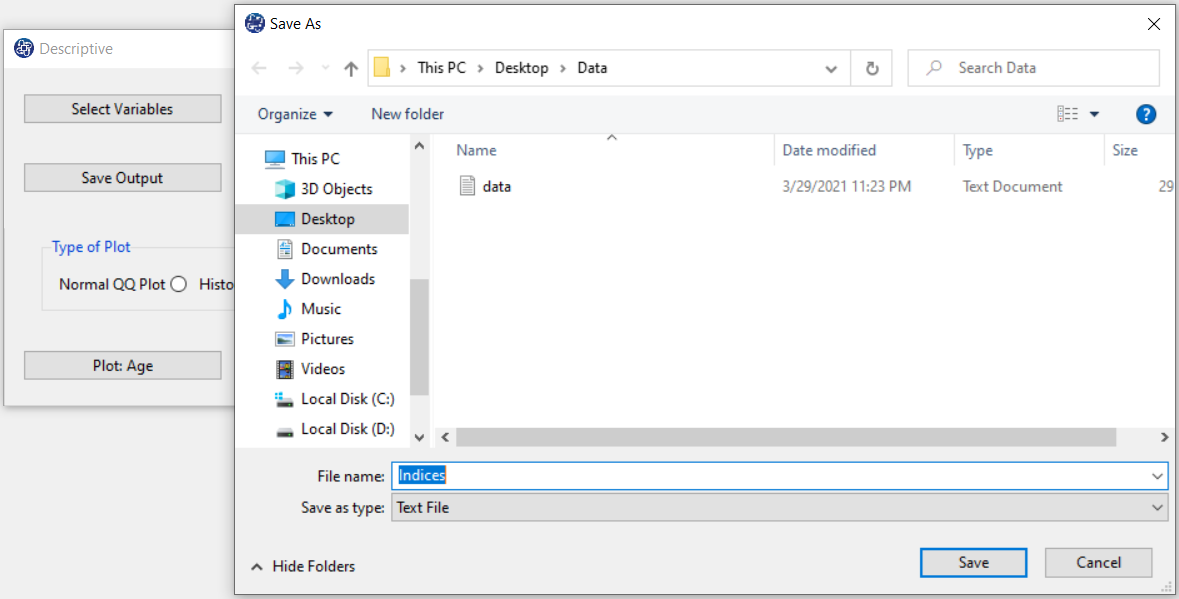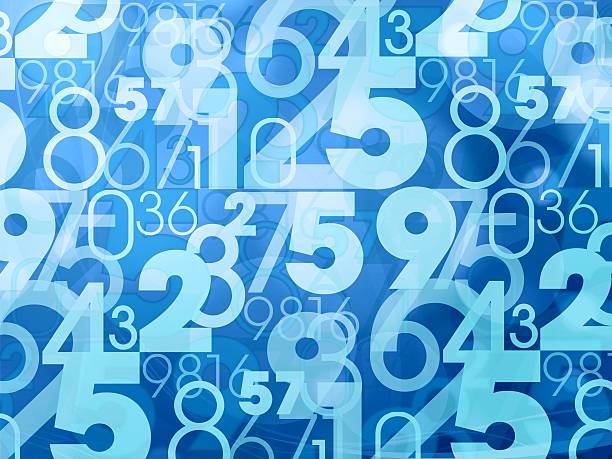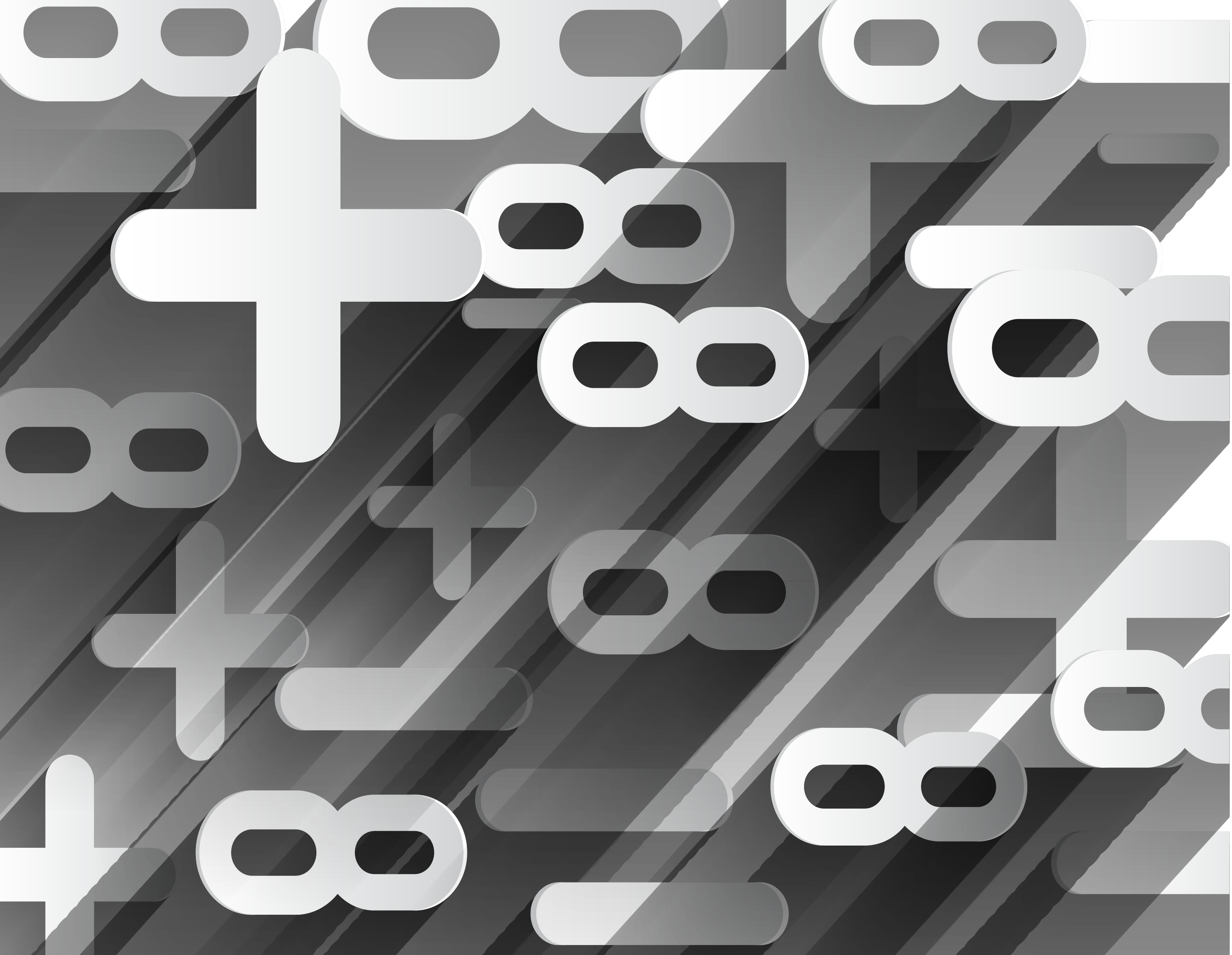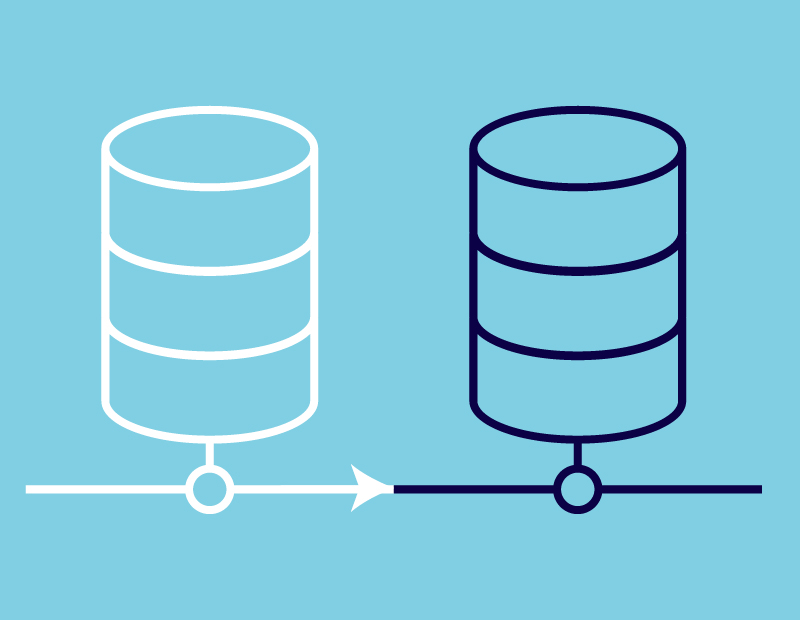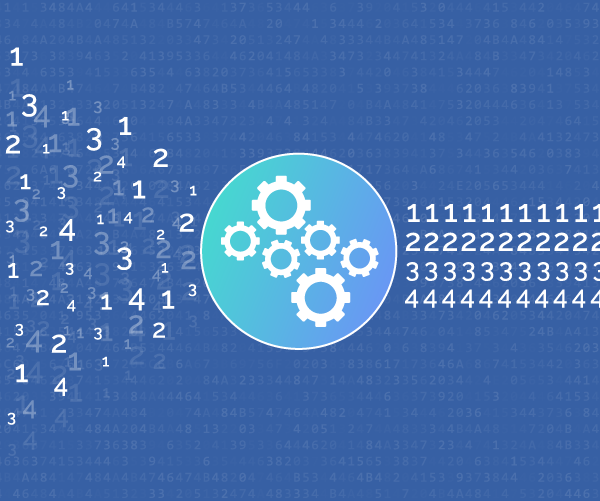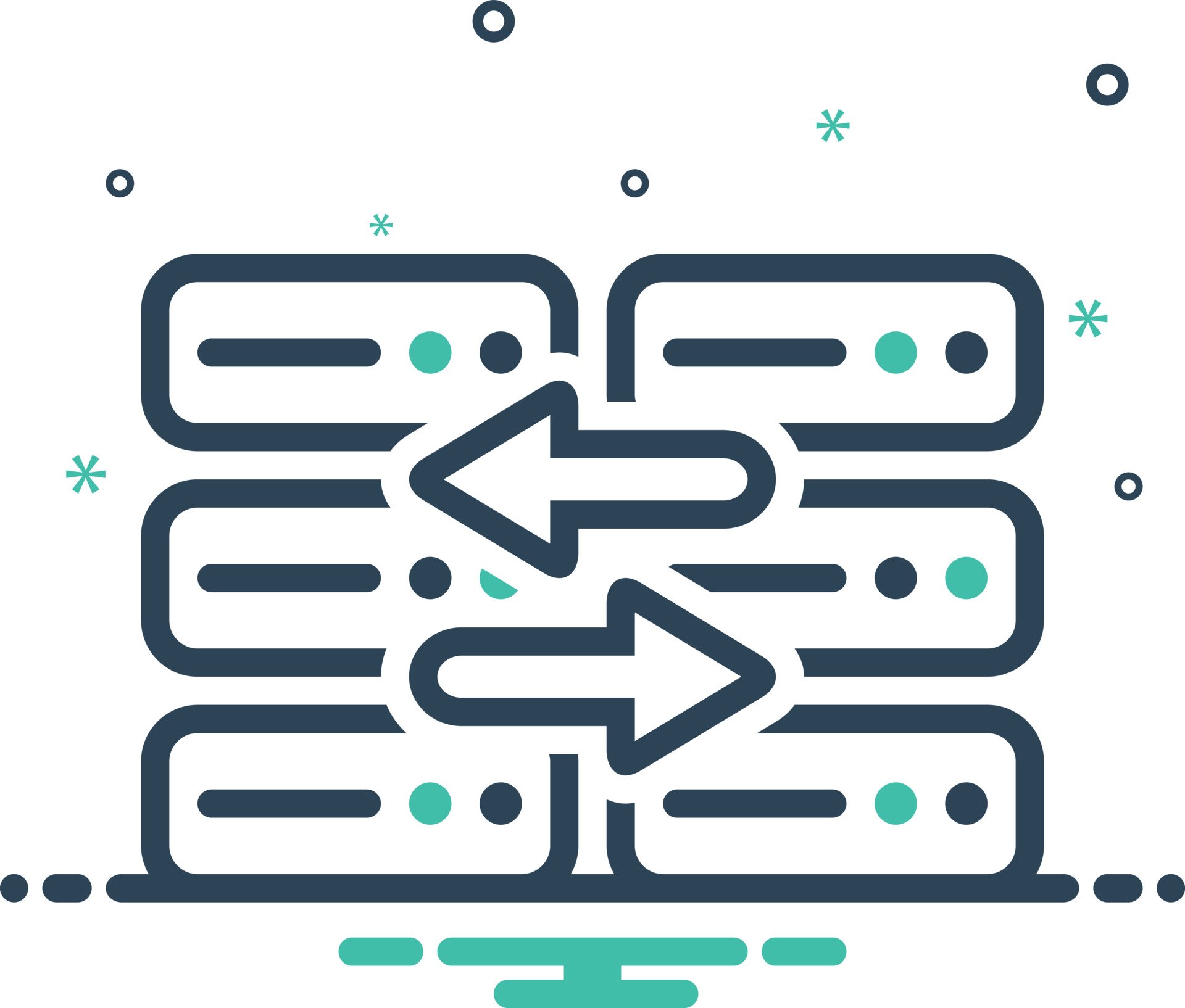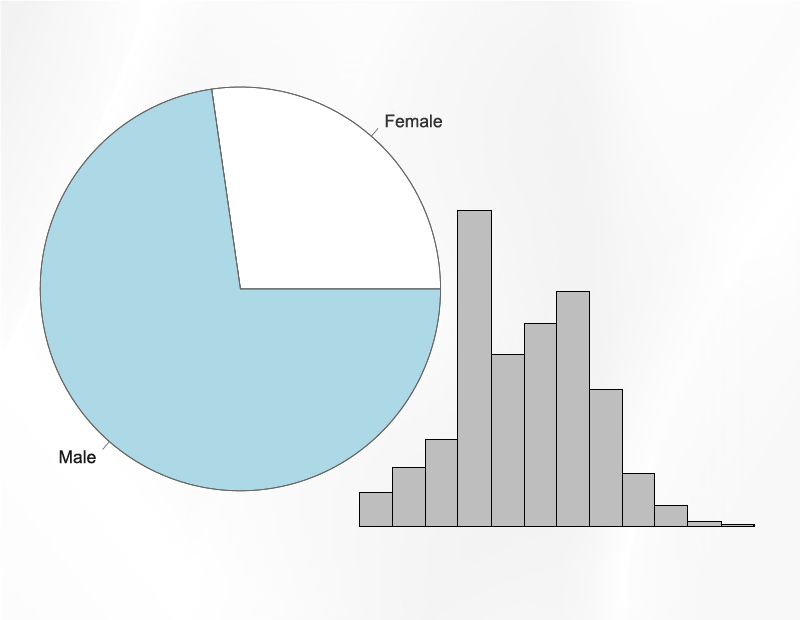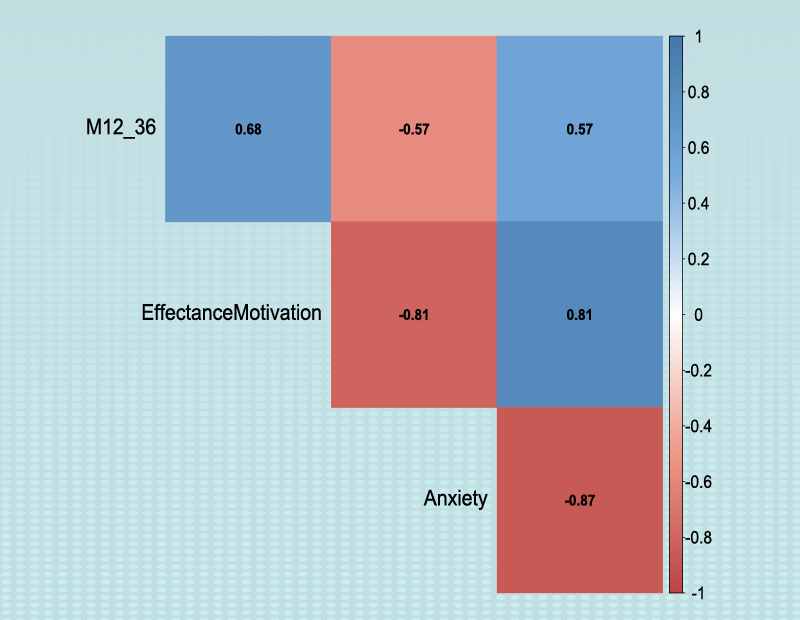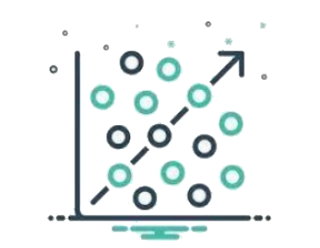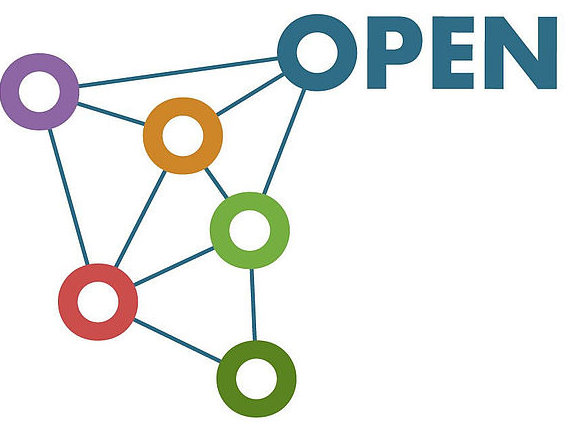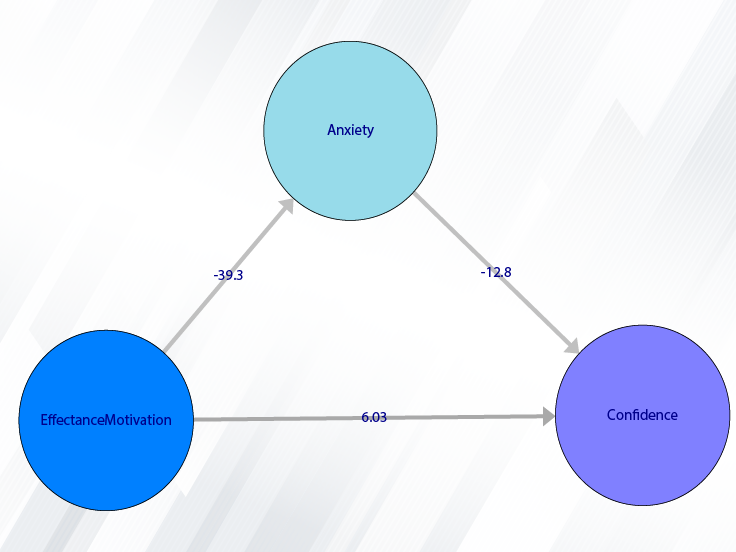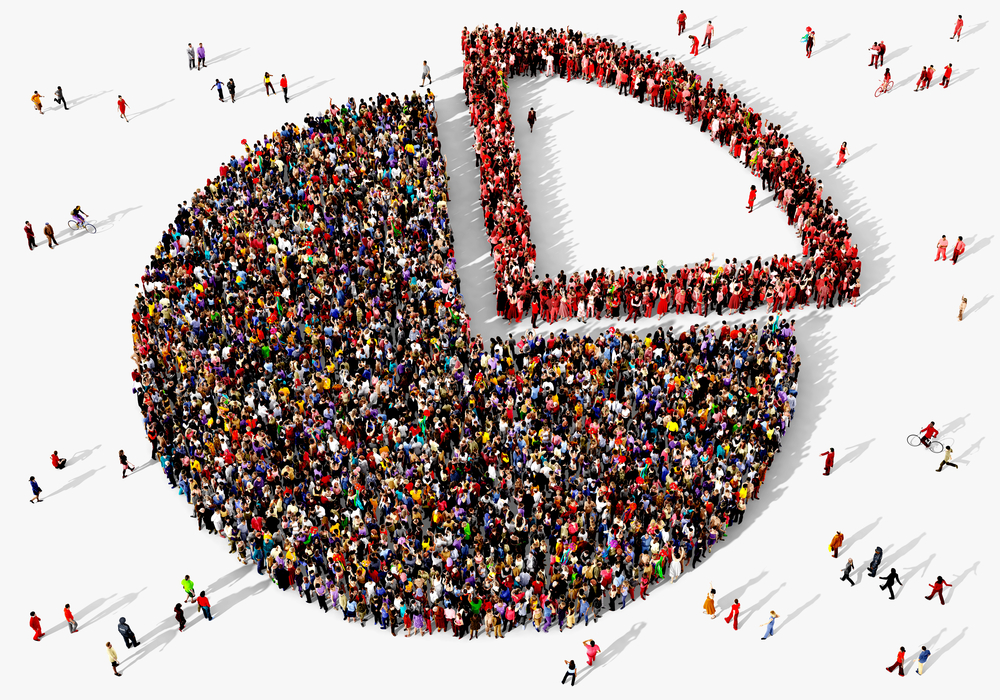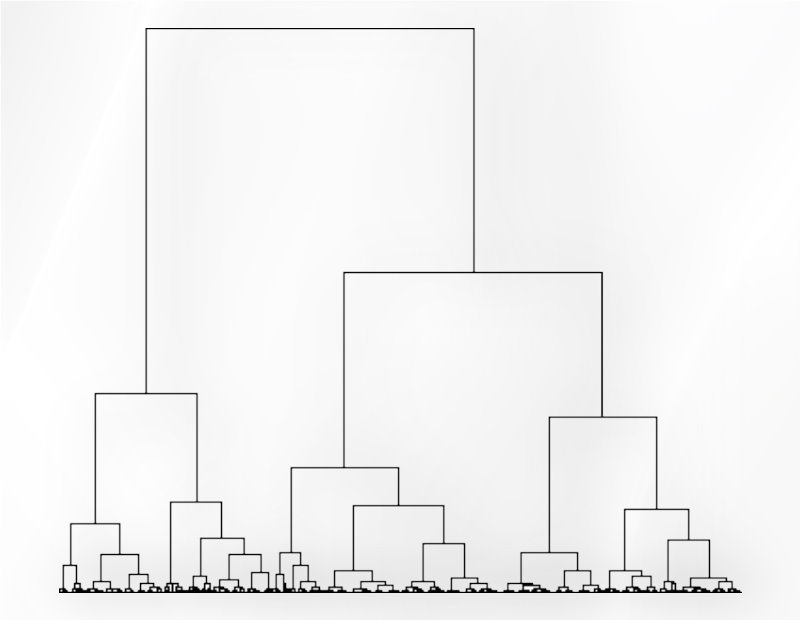Example Variables(Open Data):
The Fennema-Sherman Mathematics Attitude Scales (FSMAS) are among the most popular instruments used in studies of
attitudes toward mathematics. FSMAS contains 36 items. Also, scales of FSMAS have Confidence, Effectance Motivation,
and Anxiety. The sample includes 425 teachers who answered all 36 items. In addition, other characteristics of teachers,
such as their age, are included in the data.
You can select your data as follows:
1-File
2-Open data
(See Open Data)
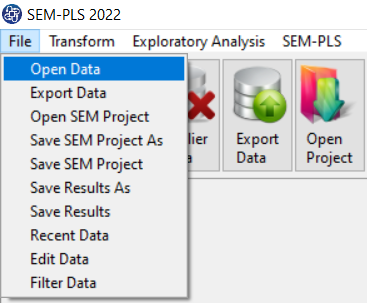
The data is stored under the name FSMAS-T(You can download this data from
here ).
You can edit the imported data via the following path:
1-File
2-Edit Data
(See Edit Data)
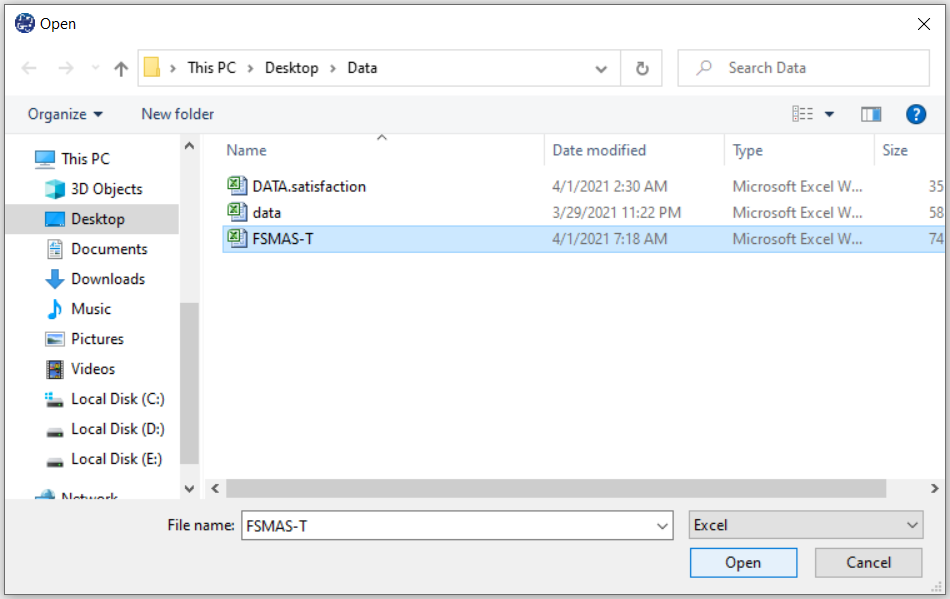
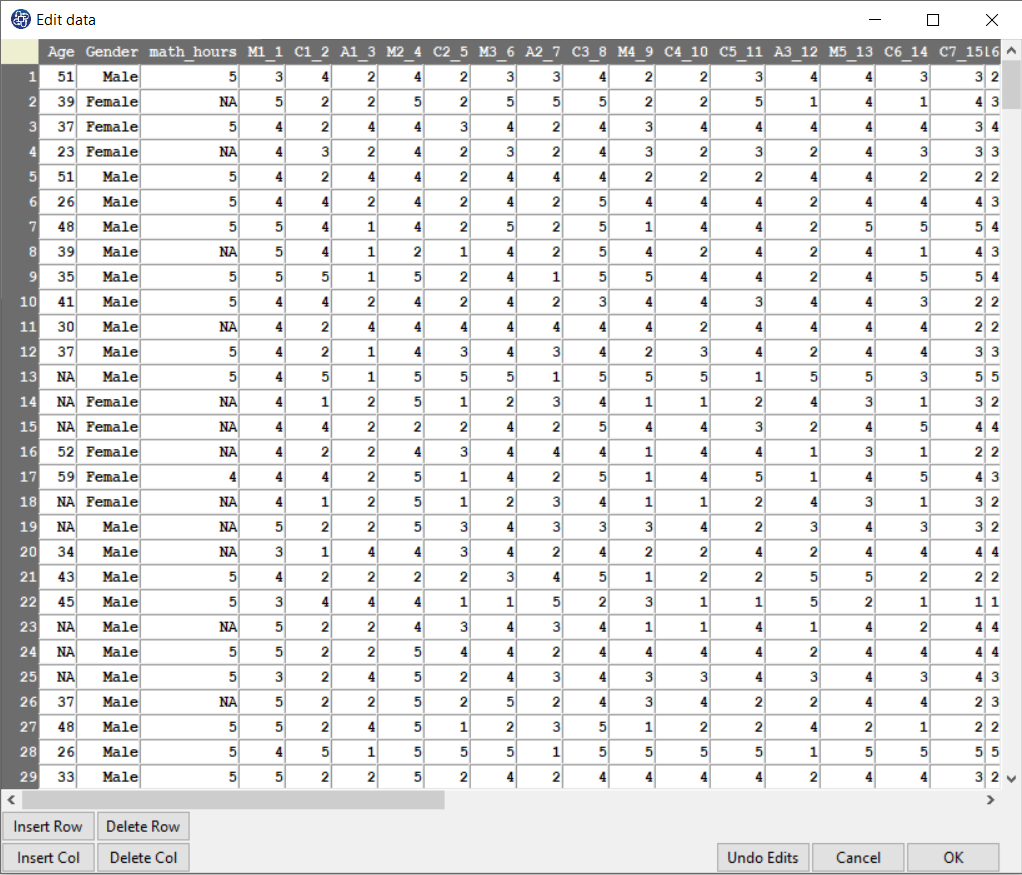
Example Variables(Compute Variable):
The three variables of Confidence, Effectance Motivation, and Anxiety can be calculated through the following path:
1-Transform
2-Compute Variable
Items starting with the letters C, M, and A are related to the variables Confidence, Effectance Motivation, and Anxiety, respectively.
(See Compute Variable)
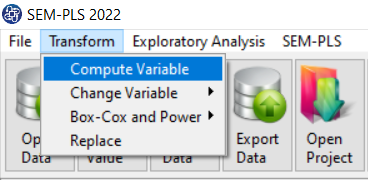
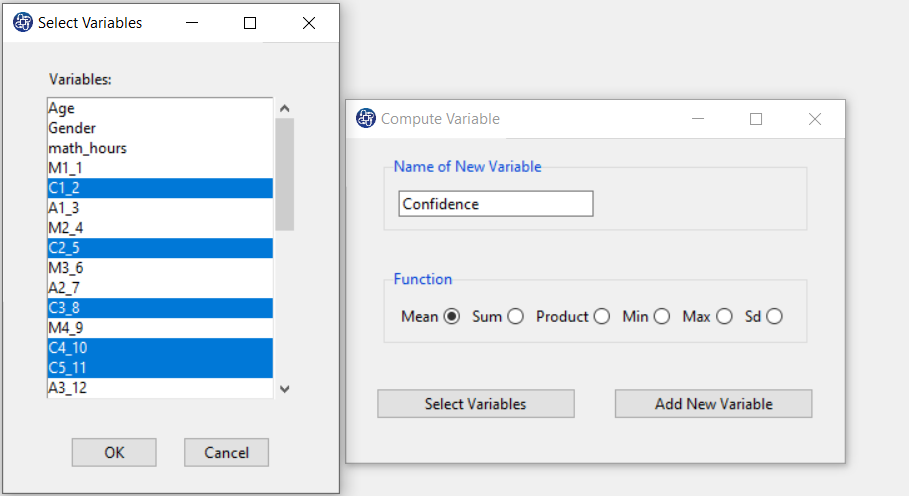
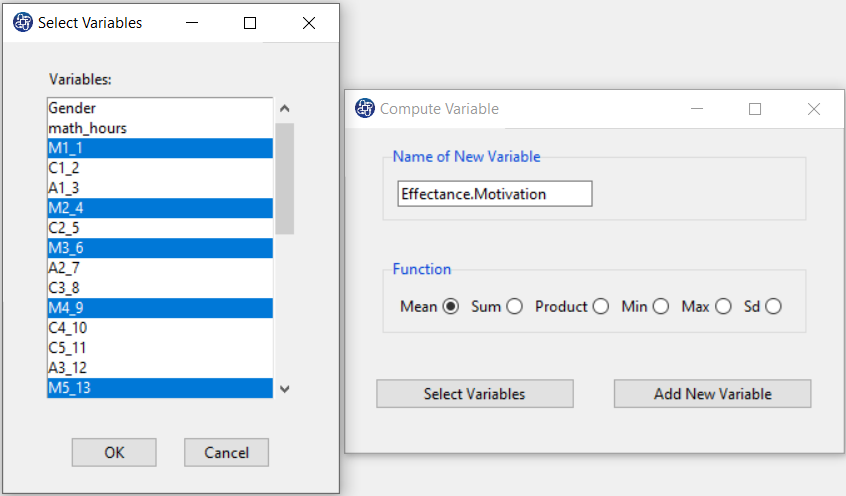
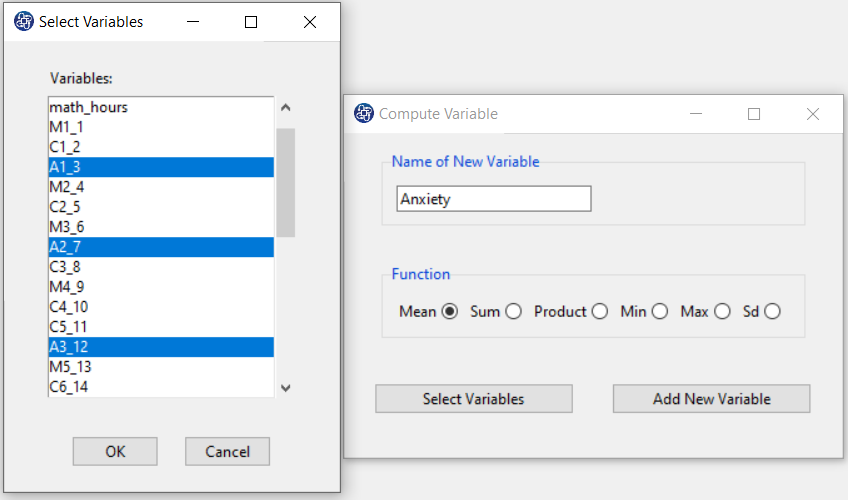
A1. Path of Descriptive Analysis(Discrete Data):
For discrete variables, descriptive statistics are obtained from the path:
1-Exploratory Analysis
2-Descriptive Analysis
3-Frequencies
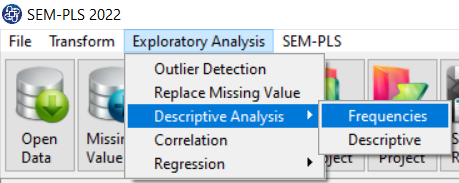

A2. Frequencies:
In the Frequencies window, there are two types of options, Type of Plot and Value.
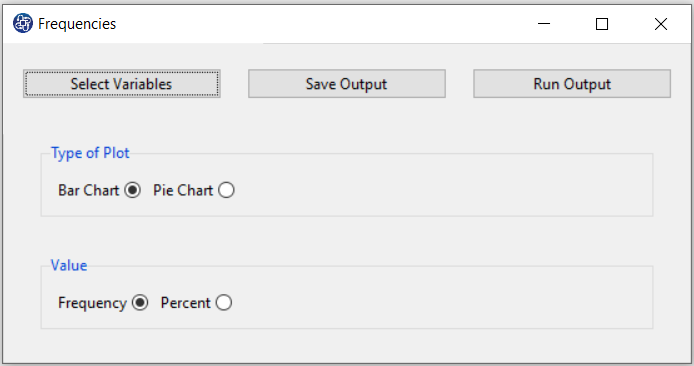
A3. Select Variables:
In the first step, you must select the variables you want through the Select Variables button.
After selecting the variables, a button with the name “Plot:name of variable” (for example “Plot:Gender”) will
appear for each selected variable.
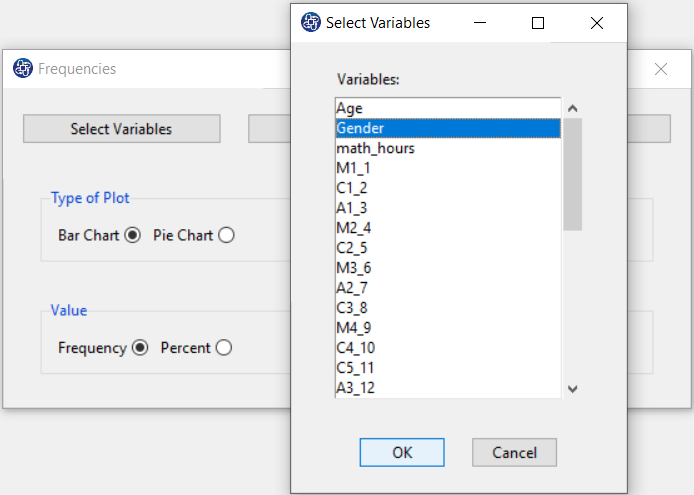
A4. Type of Plot & Value (Bar Chart & Frequency ):
If the Bar Chart option is selected in the Type of Plot and Frequency option is selected in the Value panel, the bar chart will appear in terms of frequency, by clicking on the plot button.
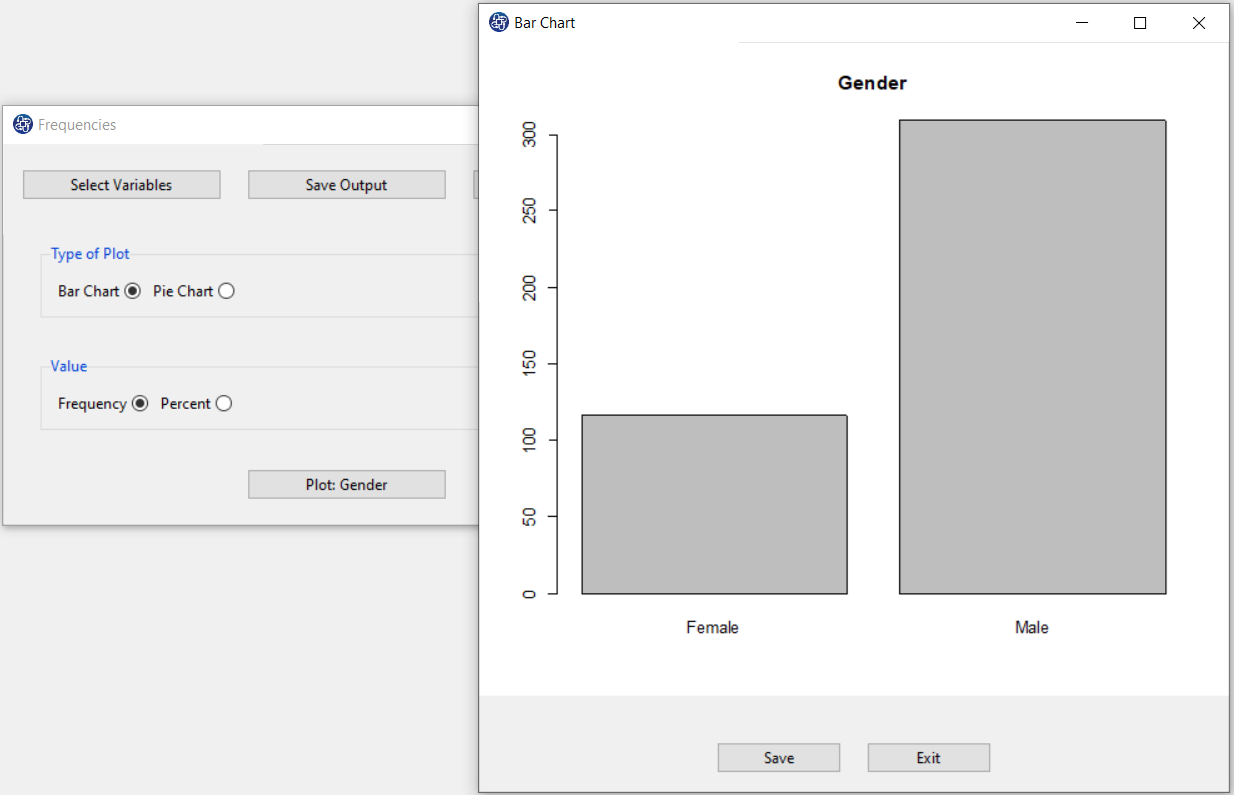
A5. Type of Plot & Value (Bar Chart & Percent ):
If the Bar Chart option is selected in the Type of Plot and Percent option is selected in Value, by clicking on the plot button, the bar chart will appear in terms of percent.
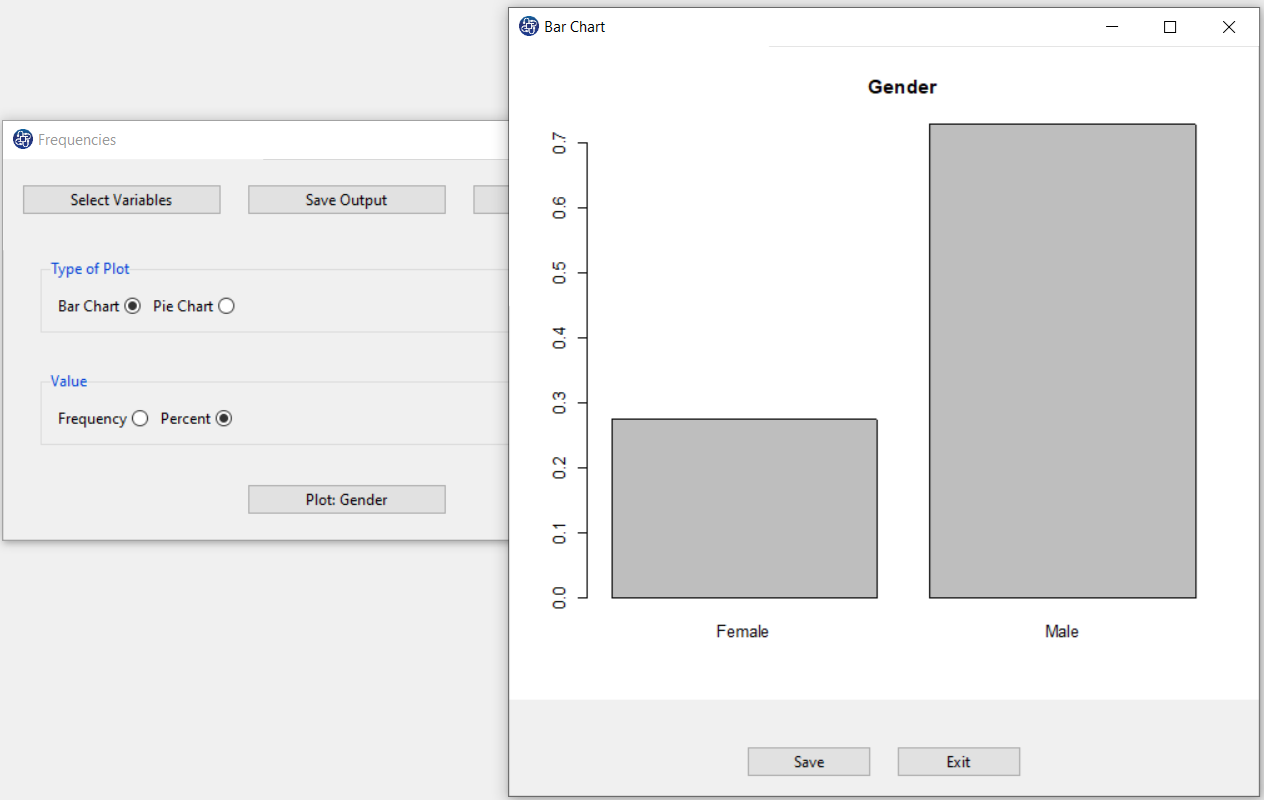
A6. Save Plot:
You can save the plot by clicking the Save button in one of the following formats:
-JPEG
-PNG
-PDF
-Postscript
-BMP
-SVG
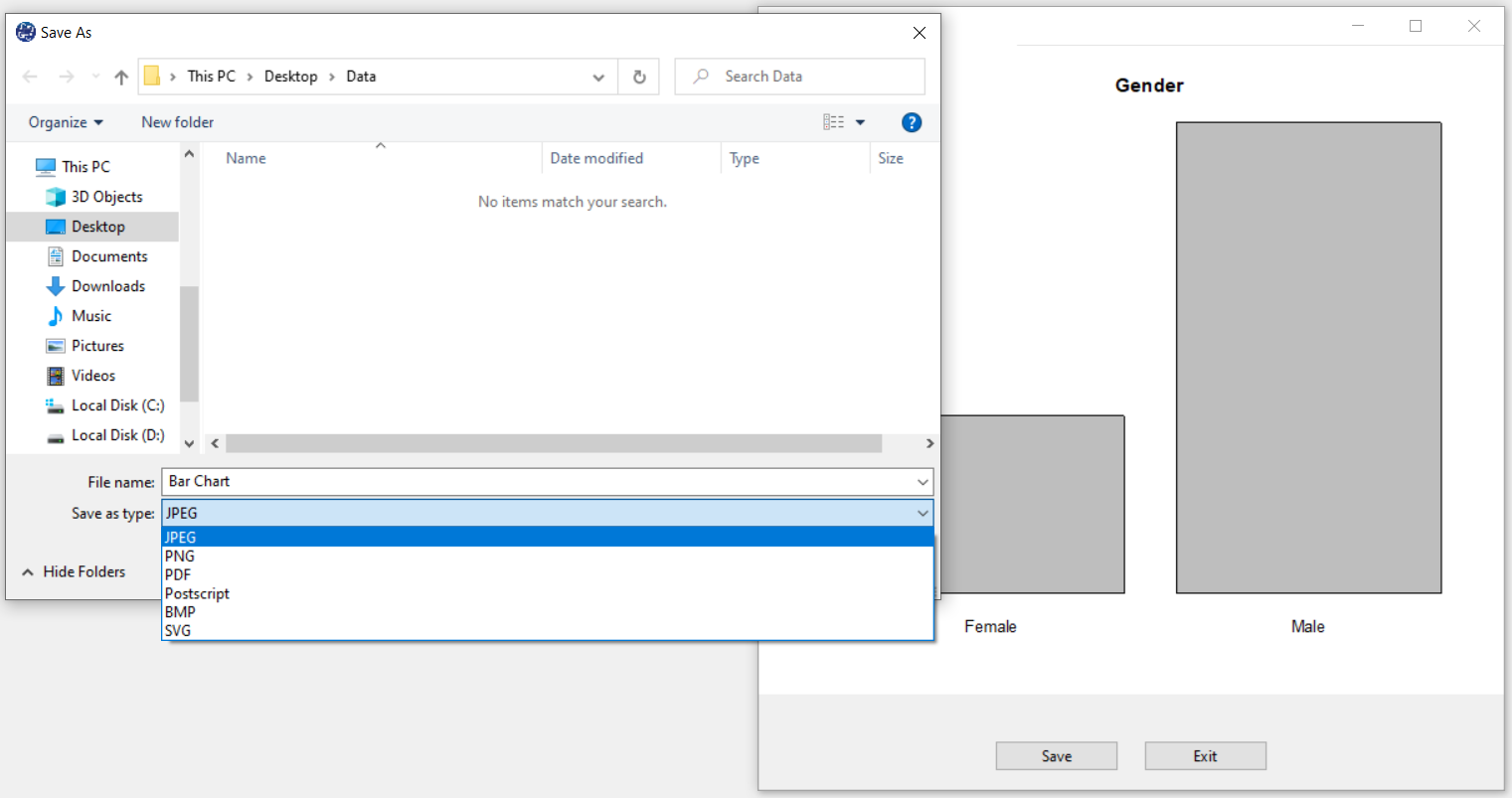
A7. Type of Plot (Pie Chart):
If Pie Chart option is selected in the Type of Plot and the Frequency option is selected in Value, by clicking on the plot button, the bar chart will appear in terms of frequency.
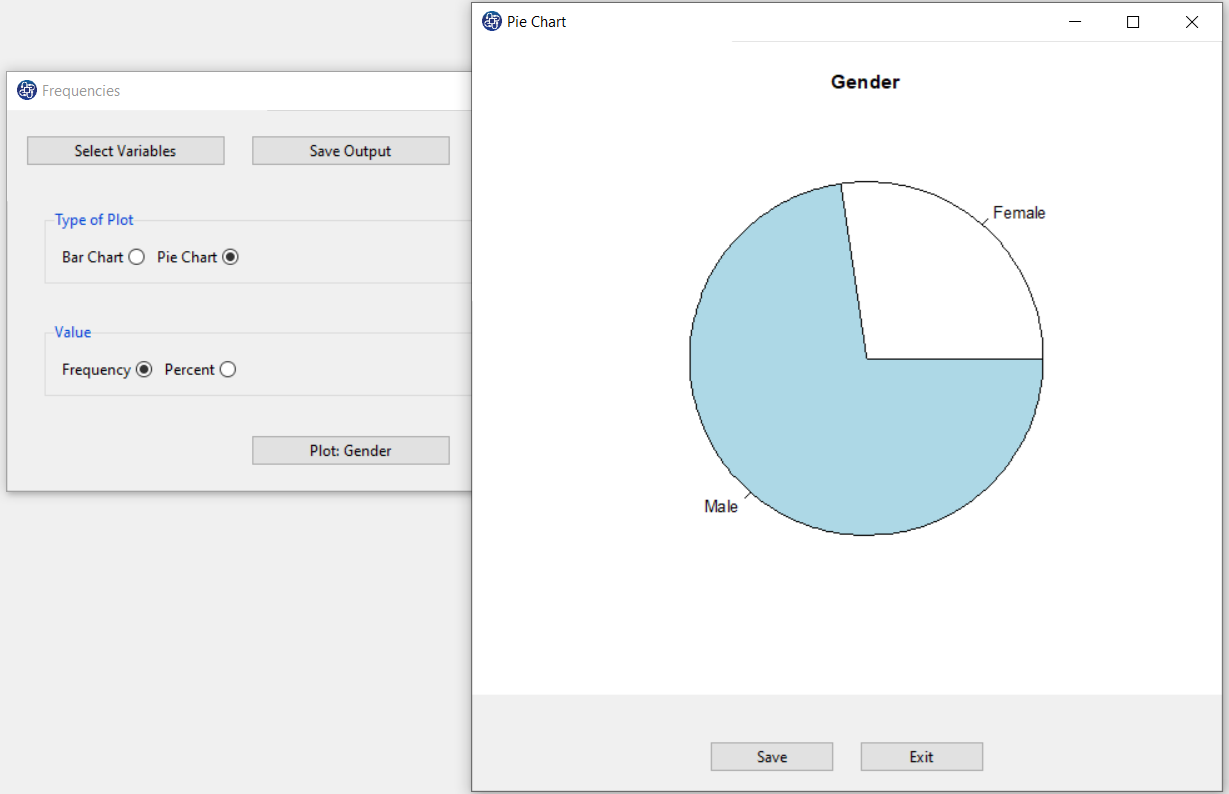
A8. Run Output:
You can see the results of the frequency and percent in the main software window by clicking this button.
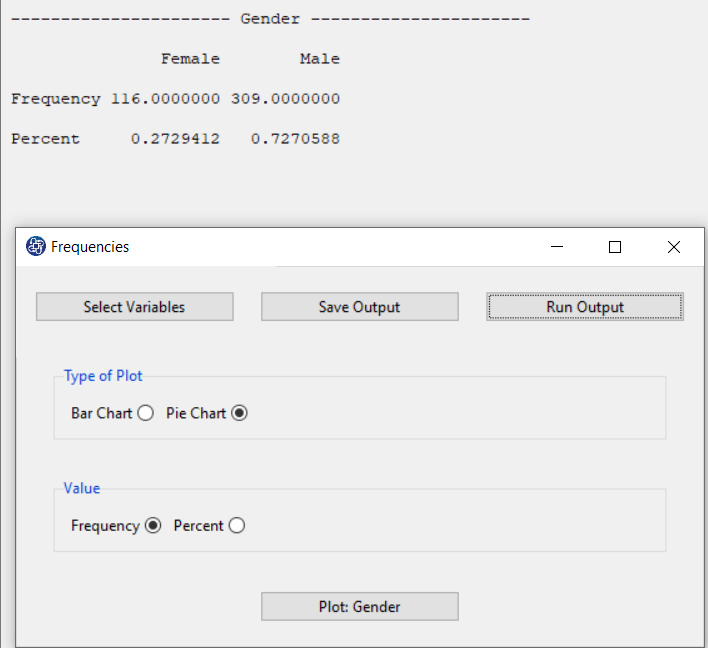
A9. Save Output:
By clicking this button, you can save the frequencies results. After opening the save results window, you can save the results in “text” or “Microsoft Word” format.
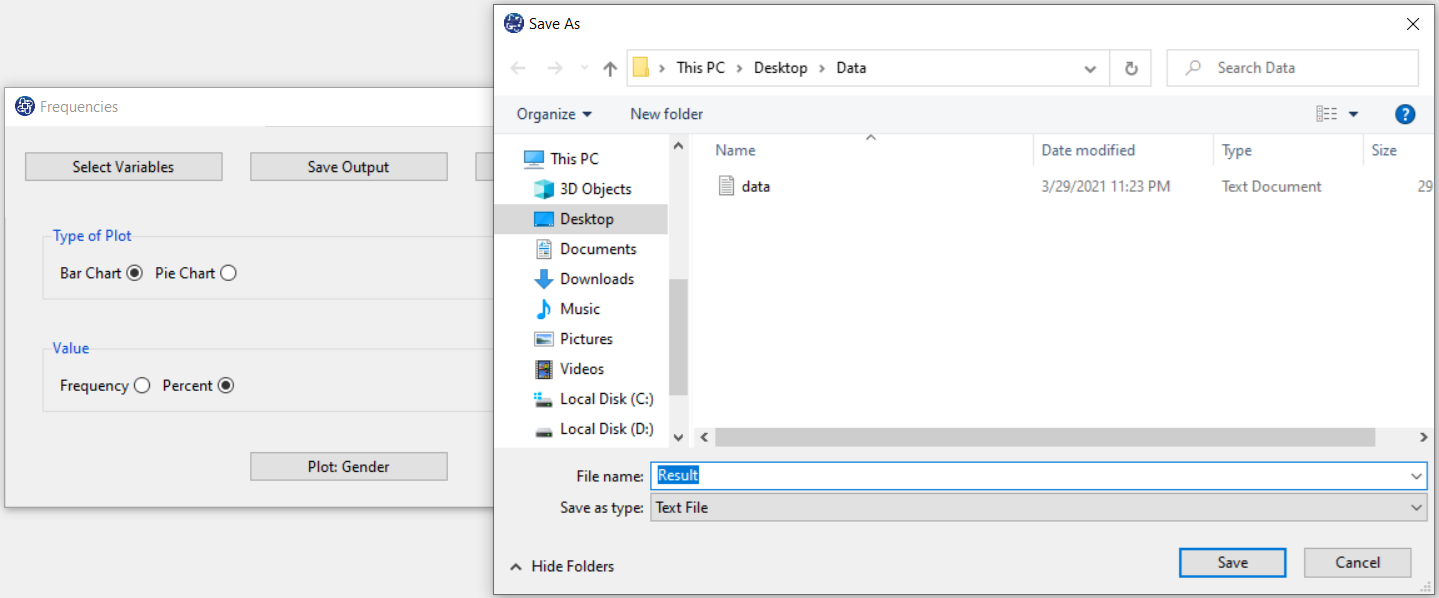
B1. Path of Descriptive Analysis (Continuous Data):
For Continuous variables, descriptive statistics are obtained from the path:
1-Exploratory Analysis
2-Descriptive Analysis
3-Descriptive
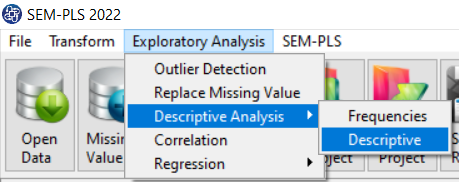
B2. Descriptive:
The Descriptive window has only the Type of Plot panel.

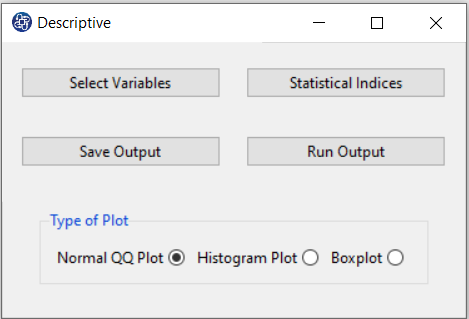
B3. Select Variables:
In the first step, you must select the variables you want, through the Select Variables button.
After selecting the variables, a button with the name “Plot:name of the variable” (for example, “Plot:Age”)
will appear for each selected variable.
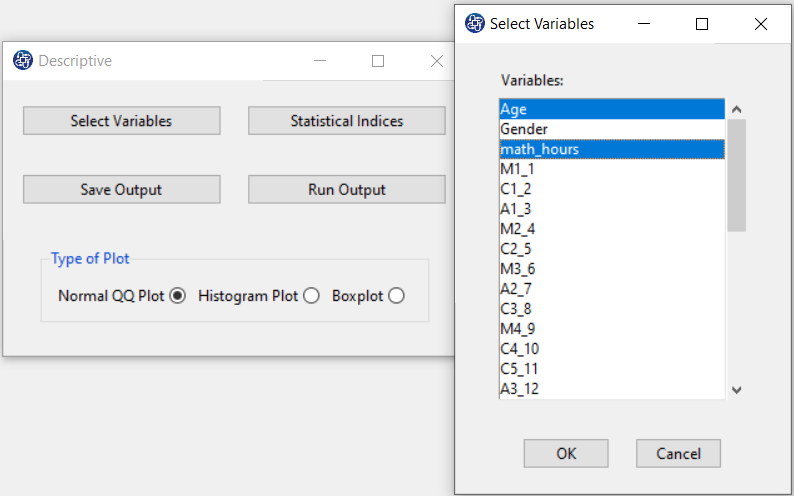
B4. Normal QQ Plot:
In the first step, you must select the variables you want through the Select Variables button.
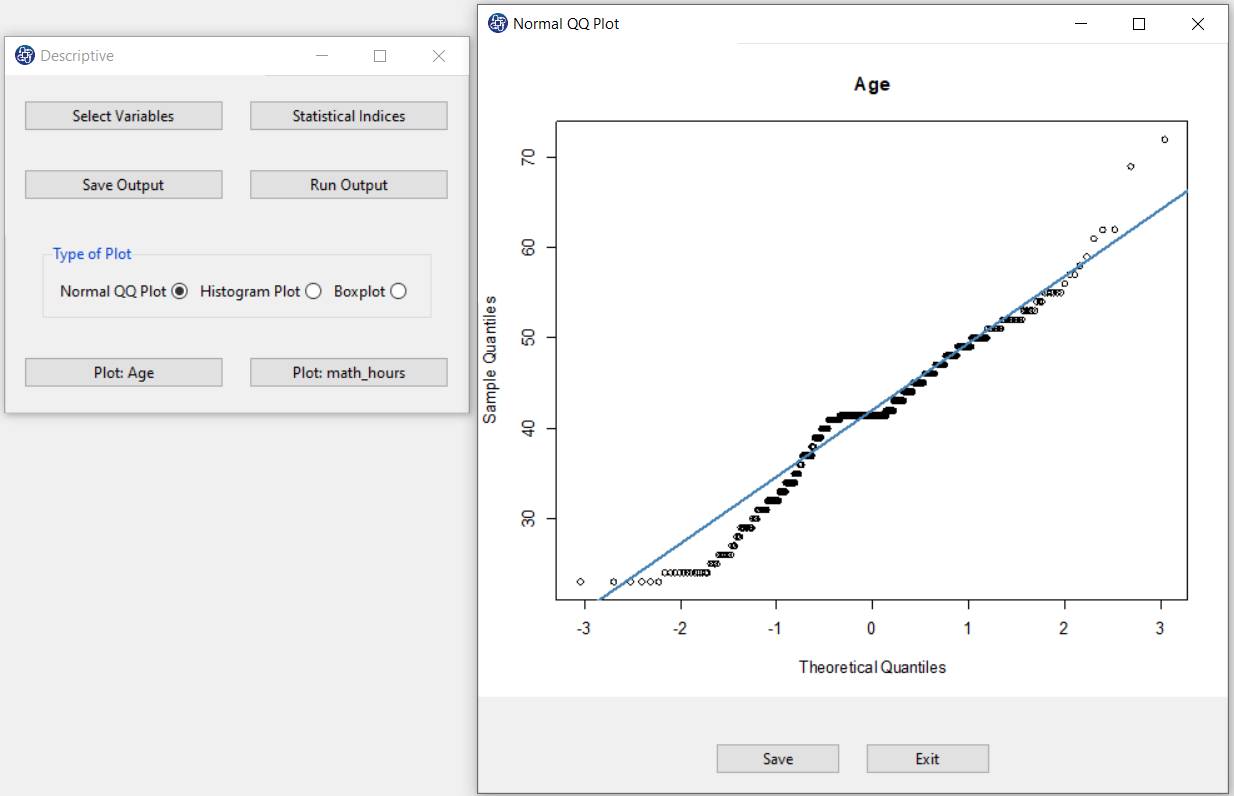
B5. Save Plot:
You can save the plot by clicking the Save button in one of the following formats:
-JPEG
-PNG
-PDF
-Postscript
-BMP
-SVG
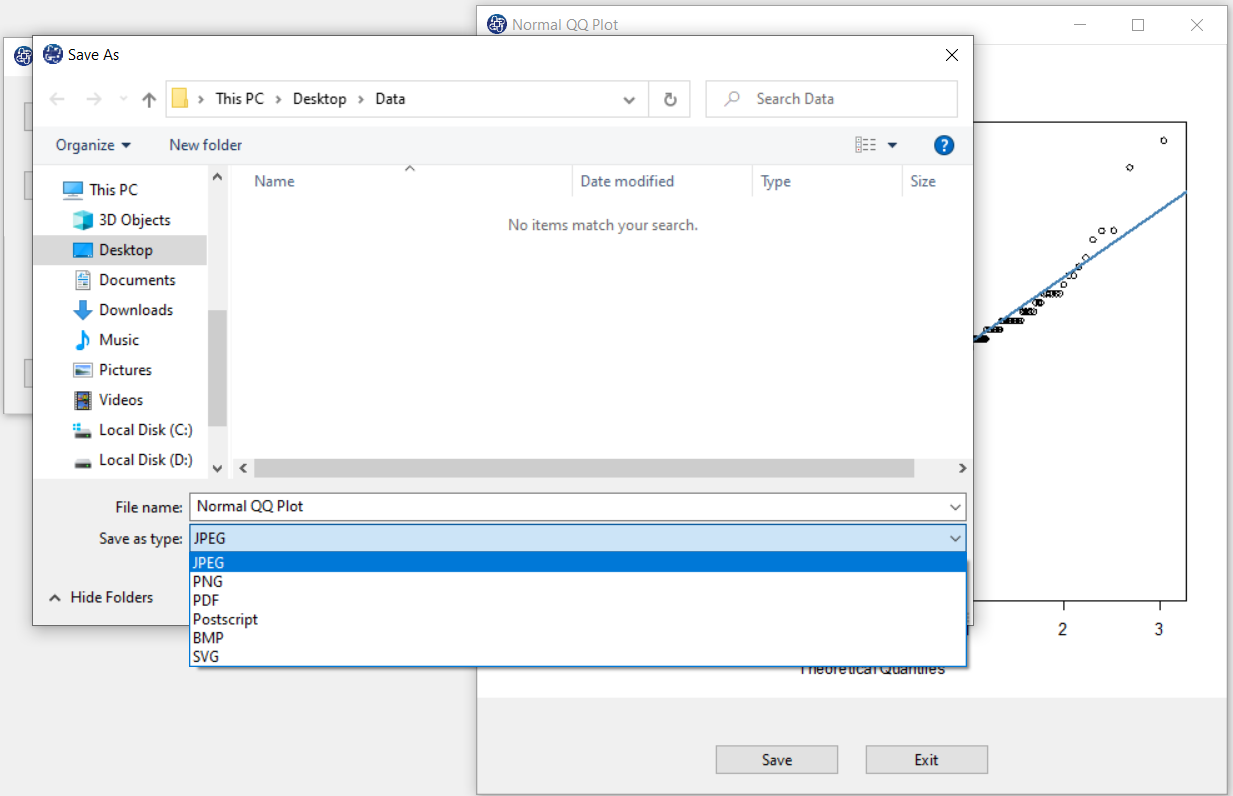
B6. Histogram Plot:
If the Histogram Plot option is selected in Type of Plot, by clicking on the plot button, the Histogram will appear.
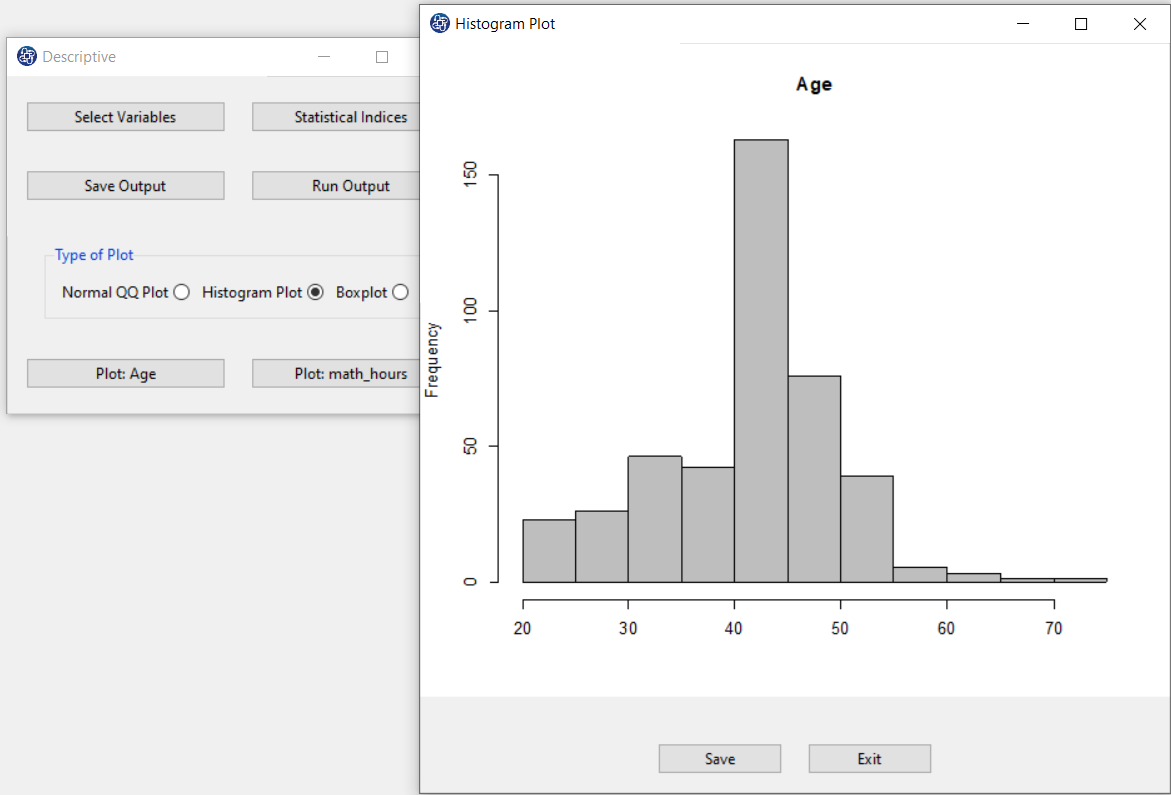
B7. Box plot:
If the Box plot option is selected in Type of Plot, by clicking on the plot button, the Box plot will appear.
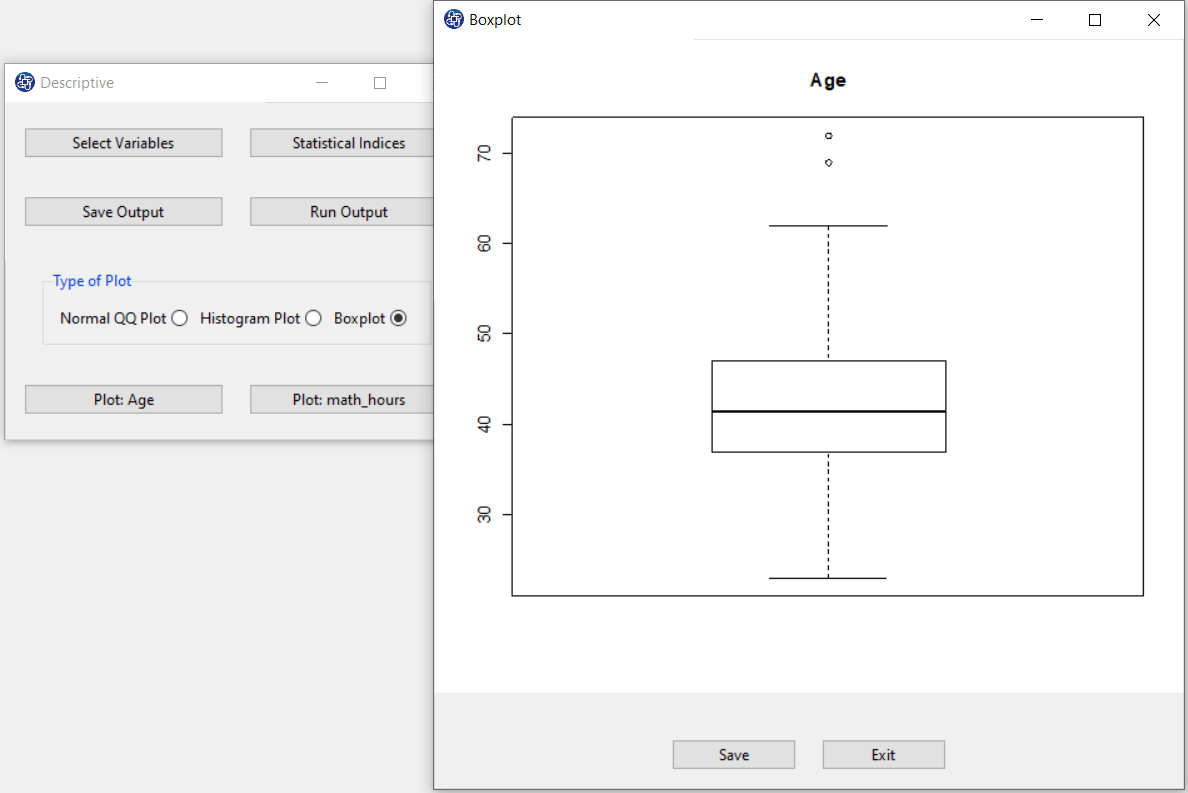
B8. Statistical Indices:
In this window, you can select descriptive statistics indices. These indices include the following:
-Mean
-Median
-Sum
-Standard Deviation
-Variance
-Minimum
-Maximum
-Range
-Kurtosis
-Skewness
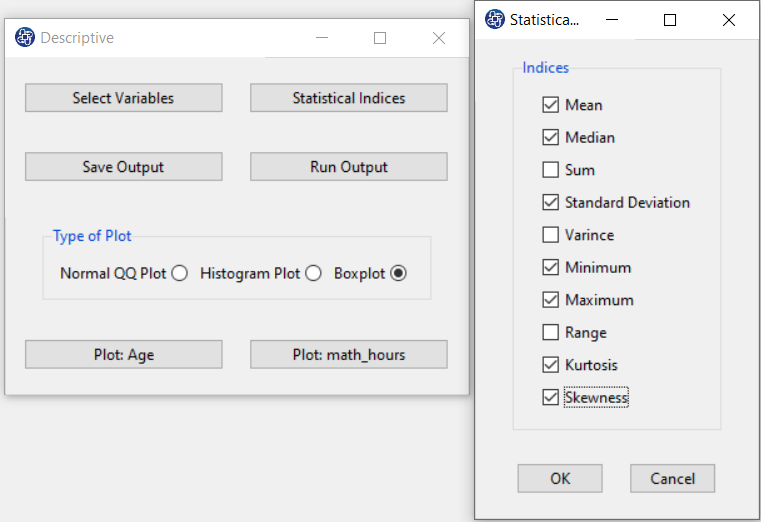
B9. Run Output:
You can see the results of the selected descriptive statistics in the main software window by clicking this button.
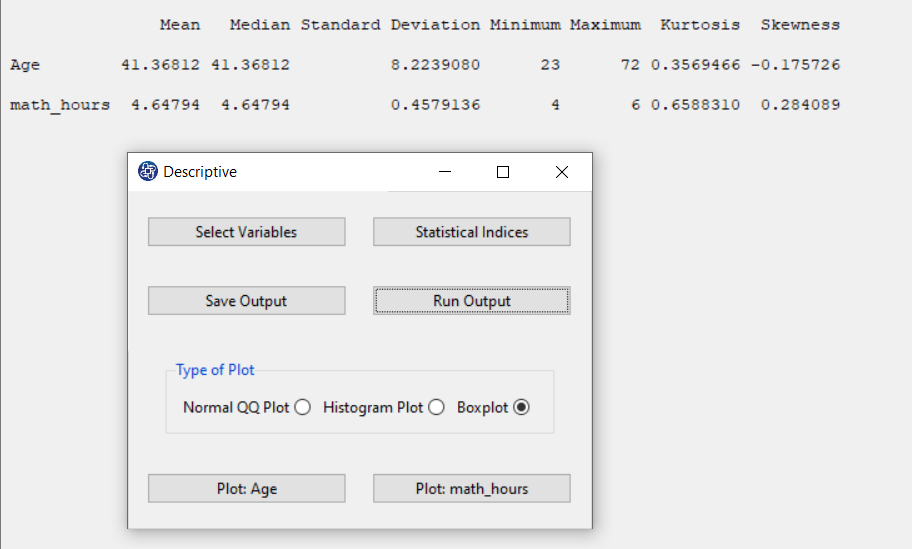
B10. Save Output:
By clicking this button, you can save the descriptive of the statistics results. After opening the save results window, you can save the results in “text” or “Microsoft Word” format.