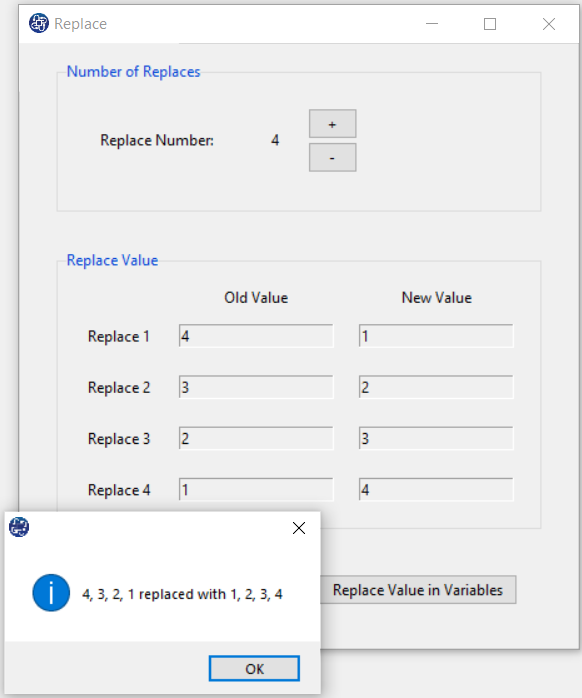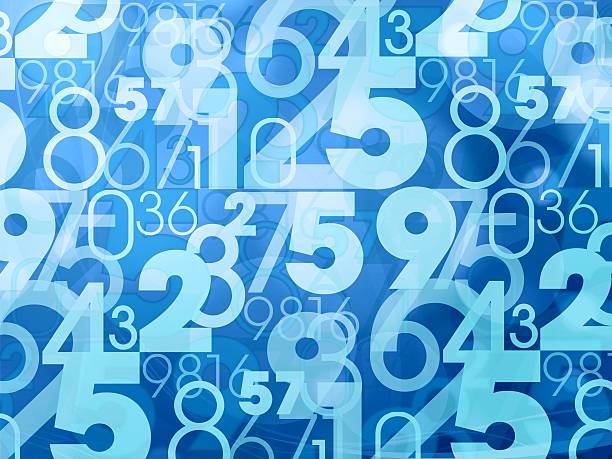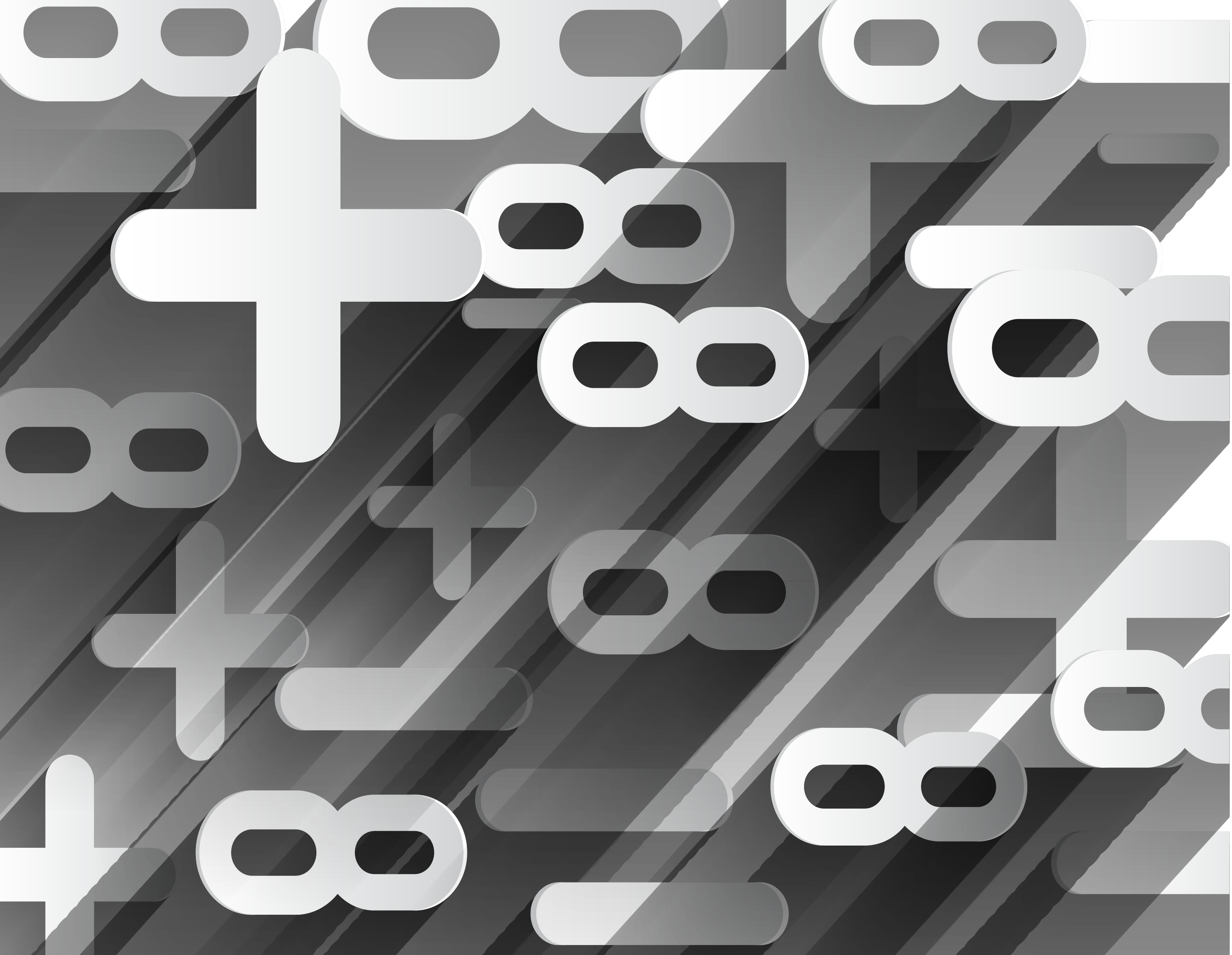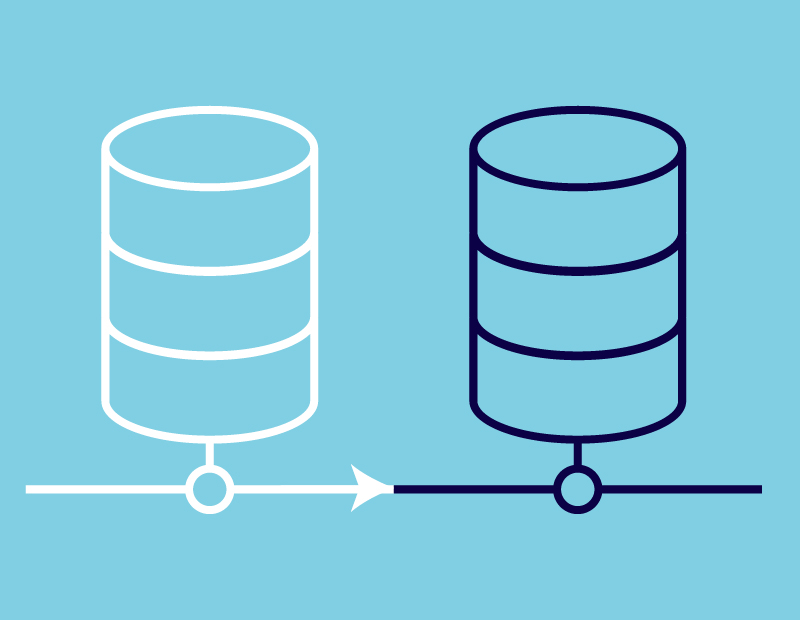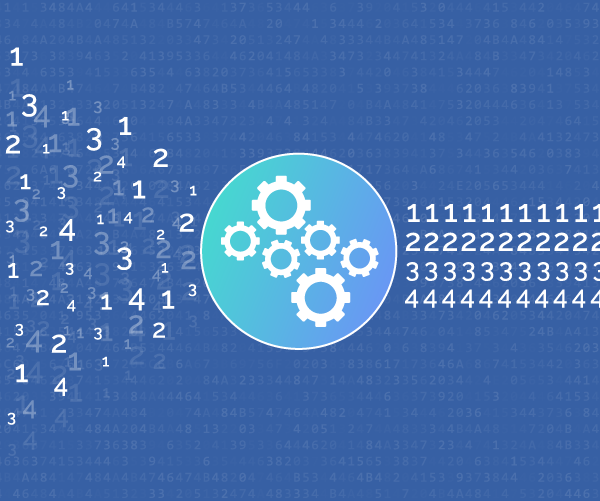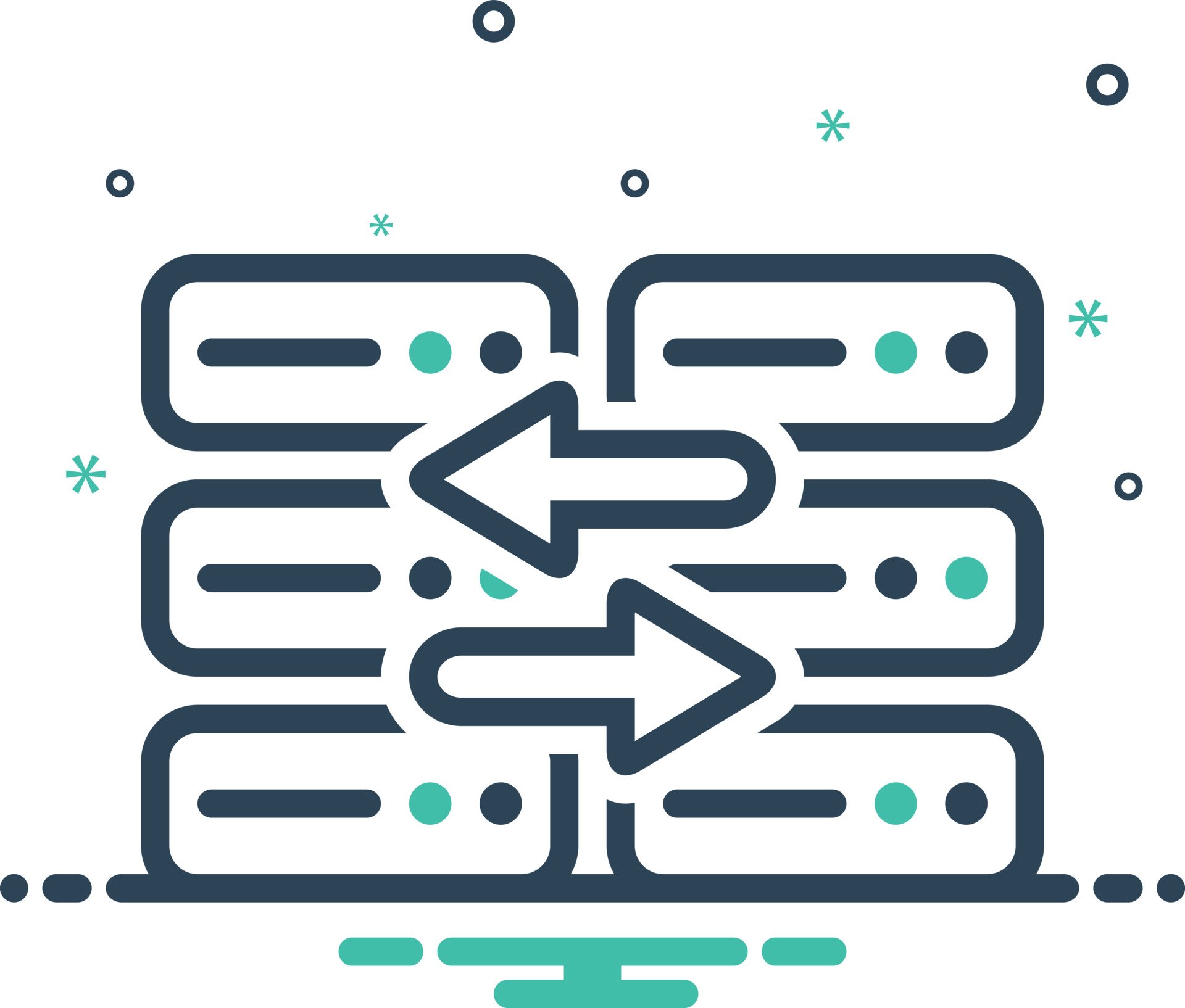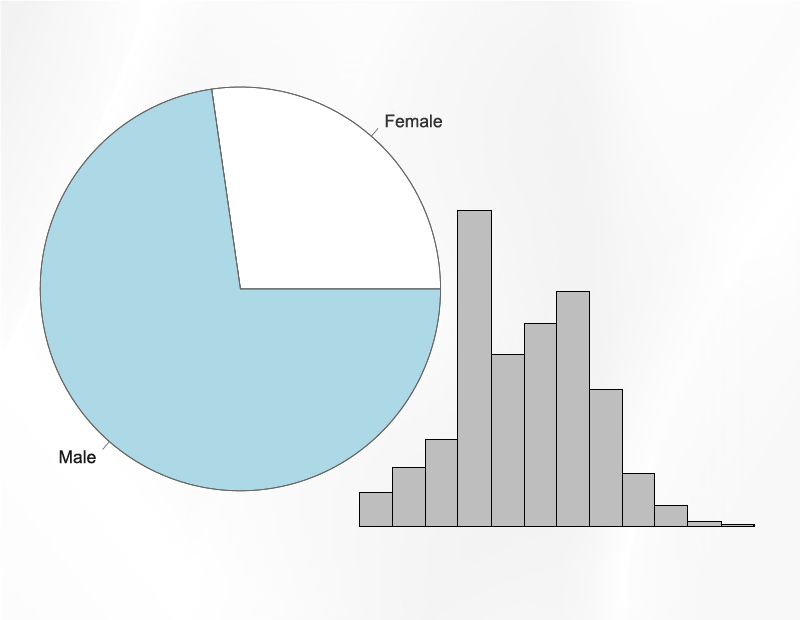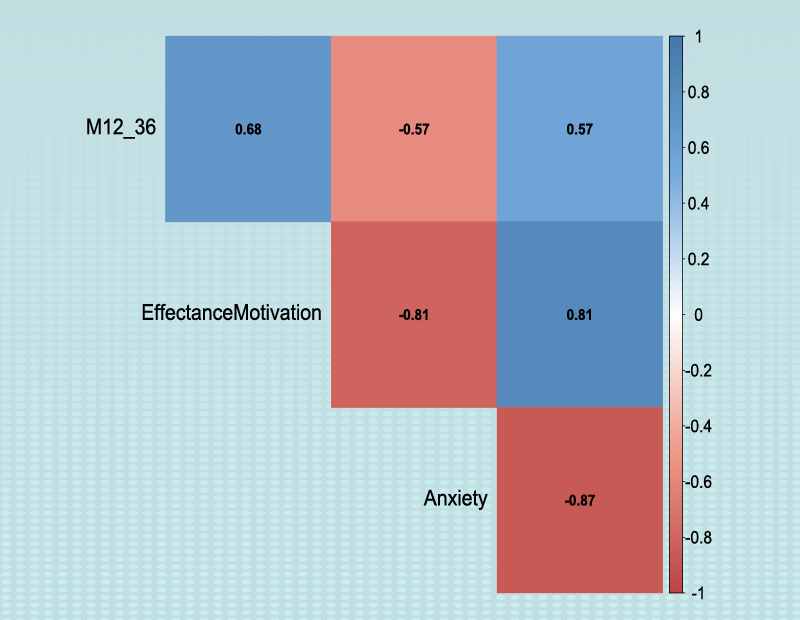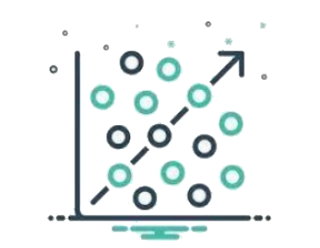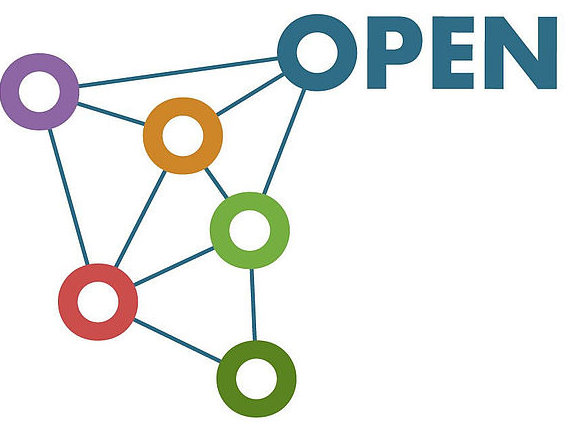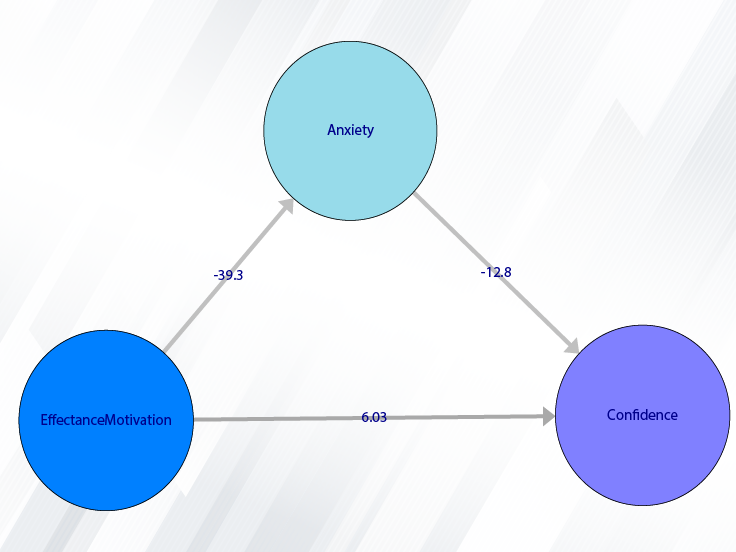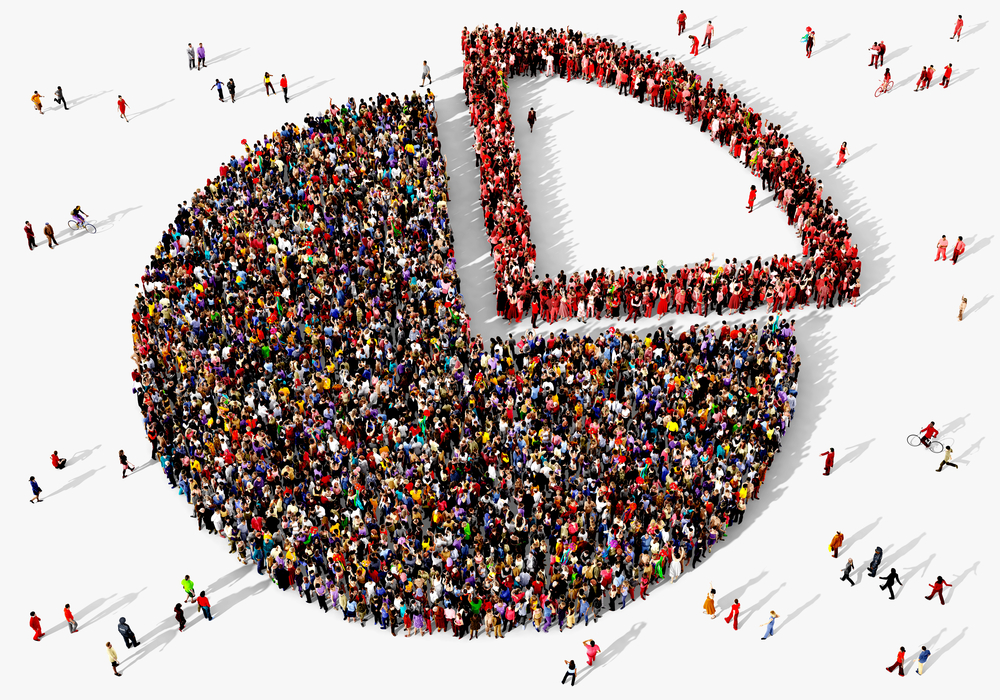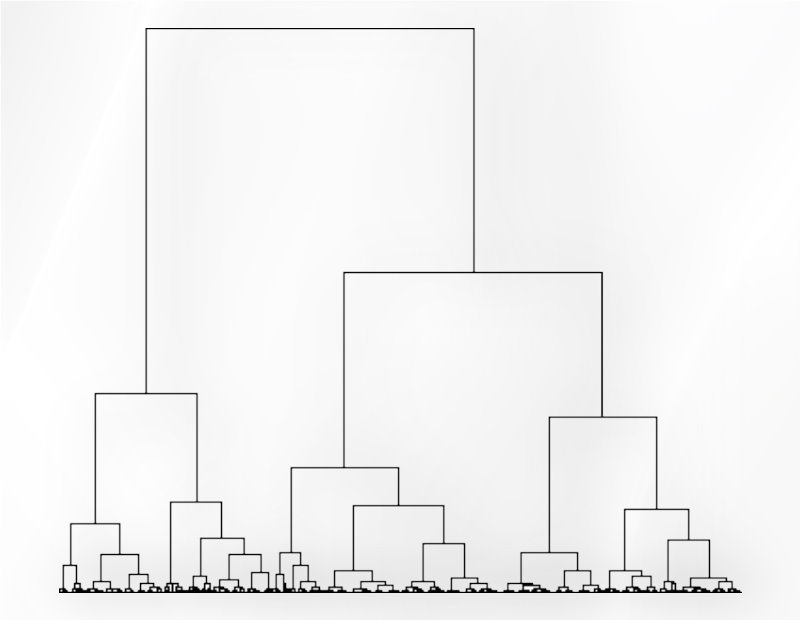Path of Replace:
You can replace the data of one or more variables from the following path:
1-Transform
2-Replace
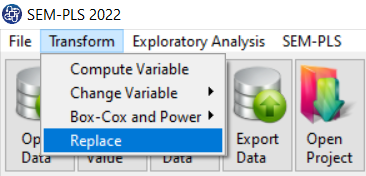
A. Replace:
In Replace window, there are two panels, Number of Replace and Replace Value.
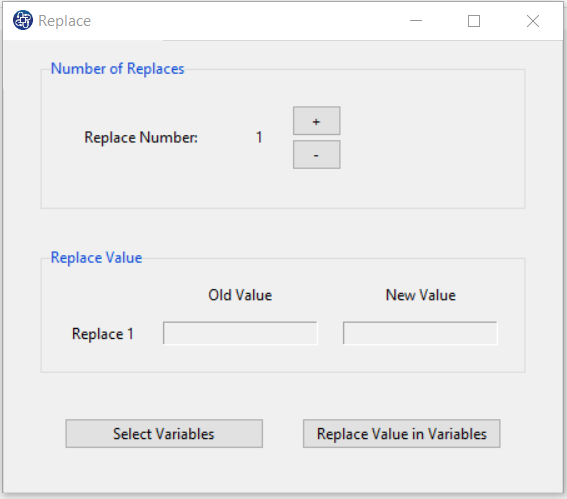
B. Number of Replace:
You can increase or decrease the Number of replacing states with the + or - buttons, respectively.
With the change of Replace Number, the Number of replacing states in Replace Value increases.
For example, Replace Number is equal to 5.
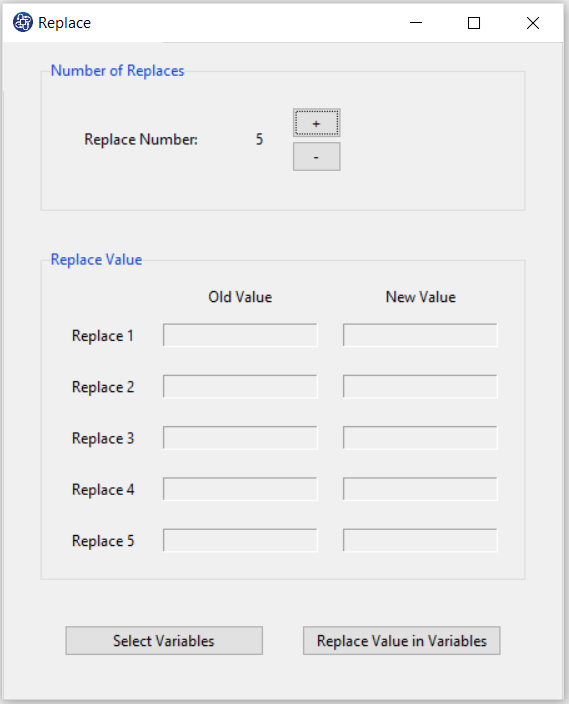
C. Select Variables:
You must select the variables that you want through the Select Variables window.
For example, Variables a1,...,a9 are selected.
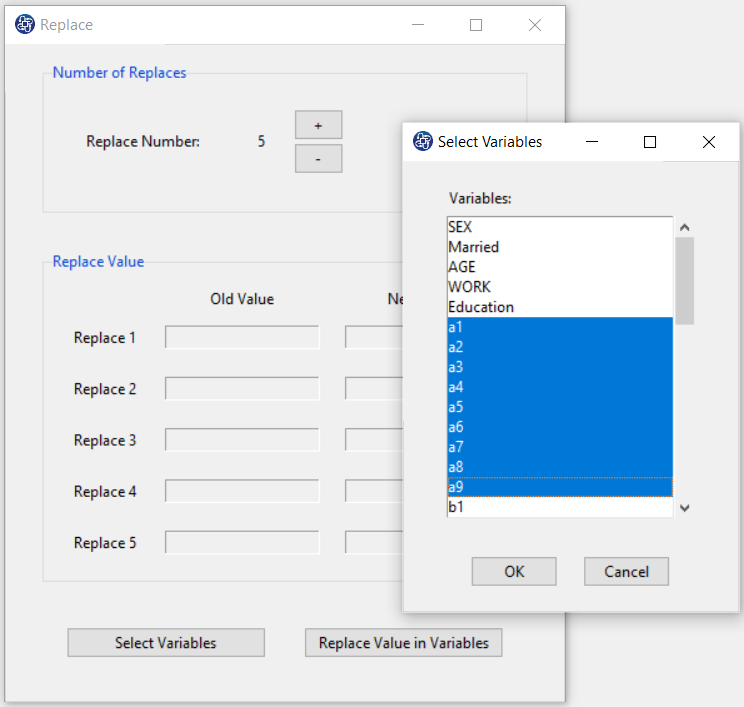
D. Replace Value:
You can replace an old value with a new value one in any state.
For example, 4, 3, 2, and 1 replace 1, 2, 3, and 4, respectively.
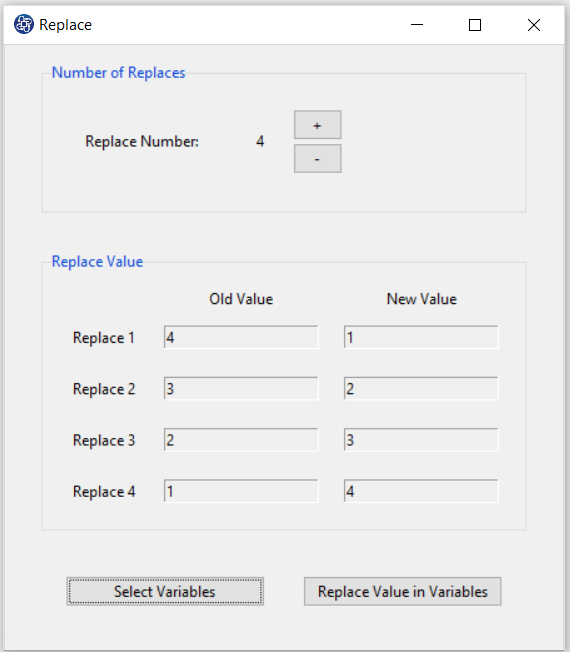
E. Replace Value in Variable:
This button replaces old values with New Values.
This message will appear if old values are replaced successfully:
“Old Value replaced with New Value”
For example,
“4, 3, 2, 1 replaced with 1, 2, 3, 4”