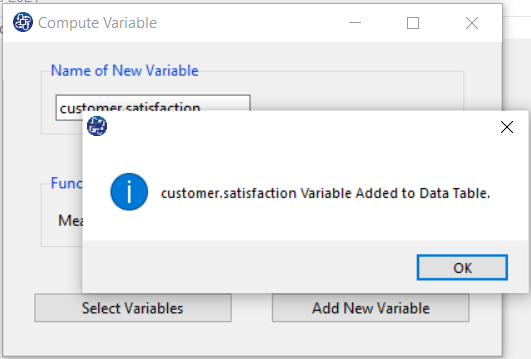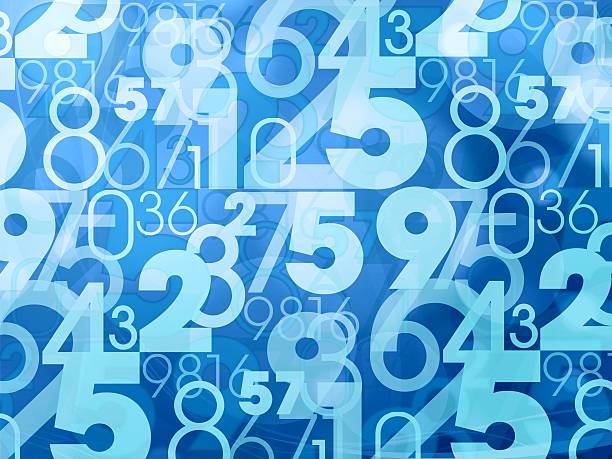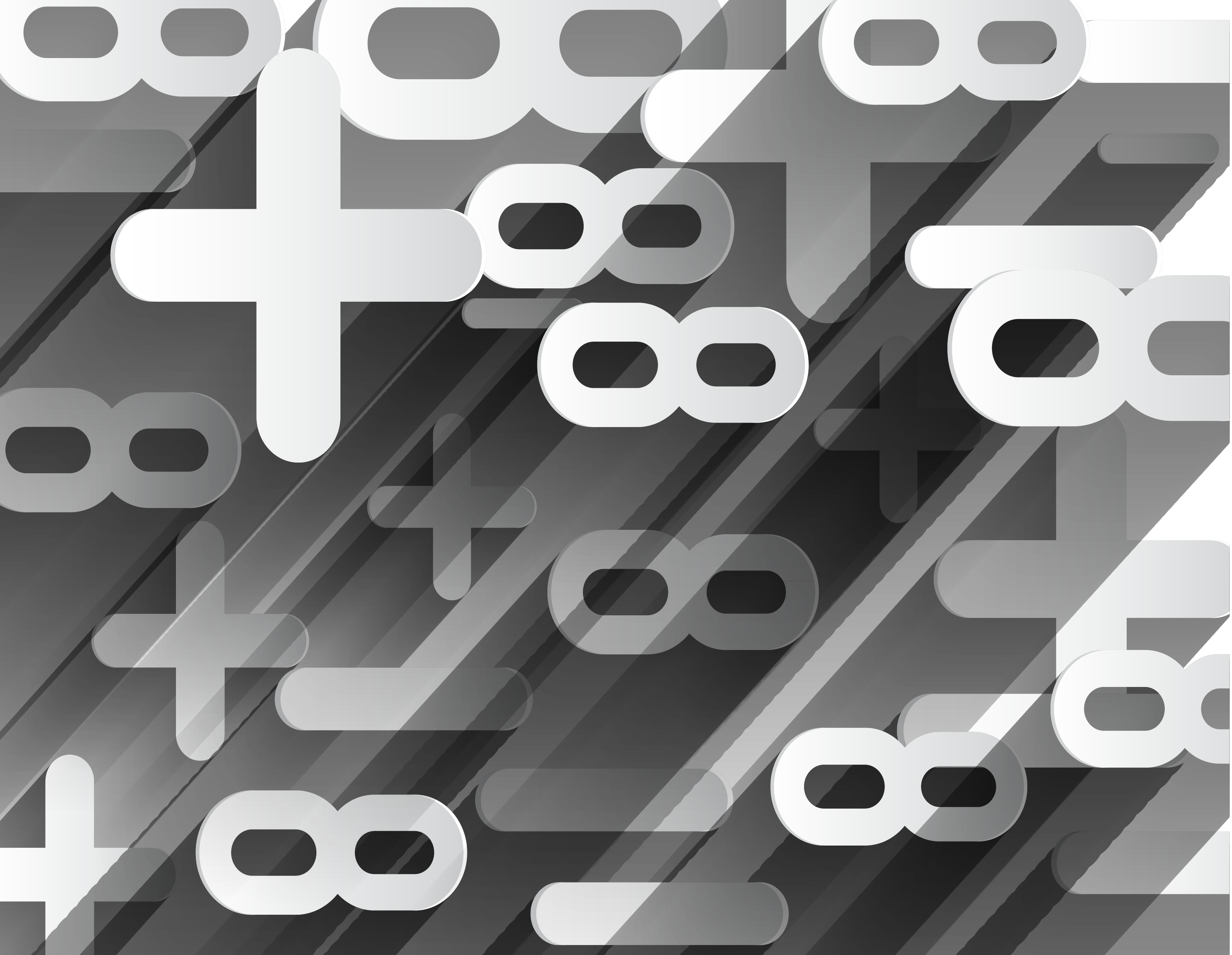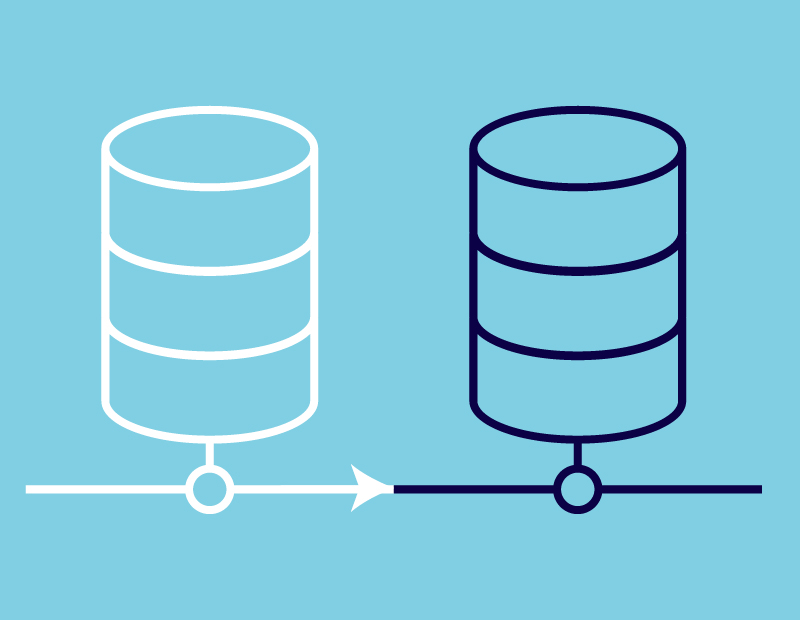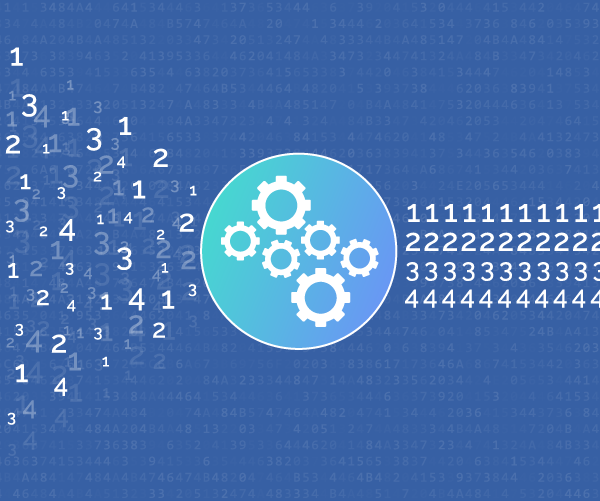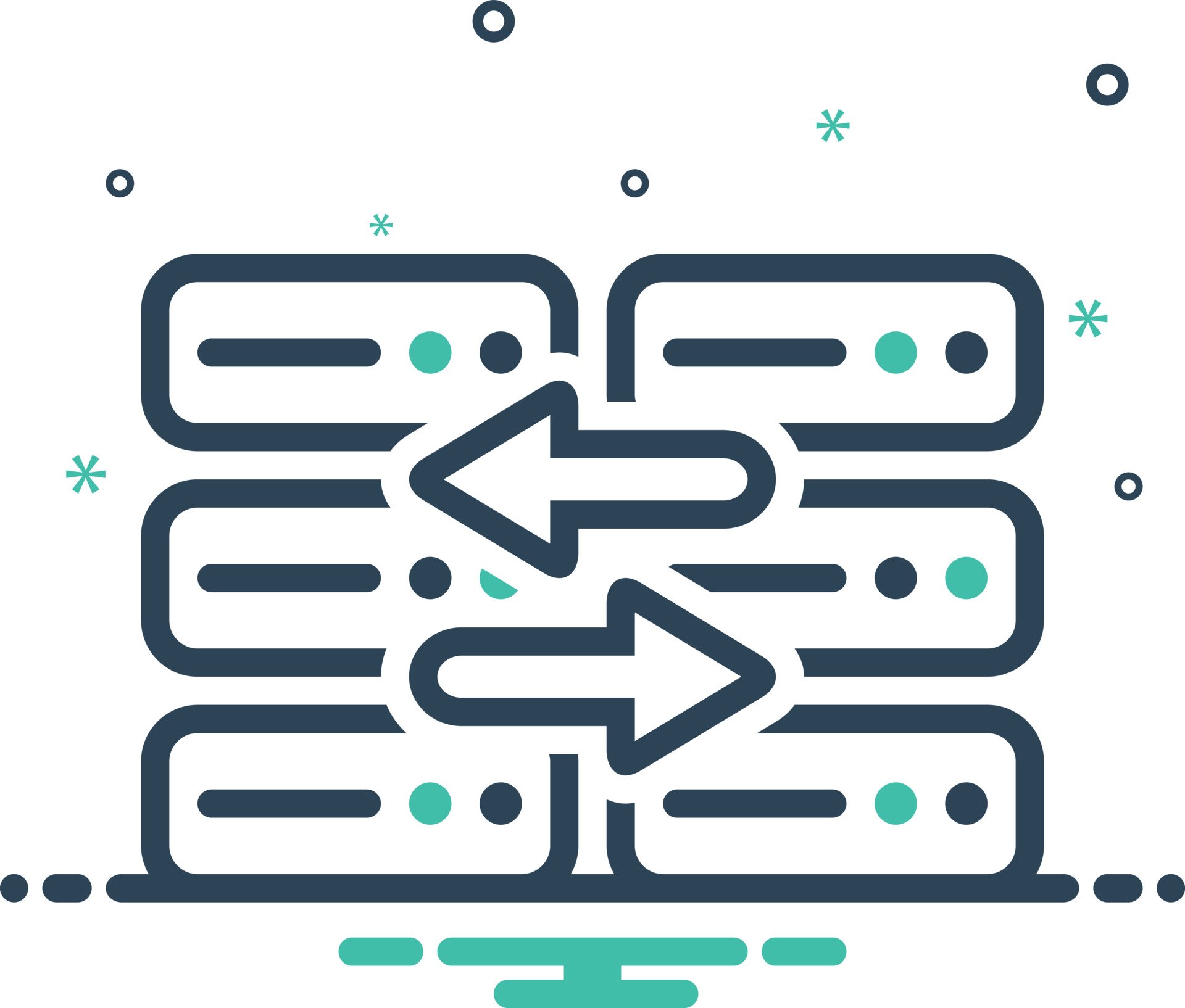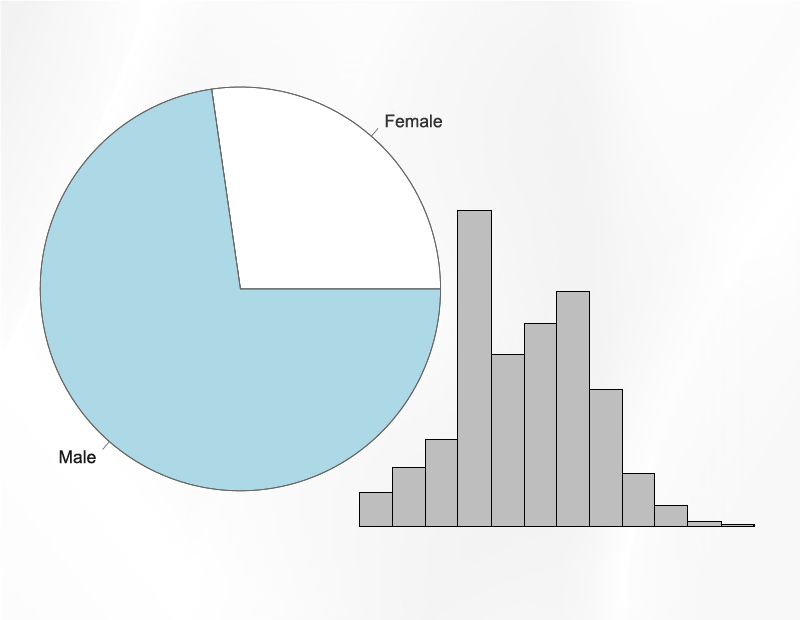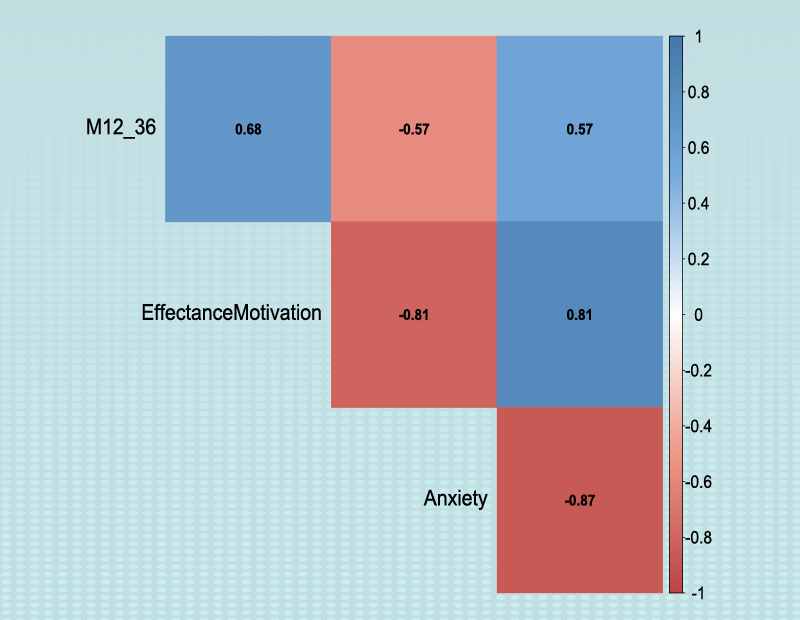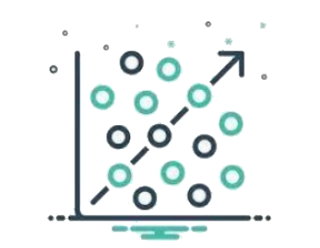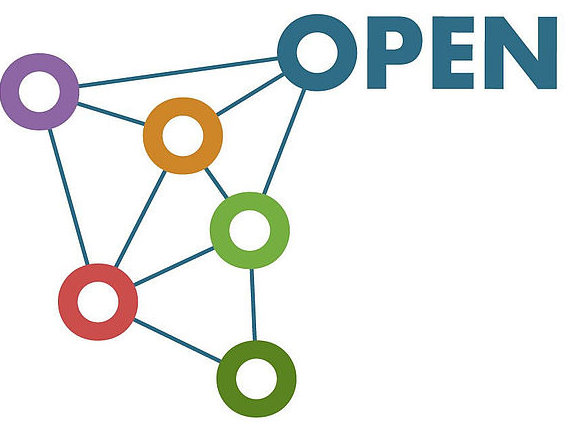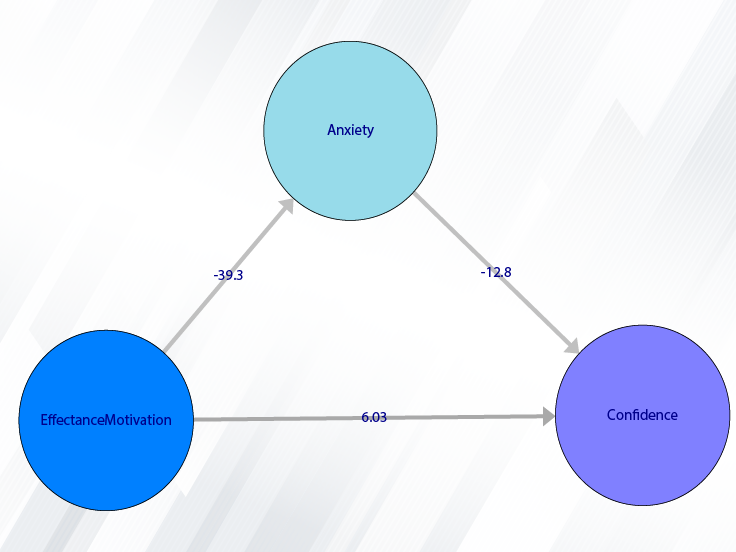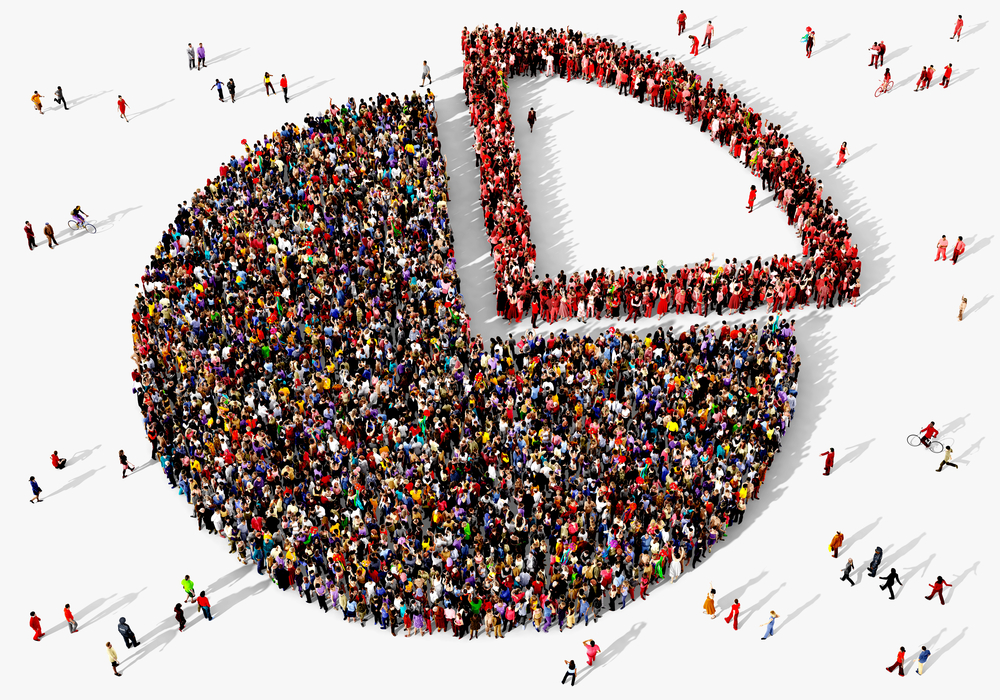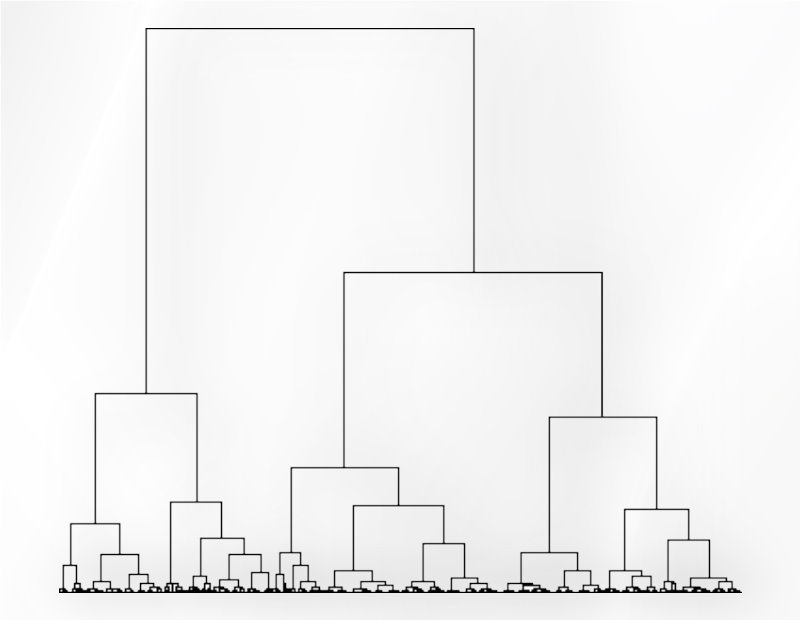Path of Compute Variable:
You can compute new variable as follows:
1- Transform
2- Compute Variable
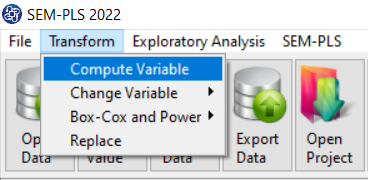
A. Compute Variable:
In this window, you can calculate the function of each data row for some variables.
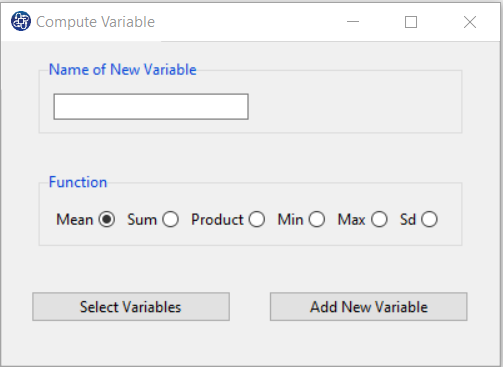
B. Name of New Variable:
Define the name of a new variable, For example, "customer.satisfaction".
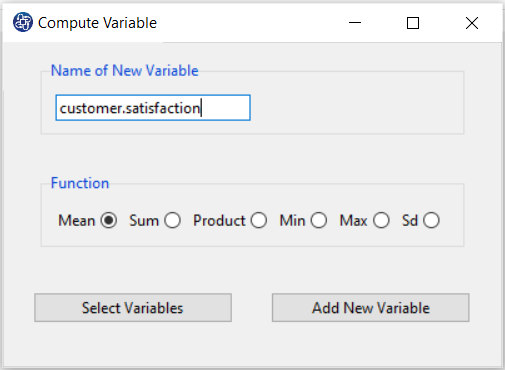
B1. Function:
Specify the type of function. compute functions are as follows:
*Mean: This function calculates the mean of corresponding data of selected variables.
*Sum: This function calculates the sum of corresponding data of selected variables.
*Product: This function calculates the product of corresponding data of selected variables.
*Min: This function calculates the minimum of corresponding data of selected variables.
*Max: This function calculates the maximum of corresponding data of selected variables.
*Sd: This function calculates the standard deviation of corresponding data of selected variables.
C. Select Variables:
Select the variables that you want to compute. For example, a1,a2,….,a9 variables are selected.
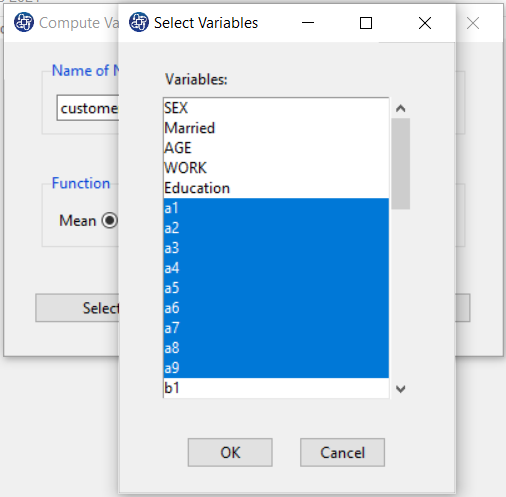
D. Add New Variable:
This button adds a new variable to the data. This message will appear if the new variable is added successfully: “Name of new Variable variable added in Data Table.” For example, “customer.satisfaction variable added in Data Table.”