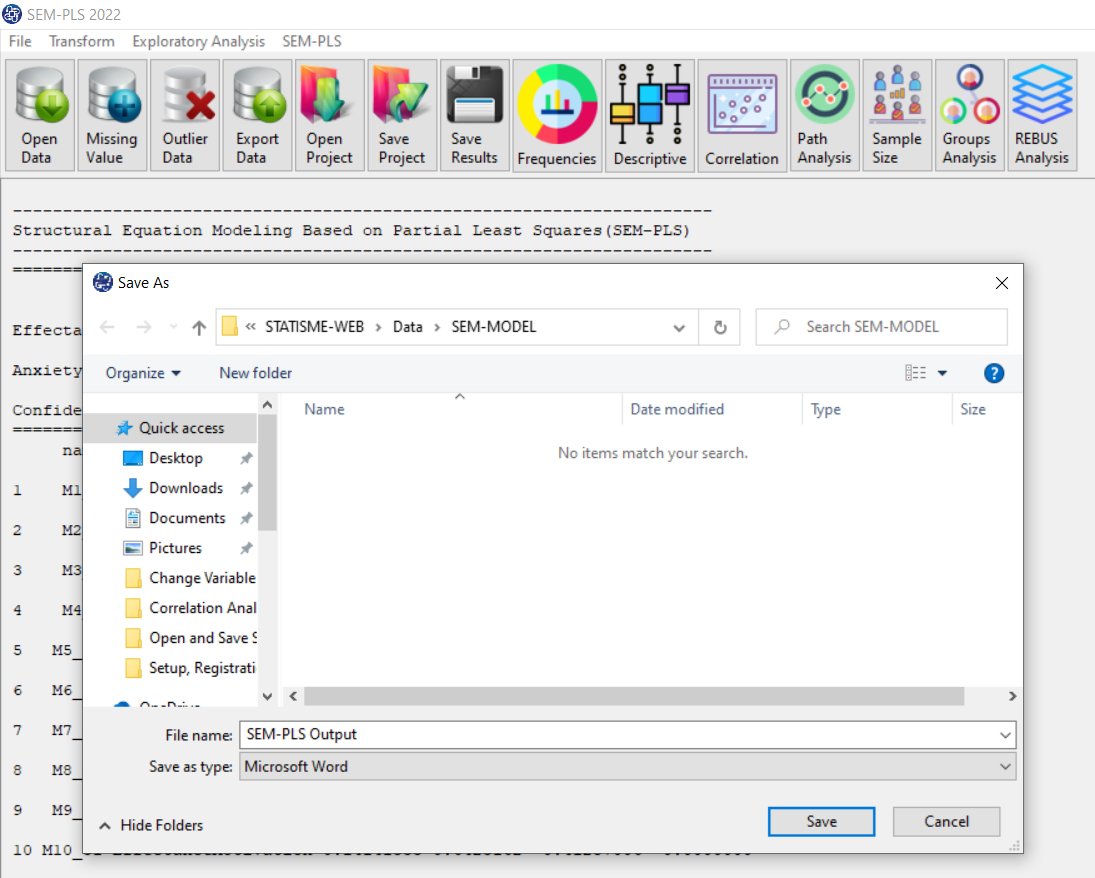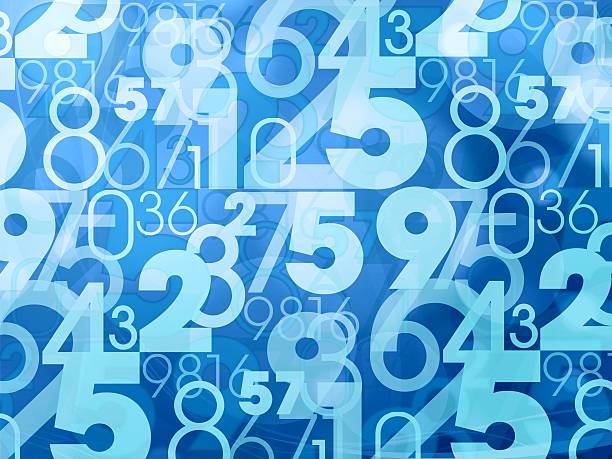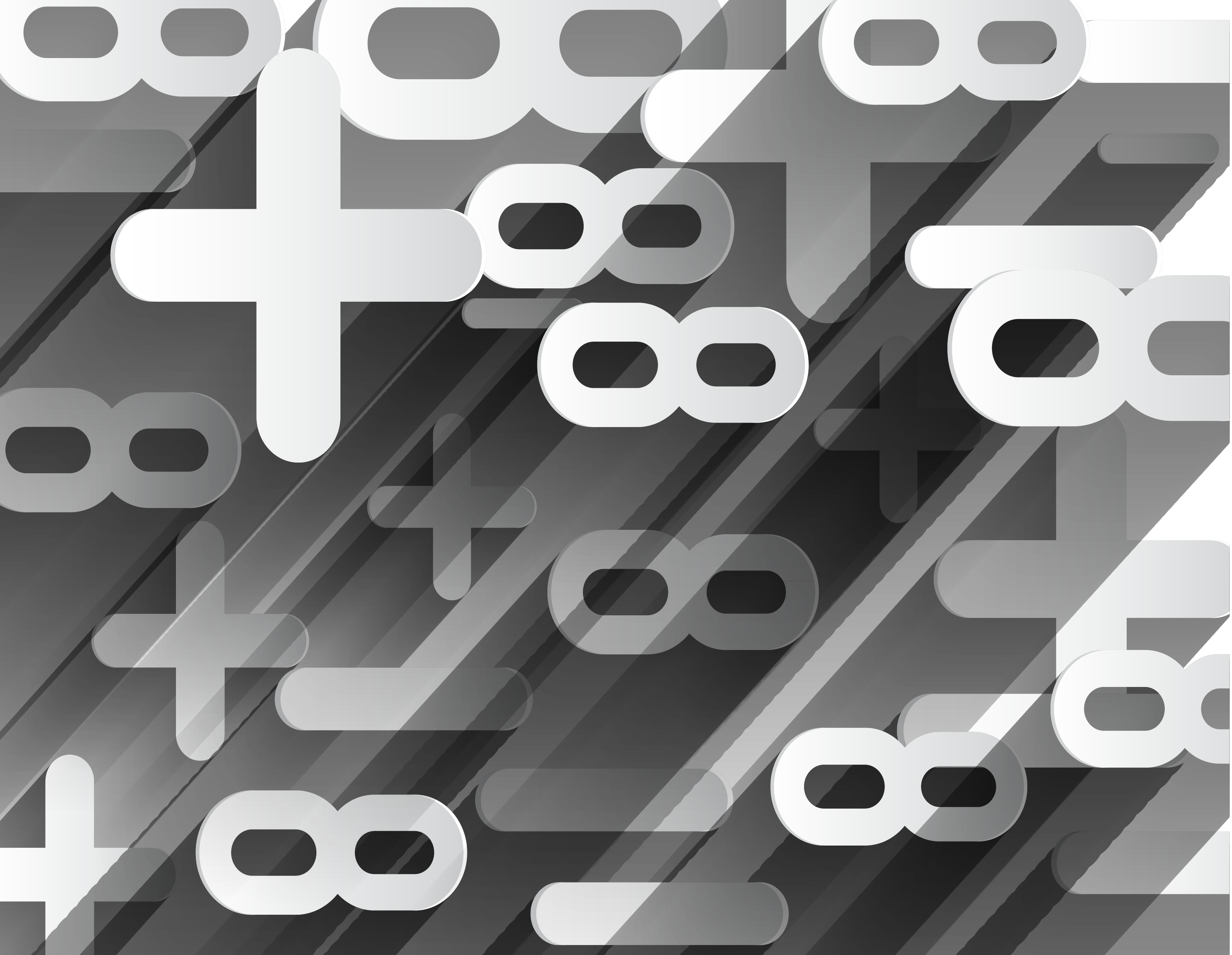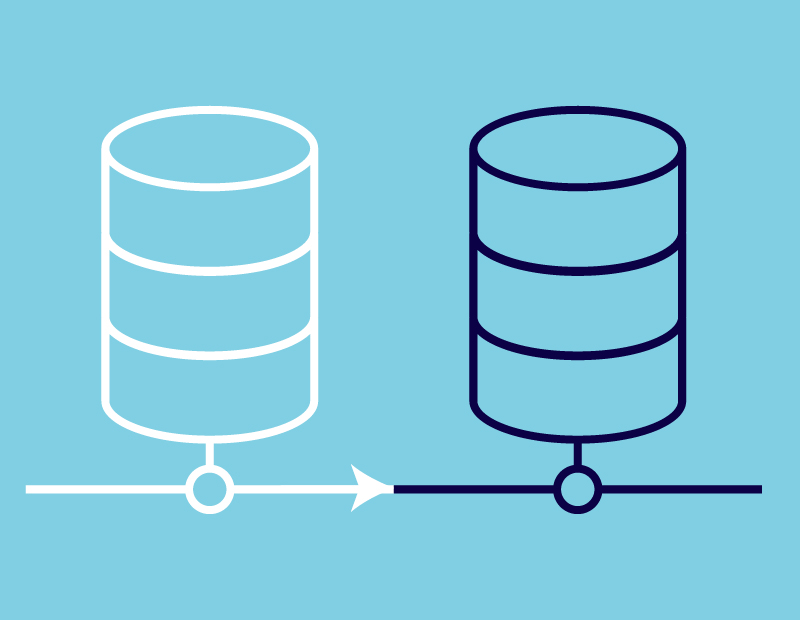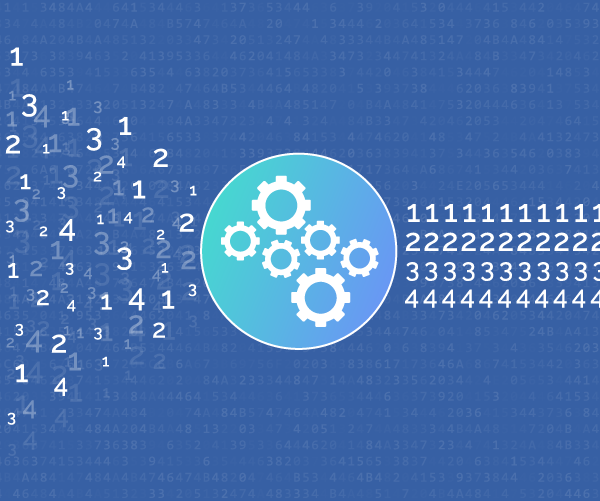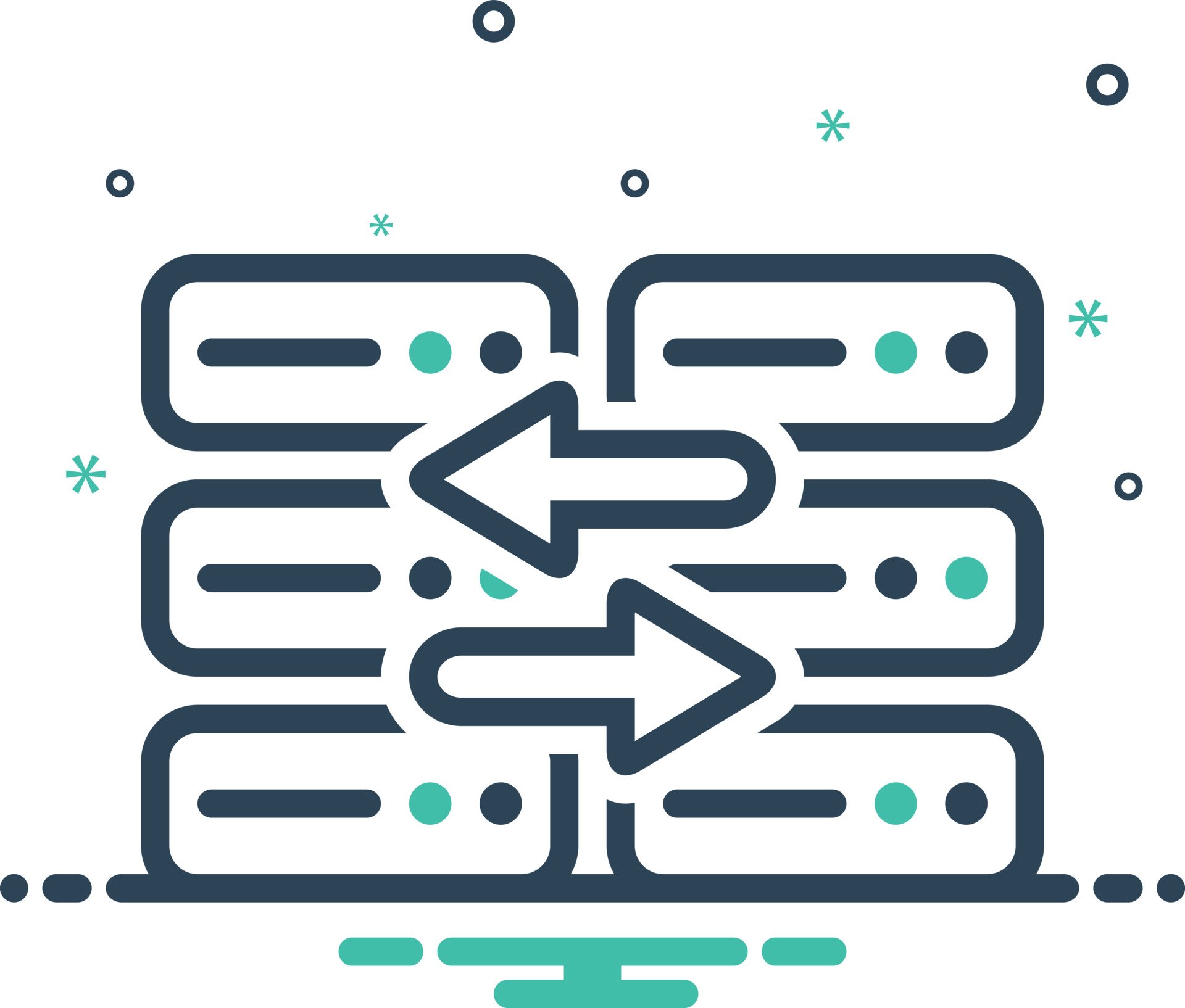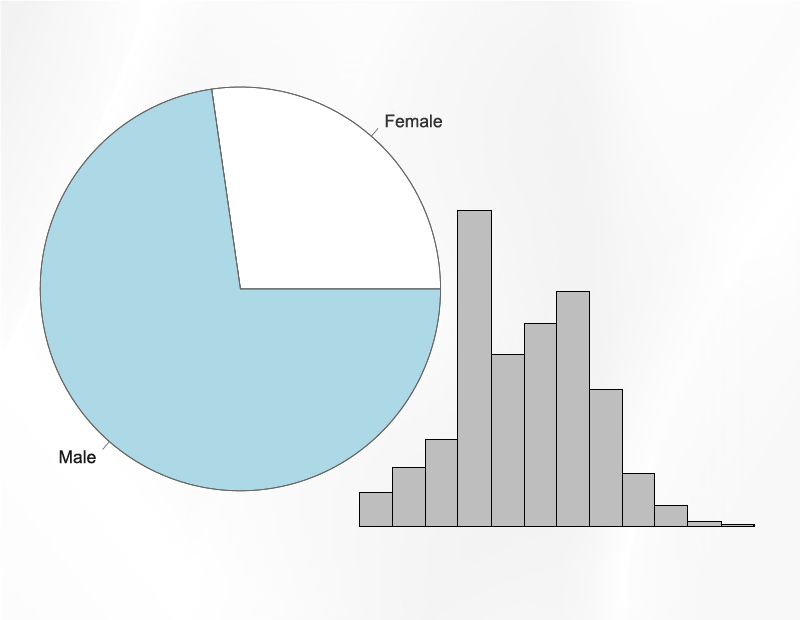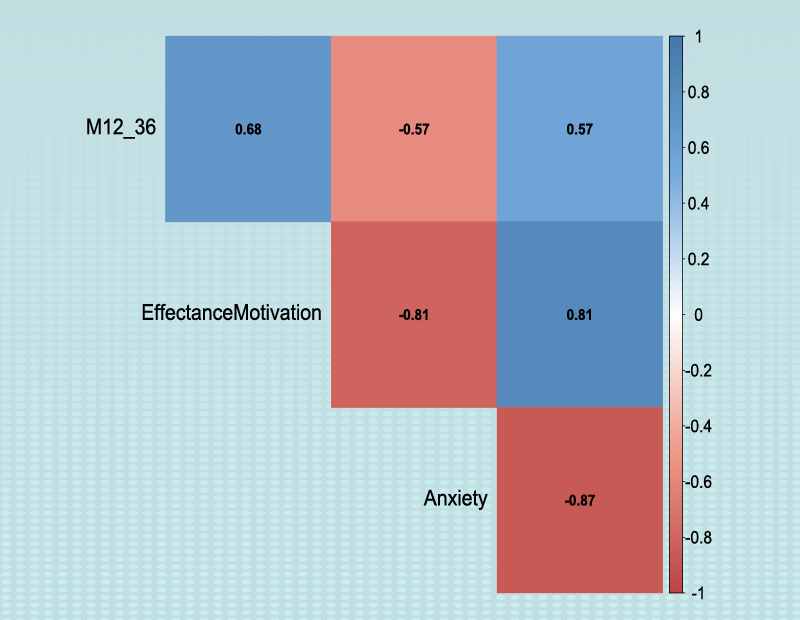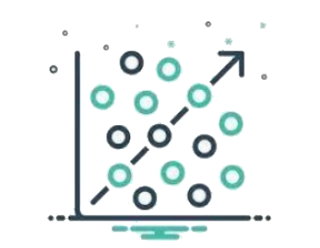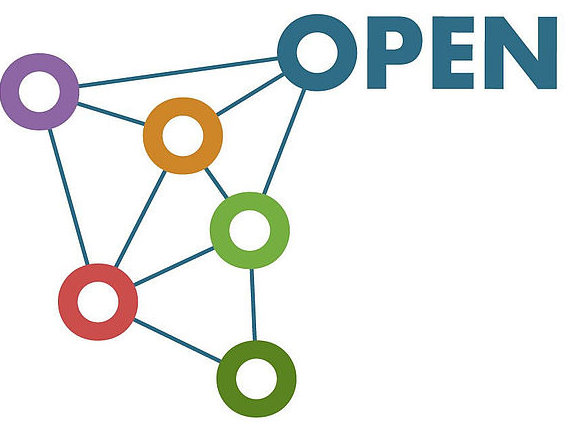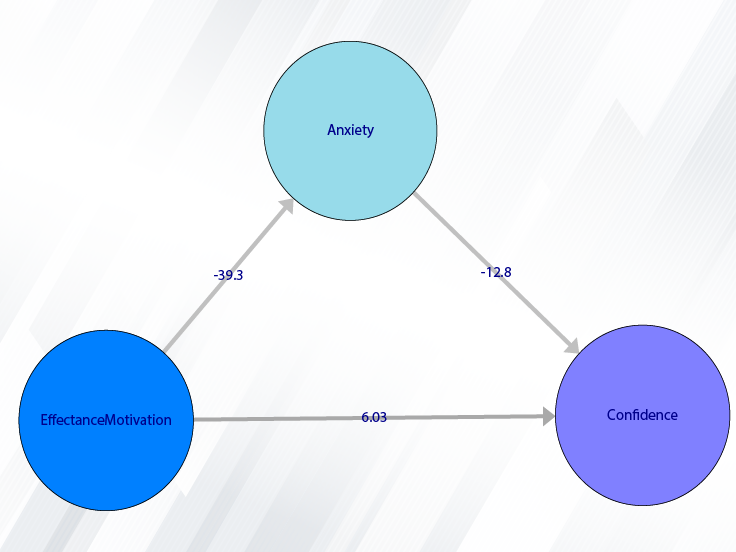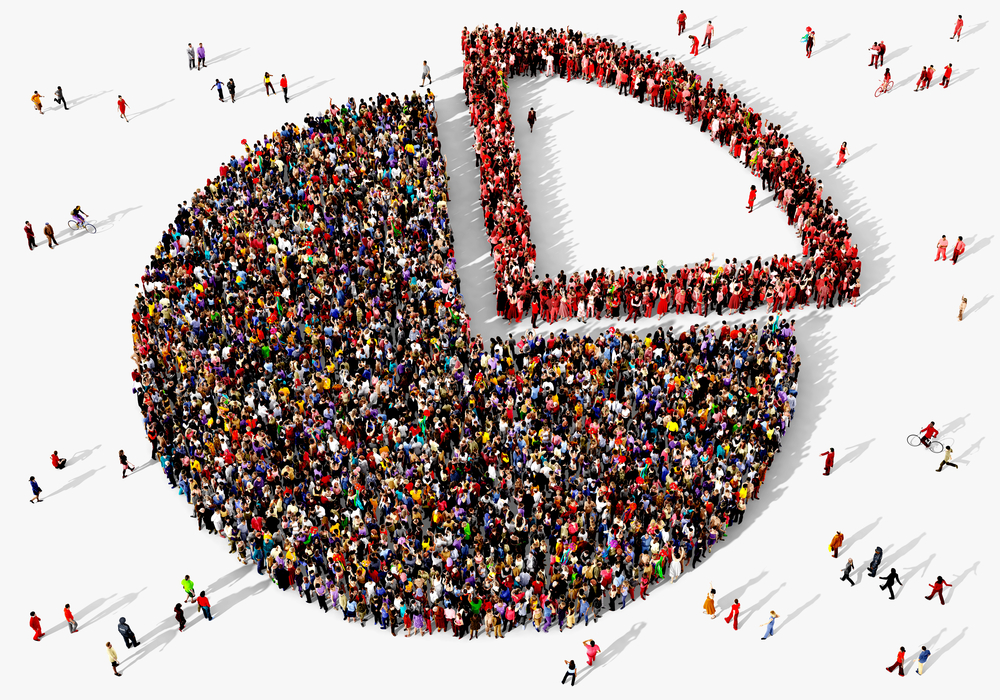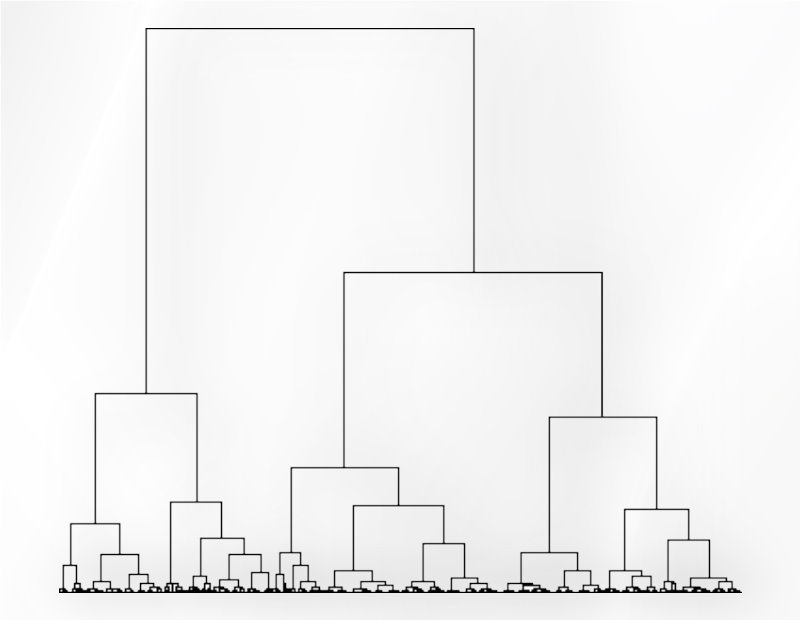A. Open SEM Project
A1. Path of Open SEM Project :
SEM-PLS can directly import SEM Project. You can select your project as follows or “Open Project” button:
1-File
2-Open SEM Project
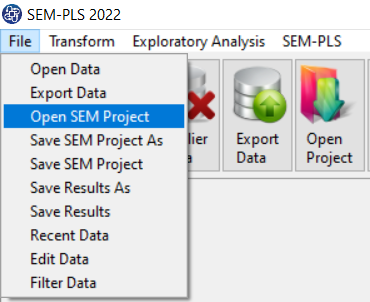

A2. Open SEM Project:
After the “Open SEM Project” window opens, you must open the SEM Project folder.
This folder has two files “data” and “Model”.
By selecting the “Model” file, you can call the saved “SEM Project”.
The called model can be followed from Path Analysis and another SEM-PLS path.
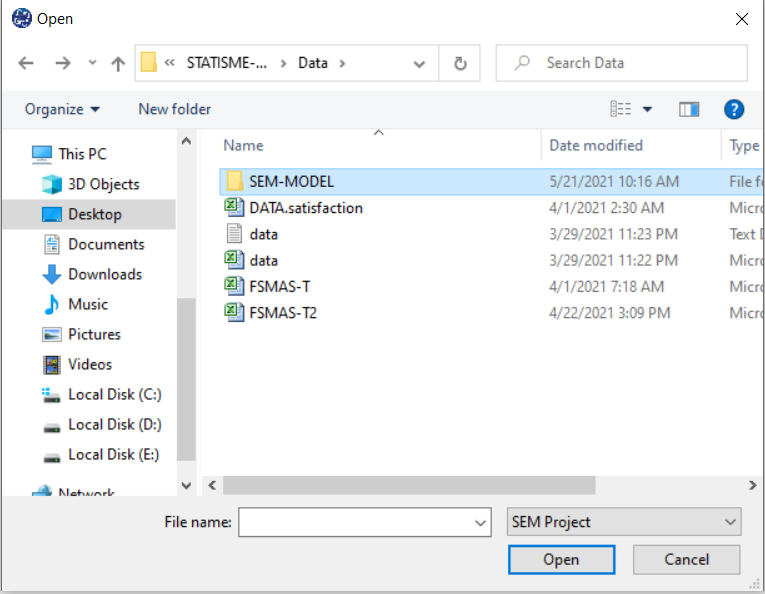
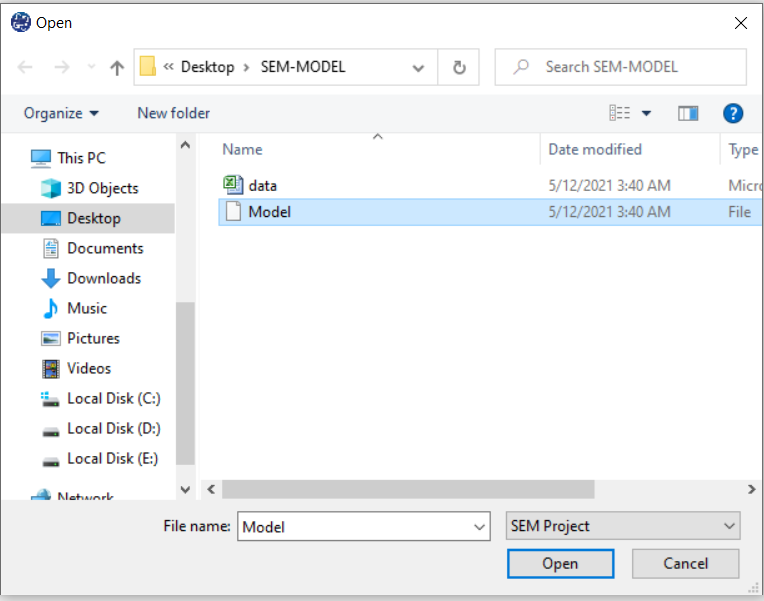
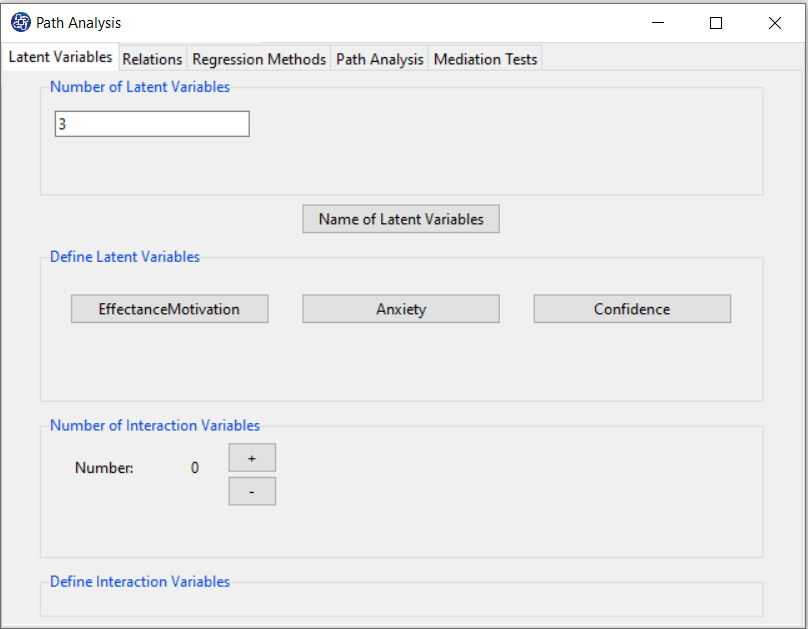
B. Save SEM Project As / Save SEM Project:
B1. Path of Save SEM Project As :
The SEM-PLS can directly export SEM Projects. You can save your project as follows or Save Project button:
1-File
2-Save SEM Project As(Save SEM Project)
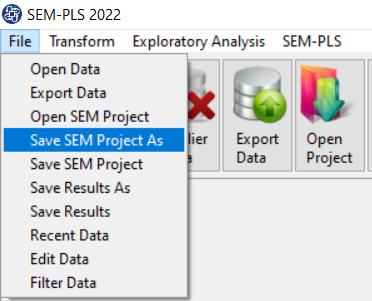

B2. Save SEM Project As:
After the “Save SEM Project As” window opens, you can choose the path to save the SEM Project.
After selecting the save path and clicking the Save button, a folder will be created that has two files, "Model" and "data".
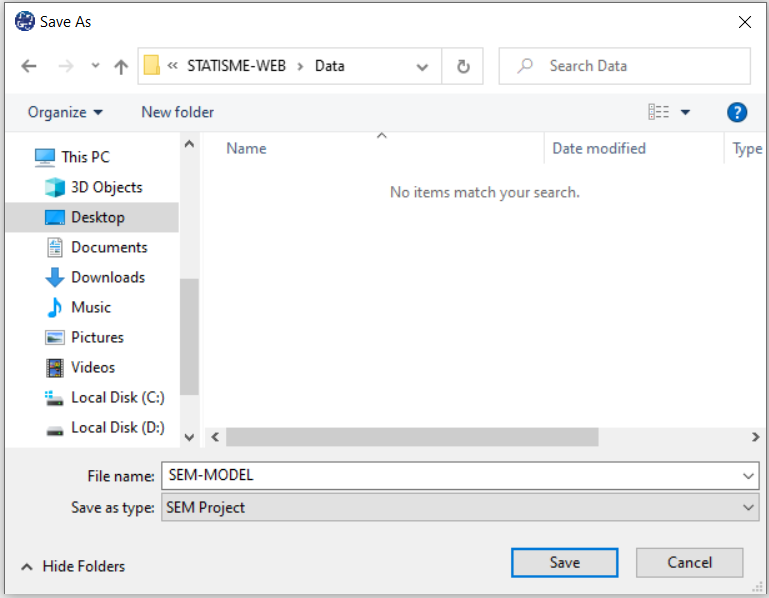
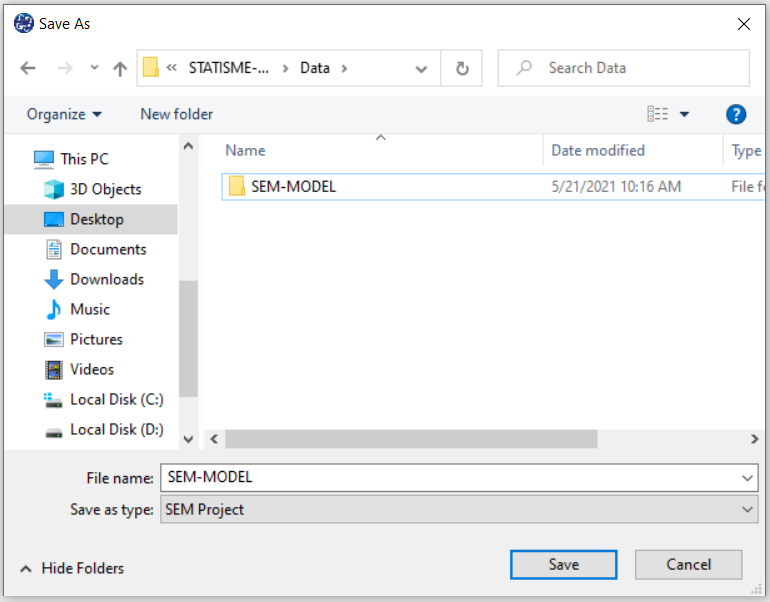
C. Save Results As / Save Results:
Although for each of the methods provided in the software, there is a button called Save Results,
you can see the results in the main window, but in each method.
If you want to save all the results in the form of a report, you can use “Save Results”.
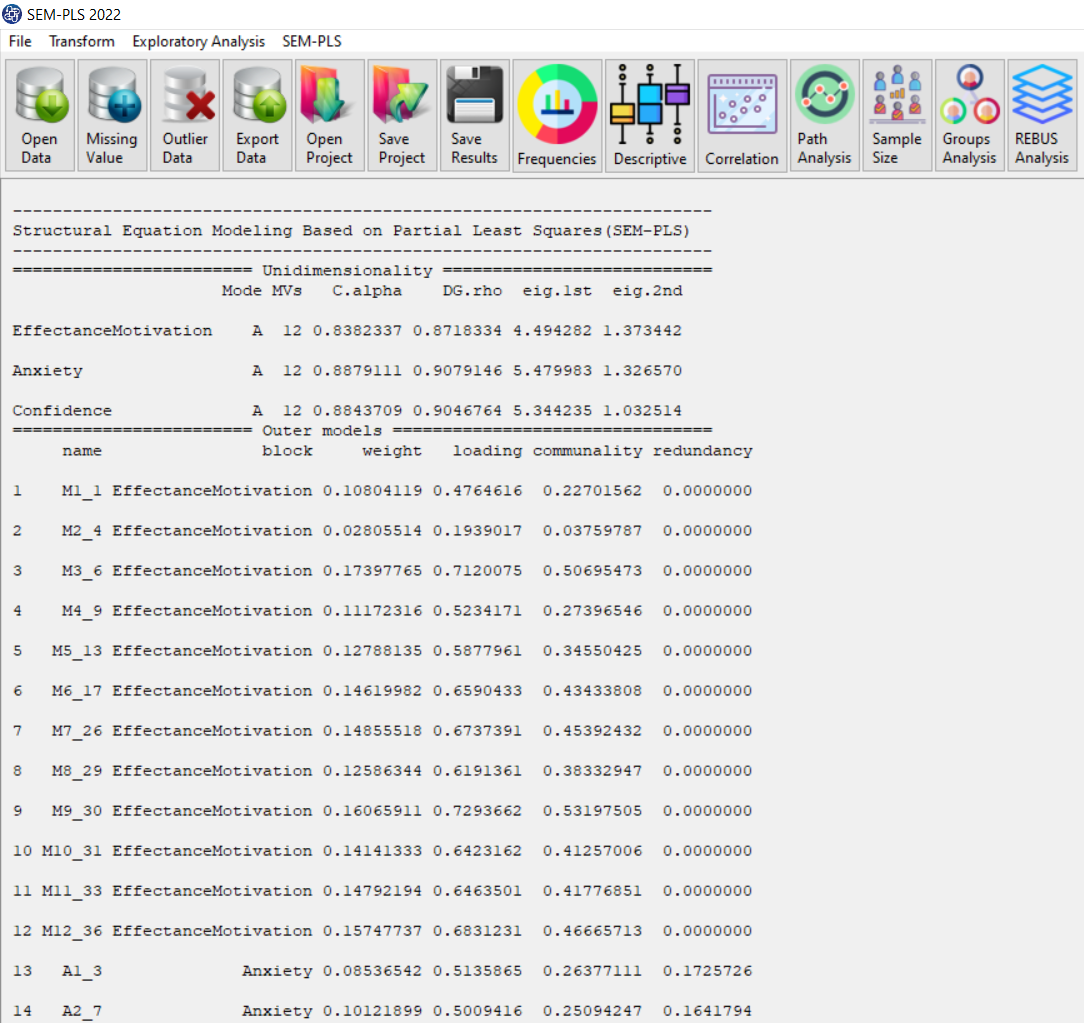
C1. Path of Save Results :
You can export your Results as follows or “Save Results” button:
1-File
2- Save Results
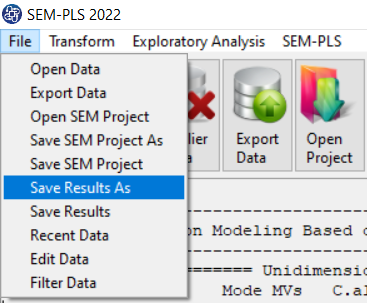

C2. Save Results:
By clicking this button, you can save the results of the main window. After opening the save results window, you can save the results in “text” or “Microsoft Word” format.