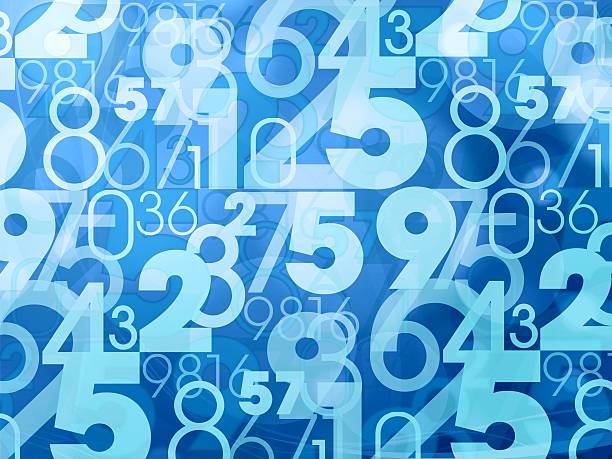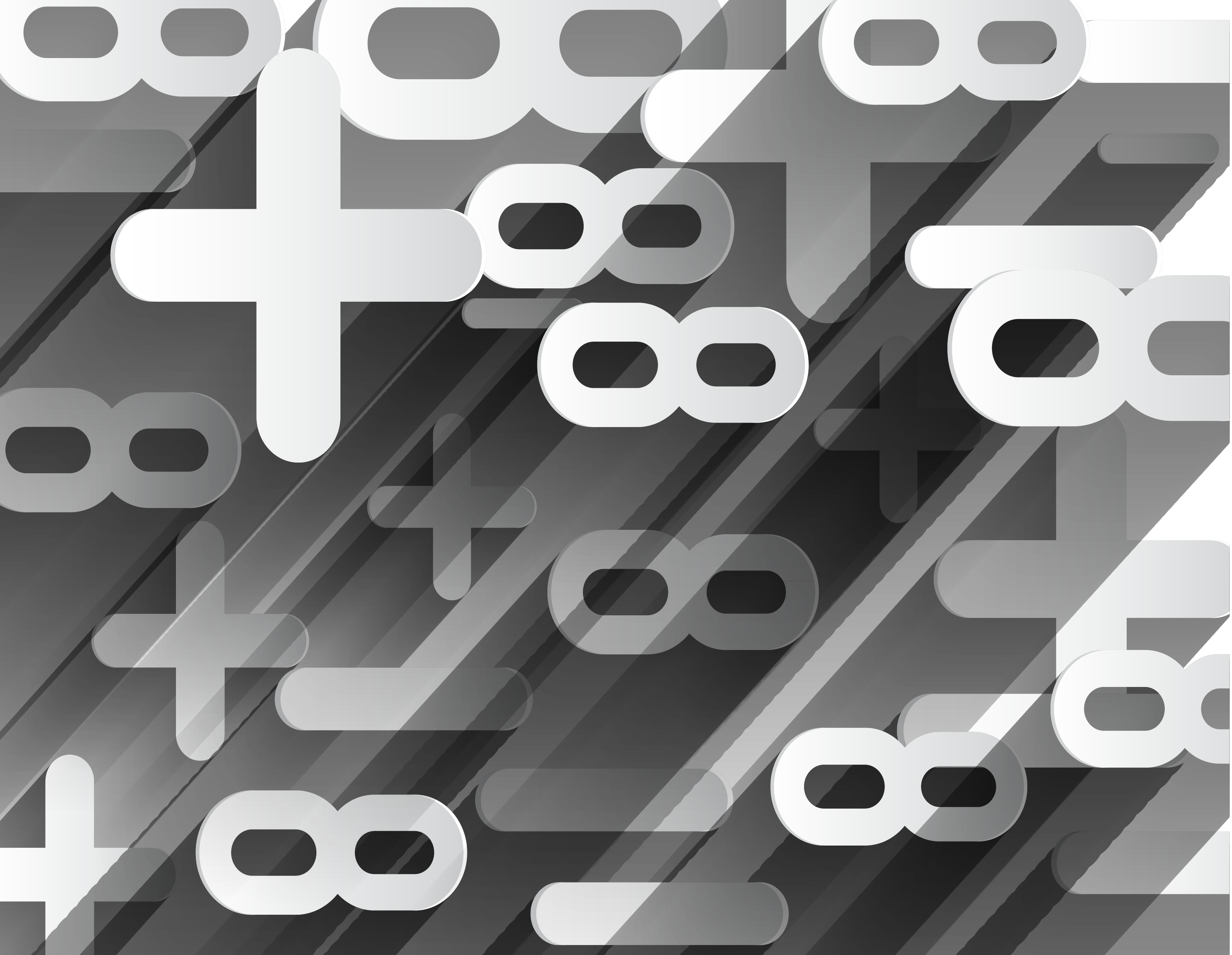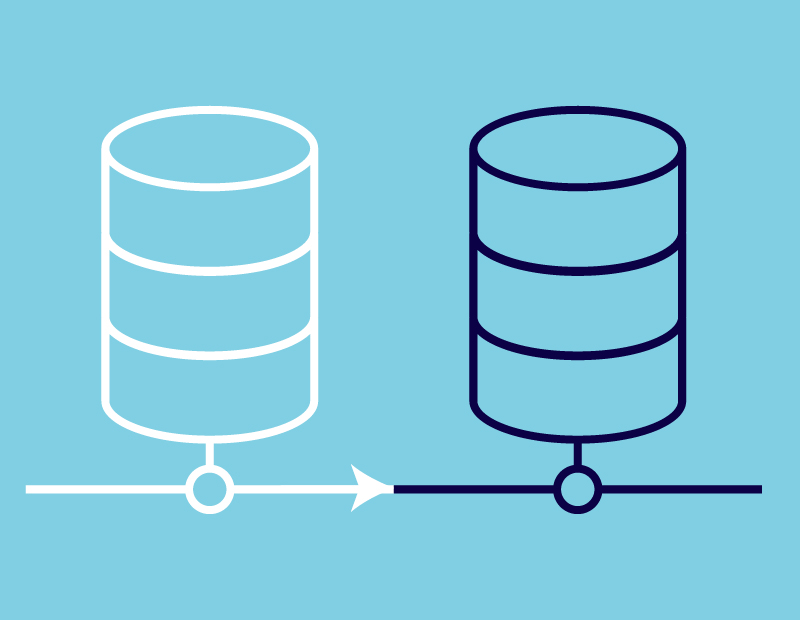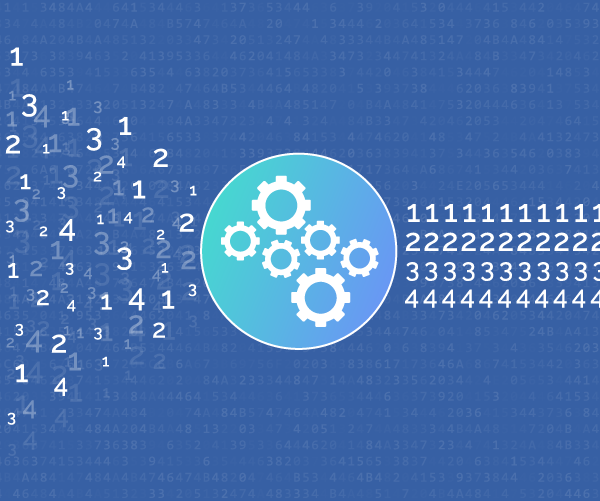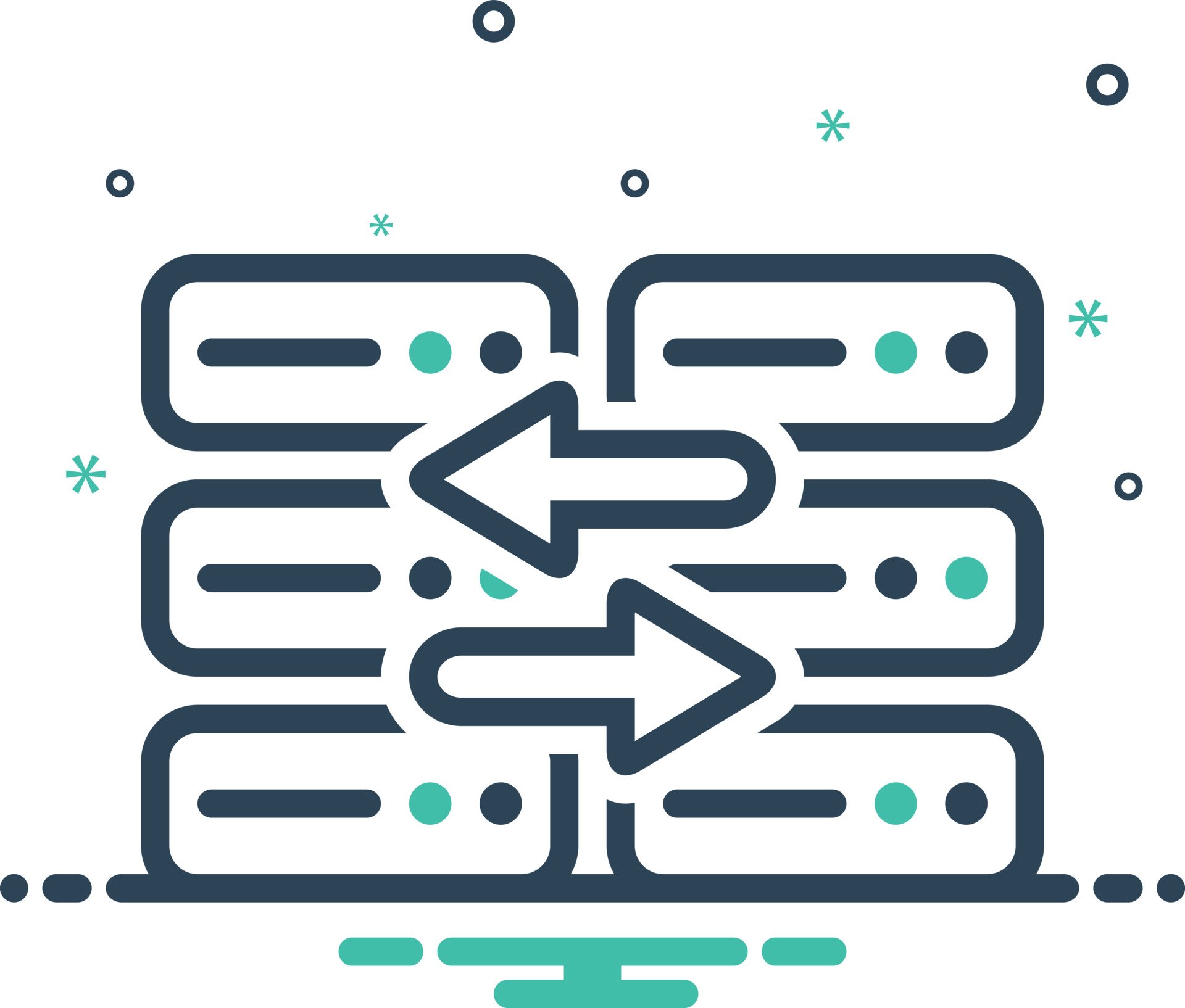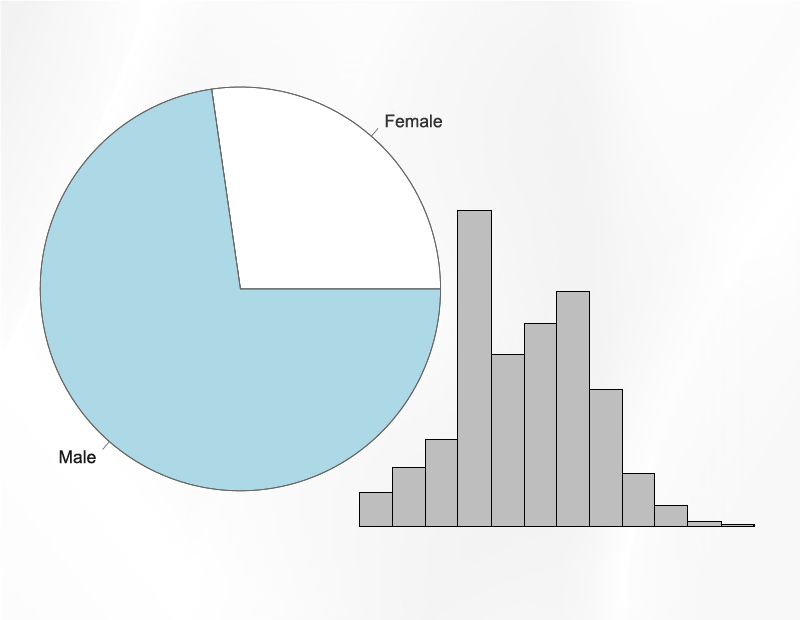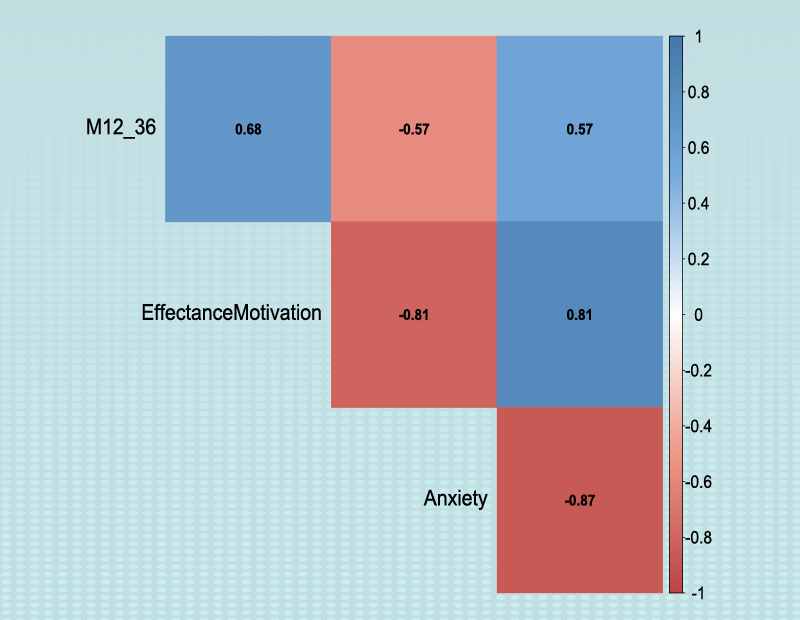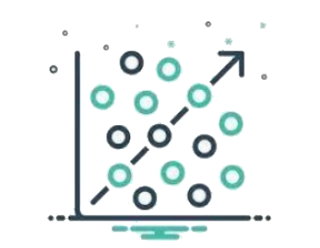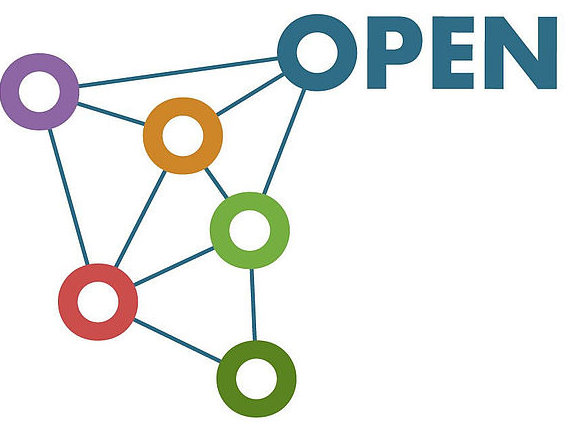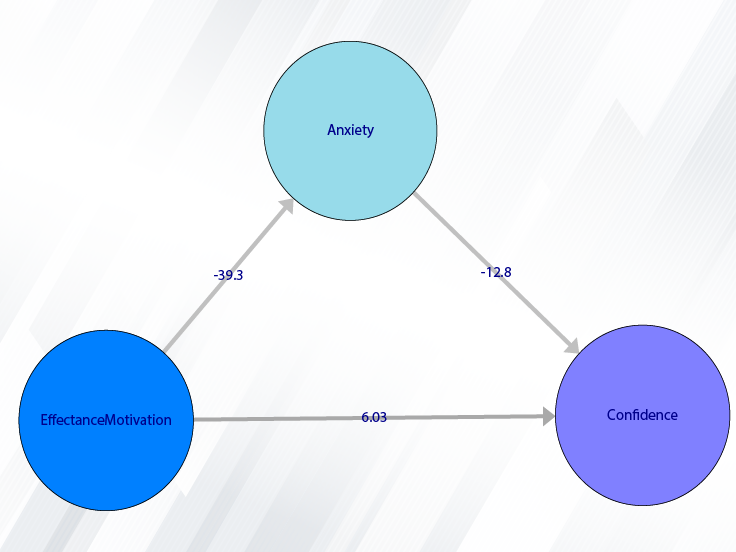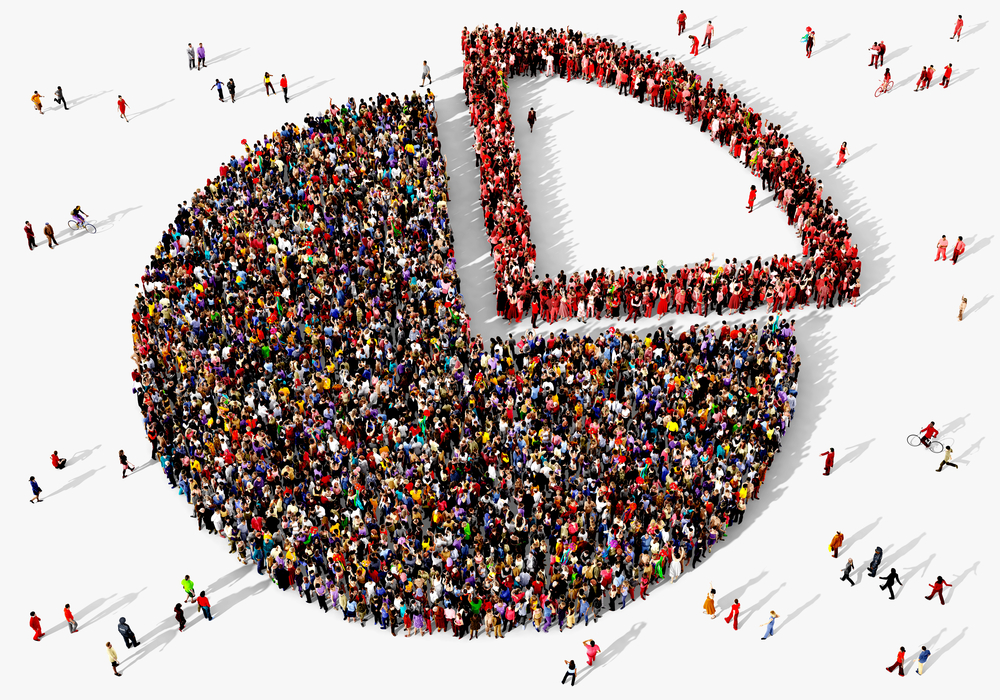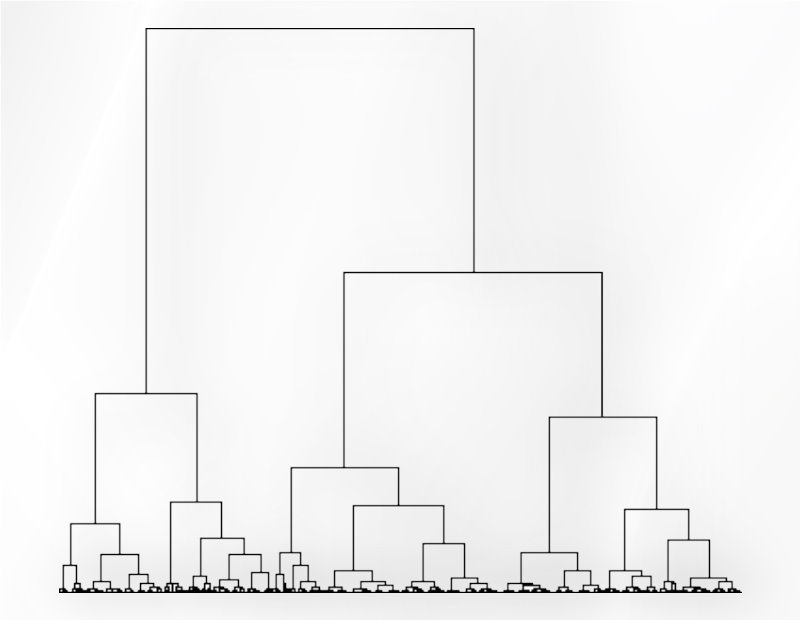Open Data
Path of Open Data:
SEM-PLS can directly import data. You can select your data as follows:
1-File
2-Open data
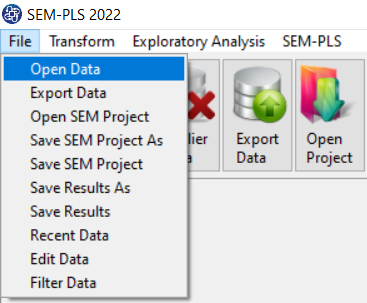

A. Type of data:
You can select data in one of the following formats:
-Text (.txt and .csv)
-Excel (.xls and .xlsx)
-SPSS (.sav, .zsav and .por)
-SAS (.sas7bdat)
-STATA (.dta)
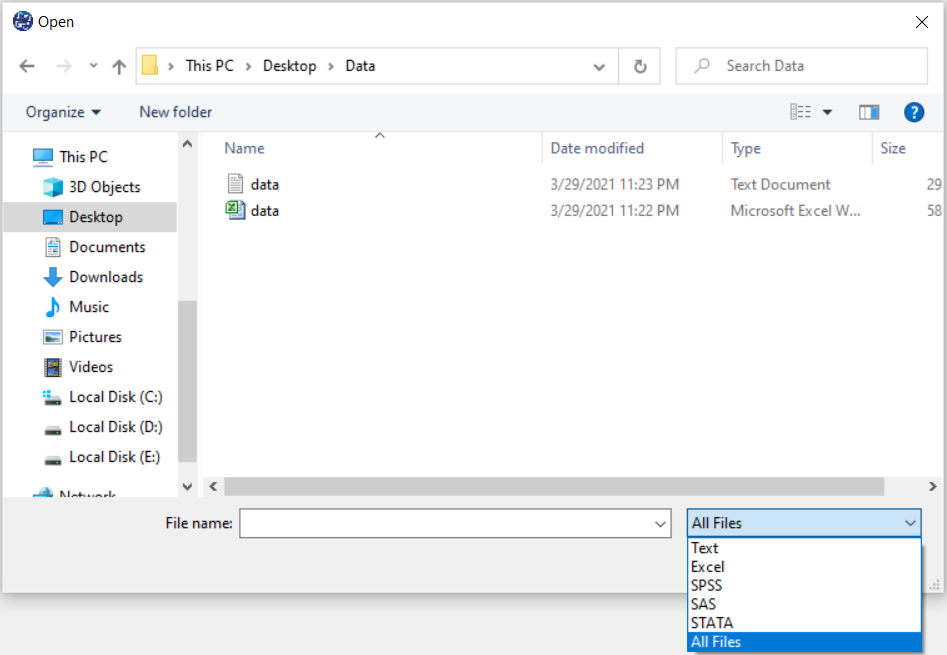
Edit Data
Path of Edit Data :
You can edit the imported data via the following path:
1-File
2-Edit Data
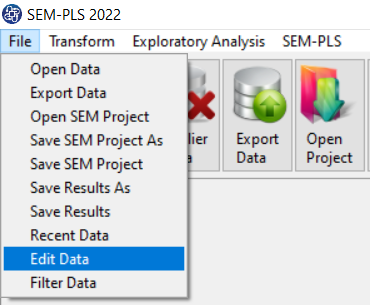
A. Edit Data window:
In the edit data window, you can change rows and columns of data.
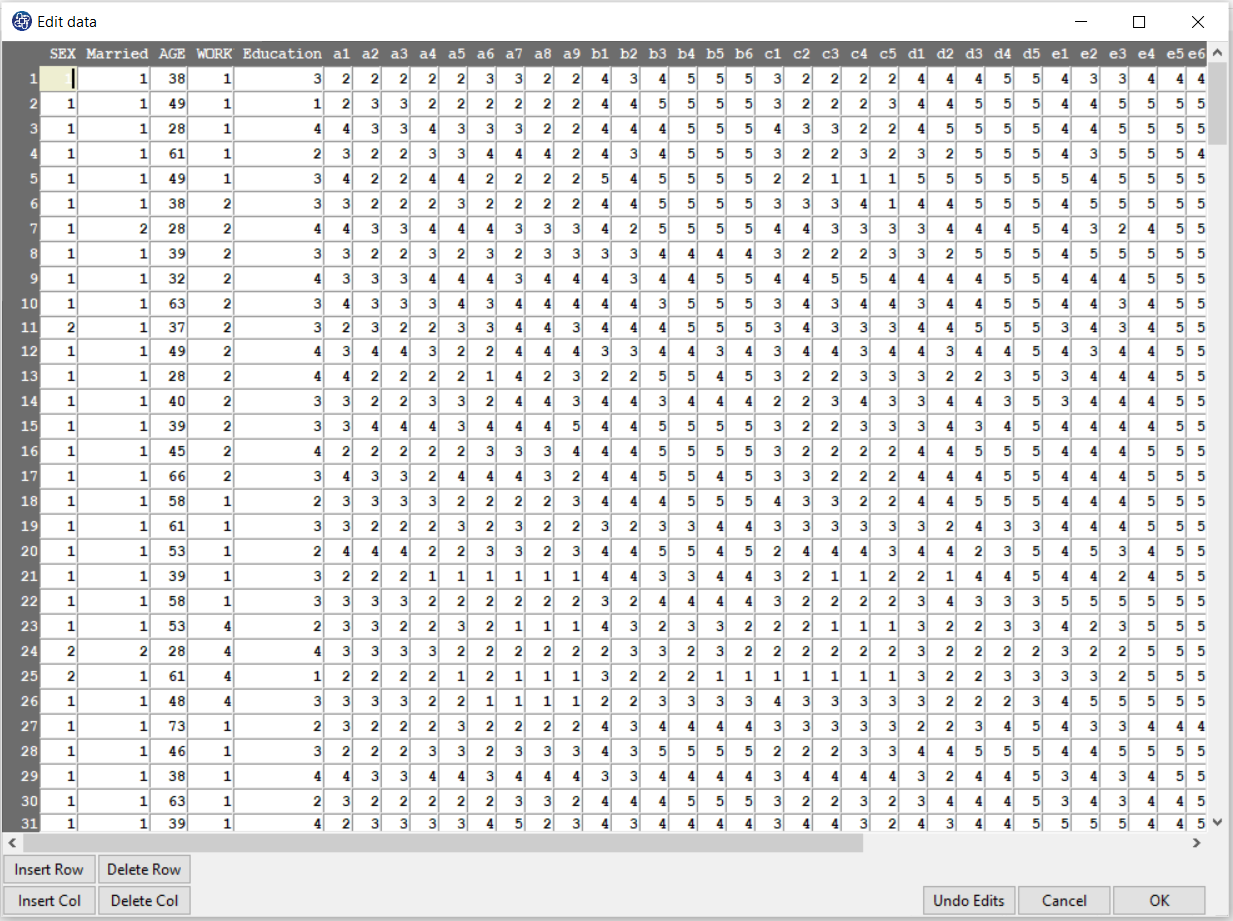
Recent Data
Path of Recent Data:
The path of the imported data can be identified by the following:
1-File
2-Edit Data
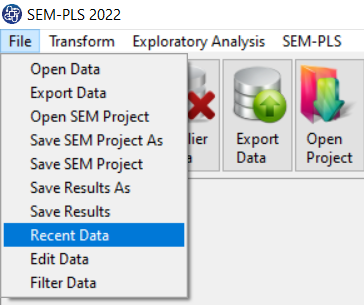
A. Recent Data window:
You can import the desired data by selecting one of the addresses.
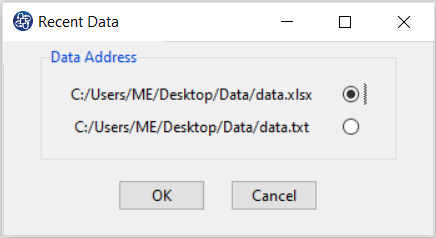
Filter Data
Path of Filter Data:
You can filter data based on a particular variable using the following path:
1-File
2-Filter Data
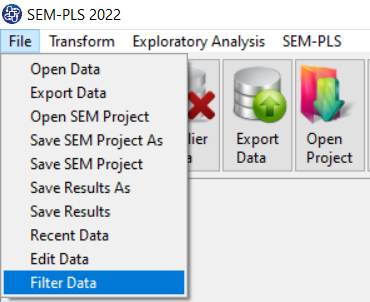
A. Filter Data window:
In the filter data window, select the desired variable name. In the data filter window, you must select the variable name. For this purpose, click on the Select Variable button.
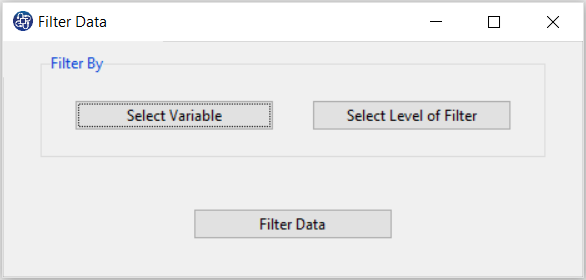
B. Select Variable:
After opening the Select Variable window, select a qualitative variable (similar to SEX).
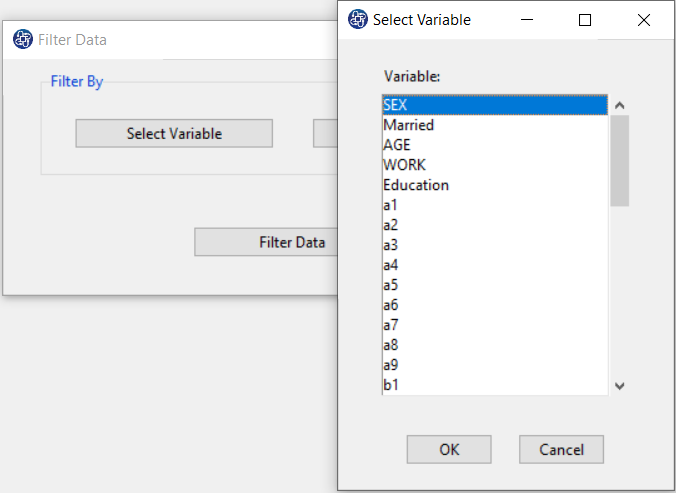
C. Select Level of Filter:
Then, click on the Select Level of Filter window will open. In this window, you must choose one of the categories and click OK.
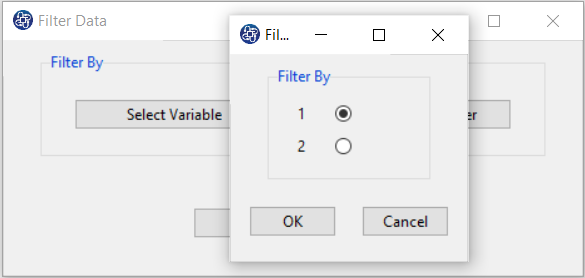
D. Filter Data:
In the end, you will see a data filtering message by clicking on Filter Data. You can see the changes in the data through the window Edit Data.
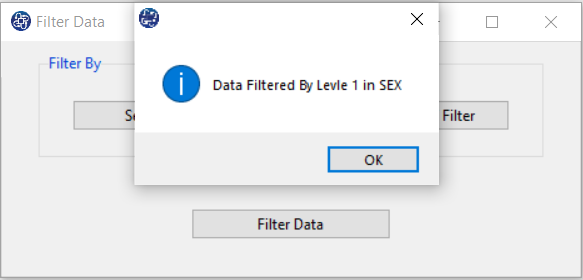
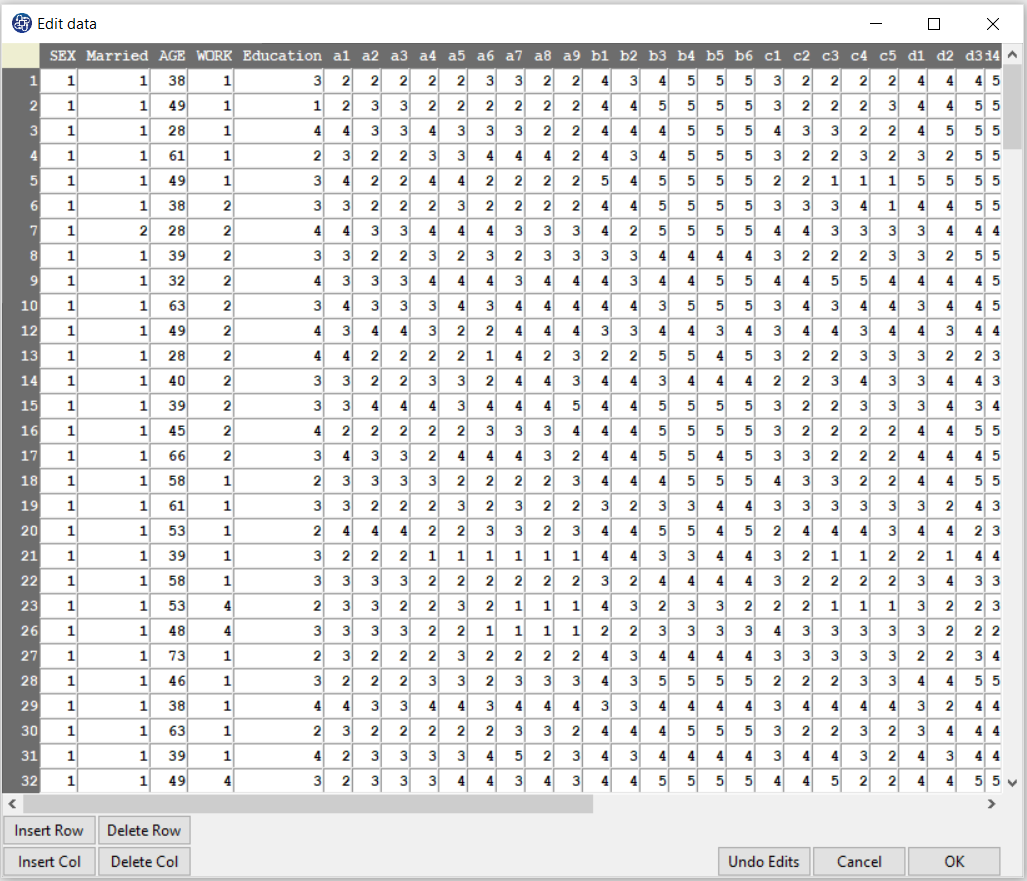
Export Data
Path of Export Data:
The SEM-PLS can export data. You can export your data as follows:
1-File
2-Export Data
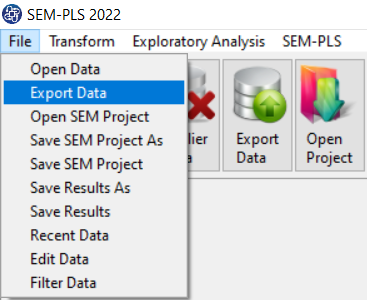

A. Type of data:
You can export data in one of the following formats:
-Text (.txt and .csv)
-Excel (.xlsx)
-SPSS (.sav)
-SAS (.sas7bdat)
-STATA (.dta)